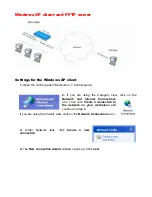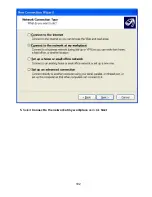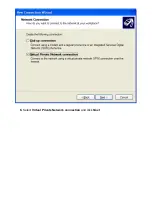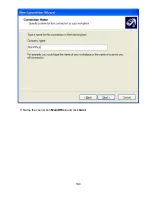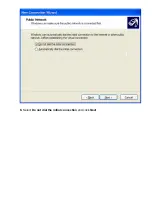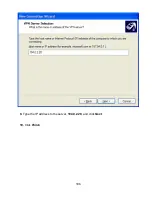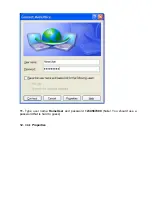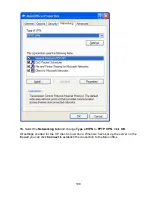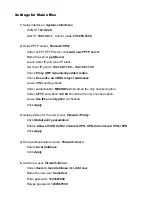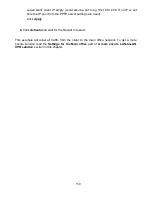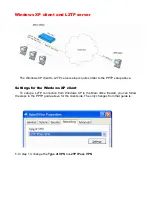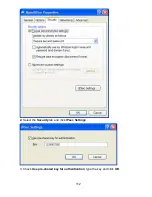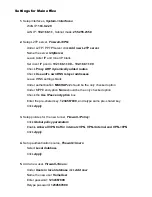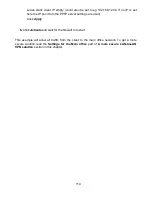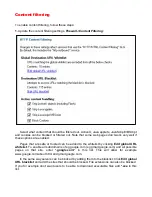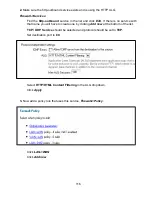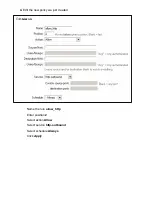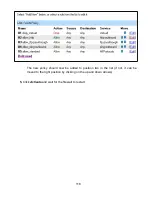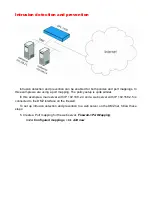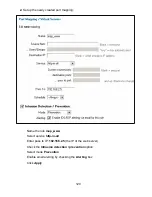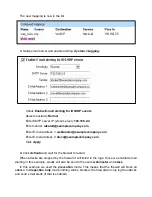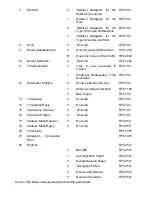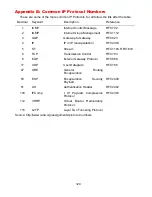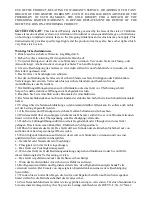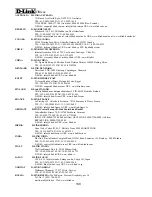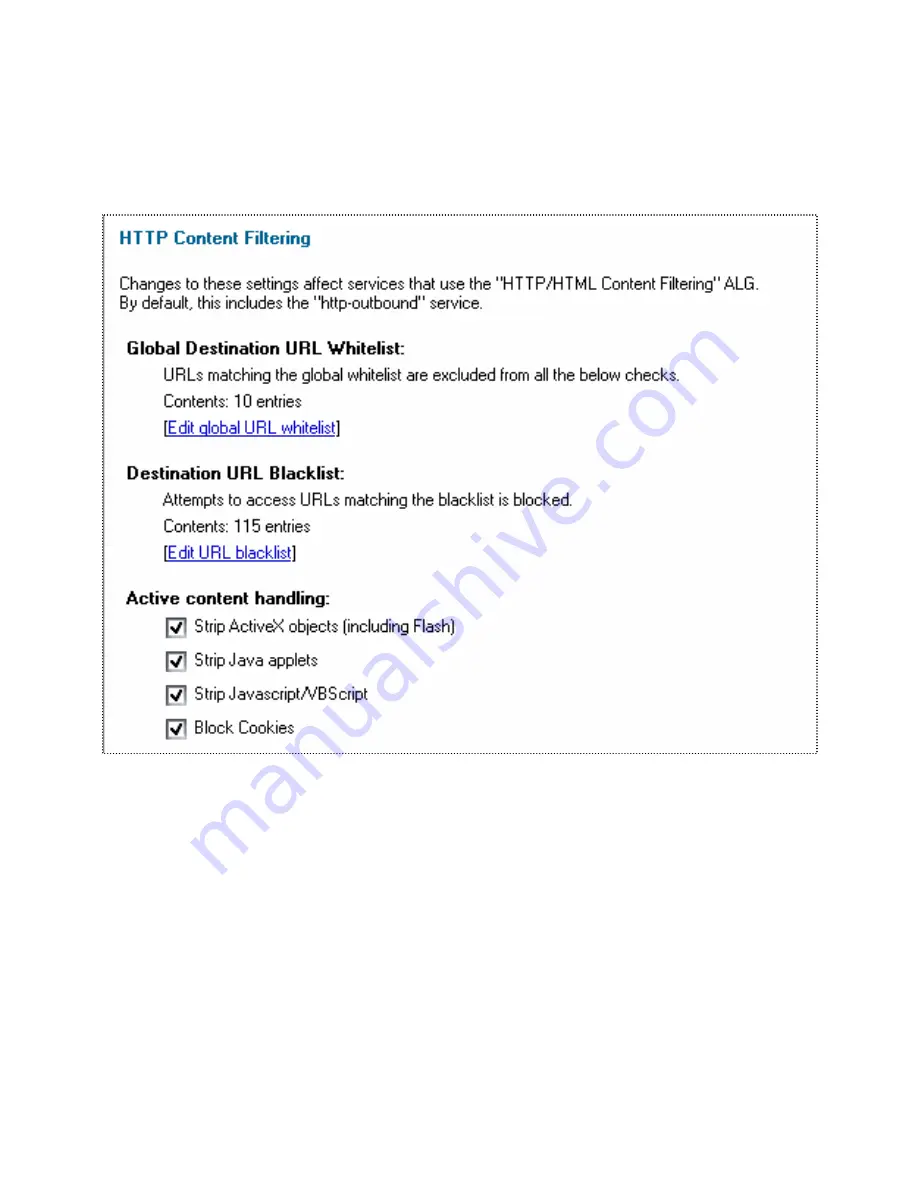
Content filtering
To enable content filtering, follow these steps:
1.
Update the content filtering settings,
Firewall->Content Filtering
:
Select what content that should be filtered out. ActiveX, Java applets, JavaScript/VBScript
and cookies can be blocked or filtered out. Note that some web pages don’t work very well if
these options are enabled.
Pages that are safe or trusted can be added to the whitelist by clicking
Edit global URL
whitelist
. To enable all subdomains of eg google.com (eg gmail.google.com) and all possible
pages on that site, enter *
.google.com/
* in this list. This will allow for example
www.google.com/about.html and gmail.google.com.
In the same way servers can be blocked by adding them to the blacklist. Click
Edit global
URL blacklist
and add the sites that should be blocked. File extensions can also be blocked.
If you for example don’t want users to be able to download executable files add
*.exe
in this
list.
Summary of Contents for DFL-200 - Security Appliance
Page 102: ...102 5 Select Connect to the network at my workplace and click Next ...
Page 103: ...6 Select Virtual Private Network connection and click Next ...
Page 104: ...104 7 Name the connection MainOffice and click Next ...
Page 105: ...8 Select Do not dial the initial connection and click Next ...
Page 106: ...106 9 Type the IP address to the server 194 0 2 20 and click Next 10 Click Finish ...
Page 129: ...VCCI Warning ...
Page 132: ...132 ...
Page 133: ......