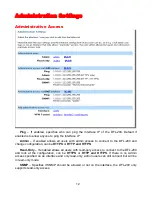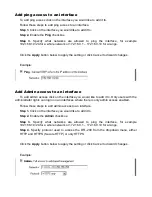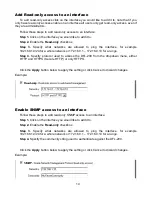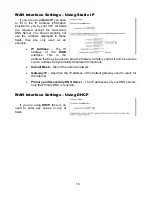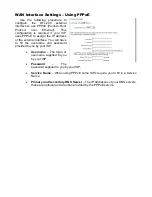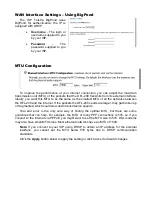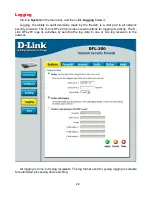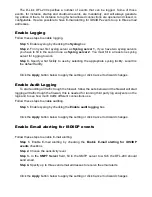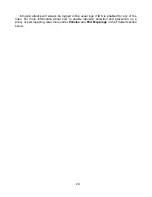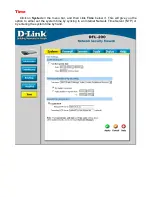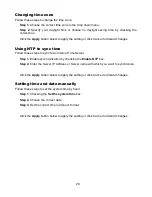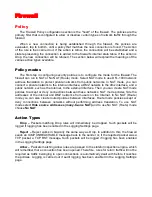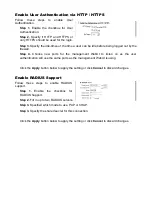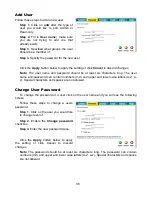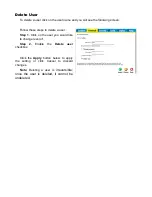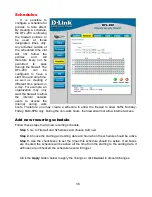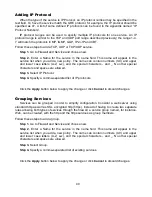26
Changing time zone
Follow these steps to change the time zone.
Step 1.
Choose the correct time zone in the drop down menu.
Step 2.
Specify your daylight time or choose no daylight saving time by checking the
correct box.
Click the
Apply
button below to apply the setting or click Cancel to discard changes.
Using NTP to sync time
Follow these steps to sync to an Internet Time Server.
Step 1.
Enable synchronization by checking the
Enable NTP
box.
Step 2.
Enter the Server IP Address or Server name with which you want to synchronize.
Click the
Apply
button below to apply the setting or click Cancel to discard changes.
Setting time and date manually
Follow these steps to set the system time by hand.
Step 1.
Checking the
Set the system time
box.
Step 2.
Choose the correct date.
Step 3.
Set the correct time in 24-hour format.
Click the
Apply
button below to apply the setting or click Cancel to discard changes.
Summary of Contents for DFL-200 - Security Appliance
Page 102: ...102 5 Select Connect to the network at my workplace and click Next ...
Page 103: ...6 Select Virtual Private Network connection and click Next ...
Page 104: ...104 7 Name the connection MainOffice and click Next ...
Page 105: ...8 Select Do not dial the initial connection and click Next ...
Page 106: ...106 9 Type the IP address to the server 194 0 2 20 and click Next 10 Click Finish ...
Page 129: ...VCCI Warning ...
Page 132: ...132 ...
Page 133: ......