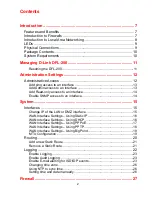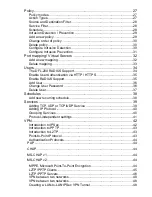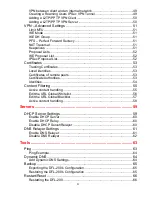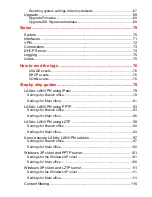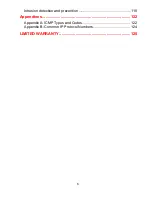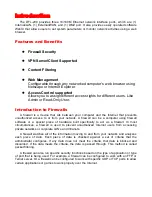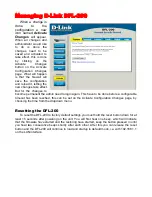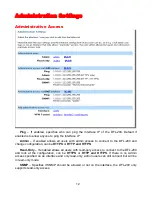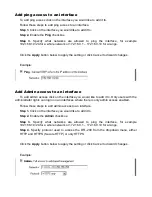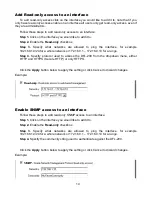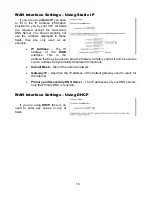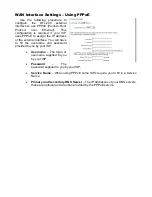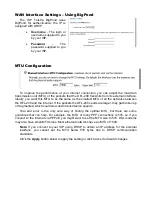6
Intrusion detection and prevention .....................................................119
Appendixes .................................................................................. 122
Appendix A: ICMP Types and Codes ................................................ 122
Appendix B: Common IP Protocol Numbers ..................................... 124
LIMITED WARRANTY .................................................................. 125
Summary of Contents for DFL-200 - Security Appliance
Page 102: ...102 5 Select Connect to the network at my workplace and click Next ...
Page 103: ...6 Select Virtual Private Network connection and click Next ...
Page 104: ...104 7 Name the connection MainOffice and click Next ...
Page 105: ...8 Select Do not dial the initial connection and click Next ...
Page 106: ...106 9 Type the IP address to the server 194 0 2 20 and click Next 10 Click Finish ...
Page 129: ...VCCI Warning ...
Page 132: ...132 ...
Page 133: ......