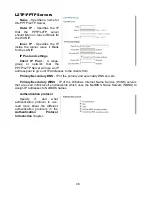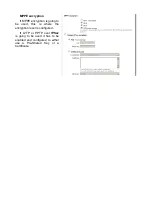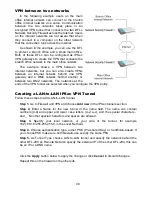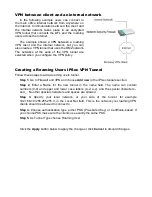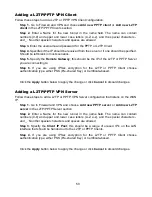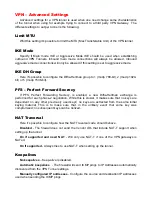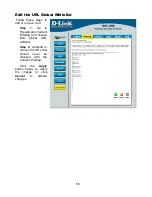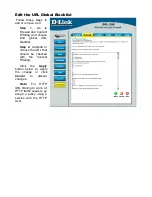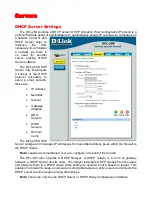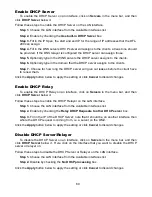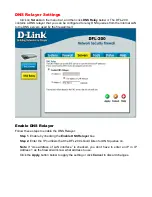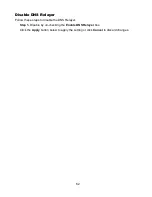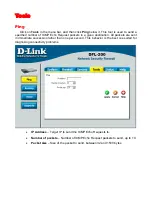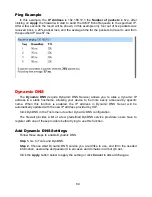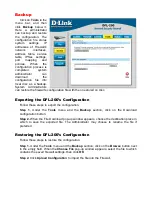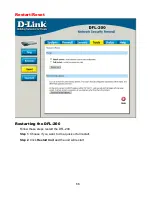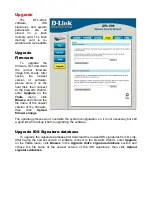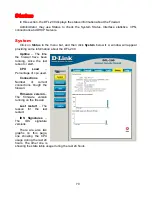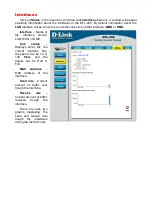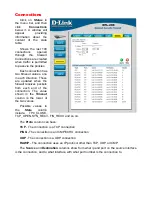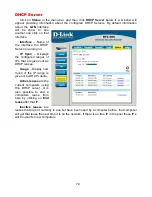60
Enable DHCP Server
To enable the DHCP Server on an interface, click on
Servers
in the menu bar, and then
click
DHCP Server
below it.
Follow these steps to enable the DHCP Server on the LAN interface.
Step 1.
Choose the LAN interface from the Available interfaces list.
Step 2.
Enable by checking the
Use built-in DHCP Server
box.
Step 3.
Fill in the IP Span, the start and end IP for the range of IP addresses that the DFL-
200 can assign.
Step 4.
Fill in the DNS servers DHCP server will assigns to the clients, at least one should
be provided. If the DNS relayer is configured the DHCP server can assign those.
Step 5.
Optionally type in the WINS servers the DHCP server assigns to the clients.
Step 6.
Optionally type in the domain that the DHCP server assigns to the clients.
Step 7.
Choose for how long the DHCP server will give out leases before the client have
to renew them.
Click the
Apply
button below to apply the setting or click
Cancel
to discard changes
Enable DHCP Relay
To enable the DHCP Relay on an interface, click on
Servers
in the menu bar, and then
click
DHCP Server
below it.
Follow these steps to enable the DHCP Relayer on the LAN interface.
Step 1.
Choose the LAN interface from the Available interfaces list.
Step 2.
Enable by checking the
Relay DHCP Requests to other DHCP server
box.
Step 3.
Fill in the IP of the DHCP Server; note that it should be on another interface then
where the DHCP request is coming from, i.e. a server on the DMZ.
Click the
Apply
button below to apply the setting or click
Cancel
to discard changes
Disable DHCP Server/Relayer
To disable the DHCP Server on an interface, click on
Servers
in the menu bar, and then
click
DHCP Server
below it. Here click on the interface that you want to disable the DHCP
server or relayer on.
Follow these steps to disable the DHCP Server or Relayer on the LAN interface.
Step 1.
Choose the LAN interface from the Available interfaces list.
Step 2.
Disable by checking the
No DHCP processing
box.
Click the
Apply
button below to apply the setting or click
Cancel
to discard changes
Summary of Contents for DFL-200 - Security Appliance
Page 102: ...102 5 Select Connect to the network at my workplace and click Next ...
Page 103: ...6 Select Virtual Private Network connection and click Next ...
Page 104: ...104 7 Name the connection MainOffice and click Next ...
Page 105: ...8 Select Do not dial the initial connection and click Next ...
Page 106: ...106 9 Type the IP address to the server 194 0 2 20 and click Next 10 Click Finish ...
Page 129: ...VCCI Warning ...
Page 132: ...132 ...
Page 133: ......