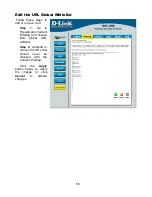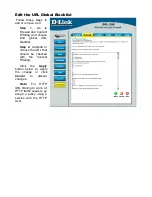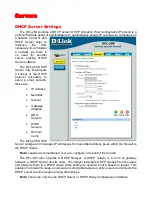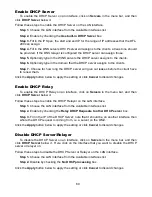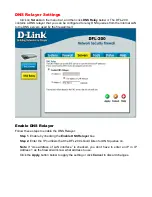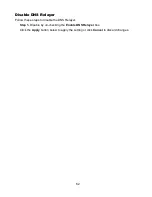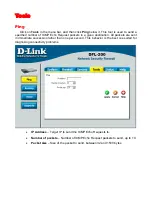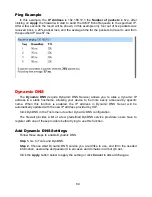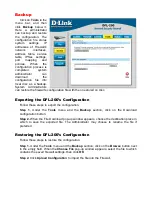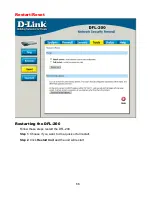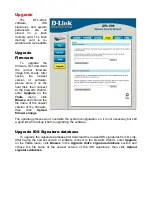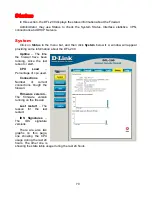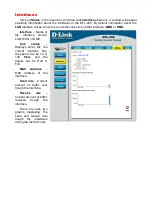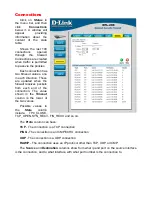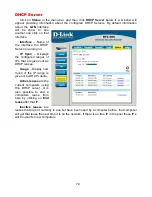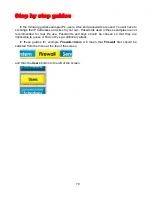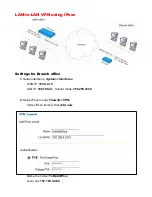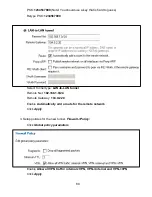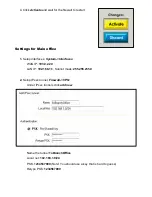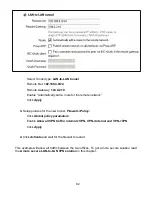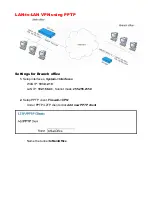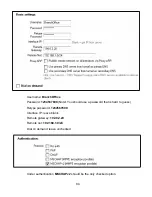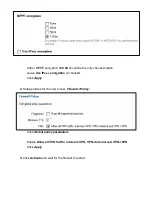70
Status
In this section, the DFL-200 displays the status information about the Firewall.
Administrator may use Status to check the System Status, Interface statistics, VPN,
connections and DHCP Servers.
System
Click on
Status
in the menu bar, and then click
System
below it. A window will appear
providing some information about the DFL-200.
Uptime
– The time
the firewall have been
running, since the last
reboot or start.
CPU Load
–
Percentage of cpu used.
Connections
–
Number of current
connections trough the
firewall.
Firmware version
–
The firmware version
running on the firewall.
Last restart
– The
reason for the last
restart.
IDS Signatures
–
The IDS signature
versions.
There are also two
graphs on this page,
one showing the CPU
usage during the last 24
hours. The other one is
showing the state table usage during the last 24 hours.
Summary of Contents for DFL-200 - Security Appliance
Page 102: ...102 5 Select Connect to the network at my workplace and click Next ...
Page 103: ...6 Select Virtual Private Network connection and click Next ...
Page 104: ...104 7 Name the connection MainOffice and click Next ...
Page 105: ...8 Select Do not dial the initial connection and click Next ...
Page 106: ...106 9 Type the IP address to the server 194 0 2 20 and click Next 10 Click Finish ...
Page 129: ...VCCI Warning ...
Page 132: ...132 ...
Page 133: ......