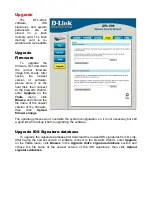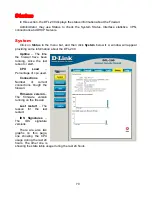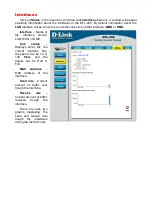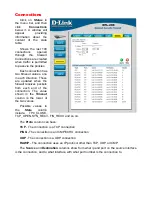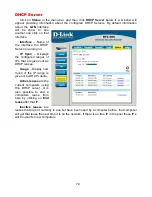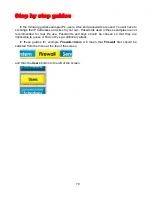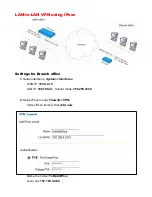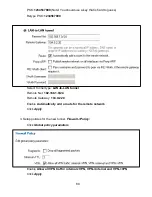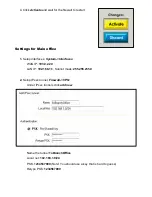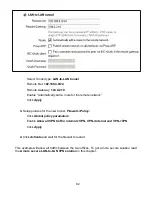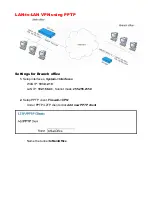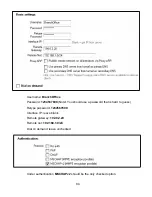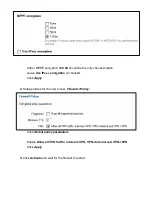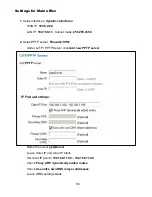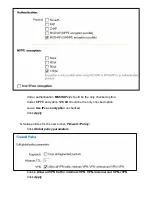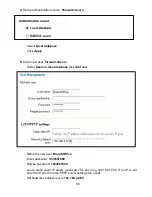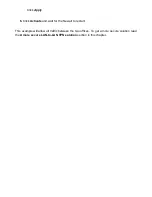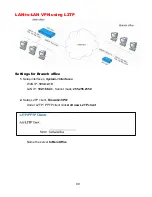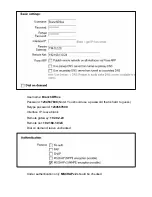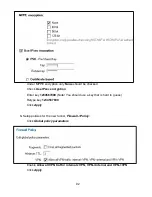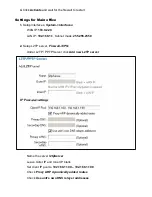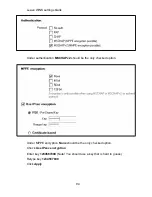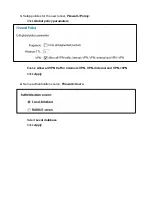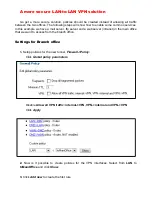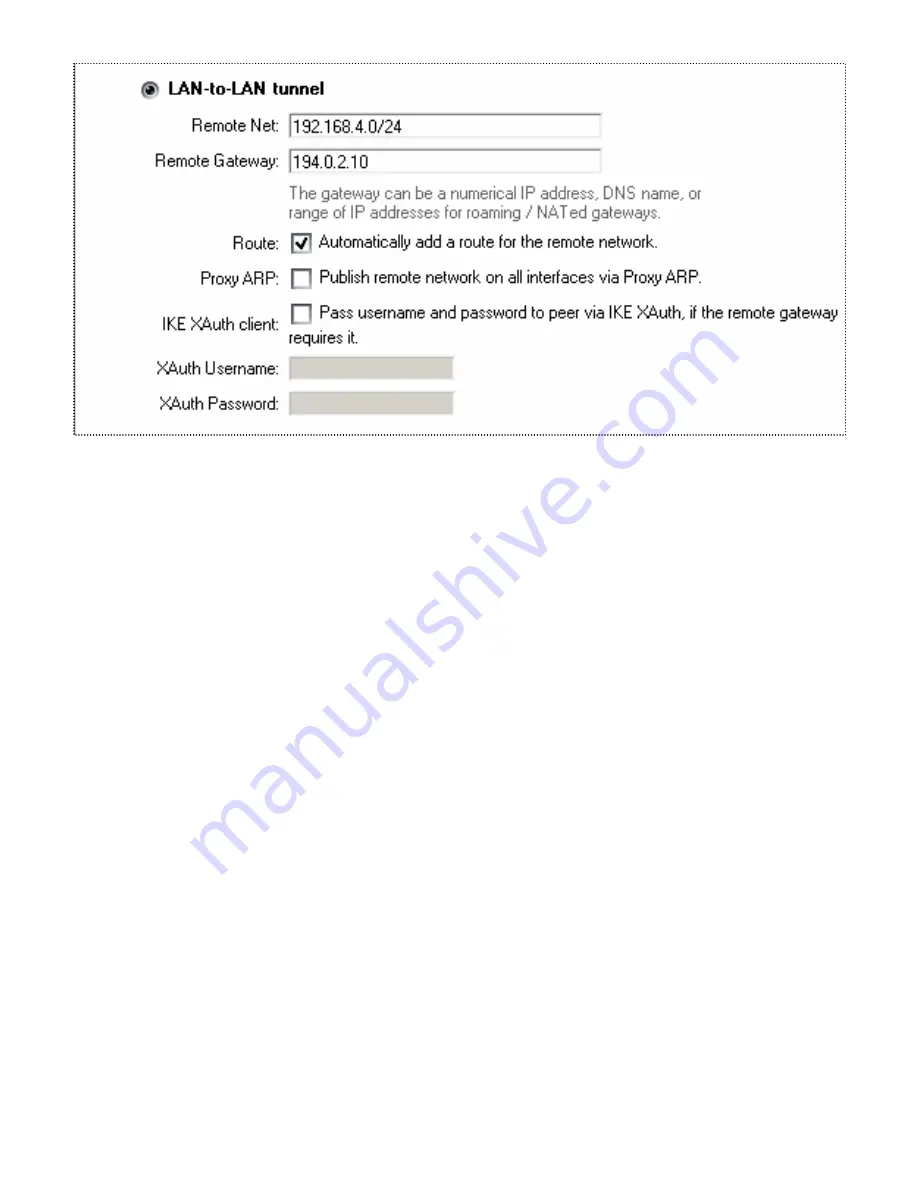
82
Select Tunnel type:
LAN-to-LAN tunnel
Remote Net:
192.168.4.0/24
Remote Gateway:
194.0.2.10
Enable “Automatically add a route for the remote network”
Click
Apply
3.
Setup policies for the new tunnel,
Firewall->Policy:
Click
Global policy parameters
Enable
Allow all VPN traffic: internal->VPN, VPN->internal and VPN->VPN
Click
Apply
4.
Click
Activate
and wait for the firewall to restart
This example will allow
all
traffic between the two offices. To get a more secure solution read
the
A more secure LAN-to-LAN VPN solution
in this chapter.
Summary of Contents for DFL-200 - Security Appliance
Page 102: ...102 5 Select Connect to the network at my workplace and click Next ...
Page 103: ...6 Select Virtual Private Network connection and click Next ...
Page 104: ...104 7 Name the connection MainOffice and click Next ...
Page 105: ...8 Select Do not dial the initial connection and click Next ...
Page 106: ...106 9 Type the IP address to the server 194 0 2 20 and click Next 10 Click Finish ...
Page 129: ...VCCI Warning ...
Page 132: ...132 ...
Page 133: ......