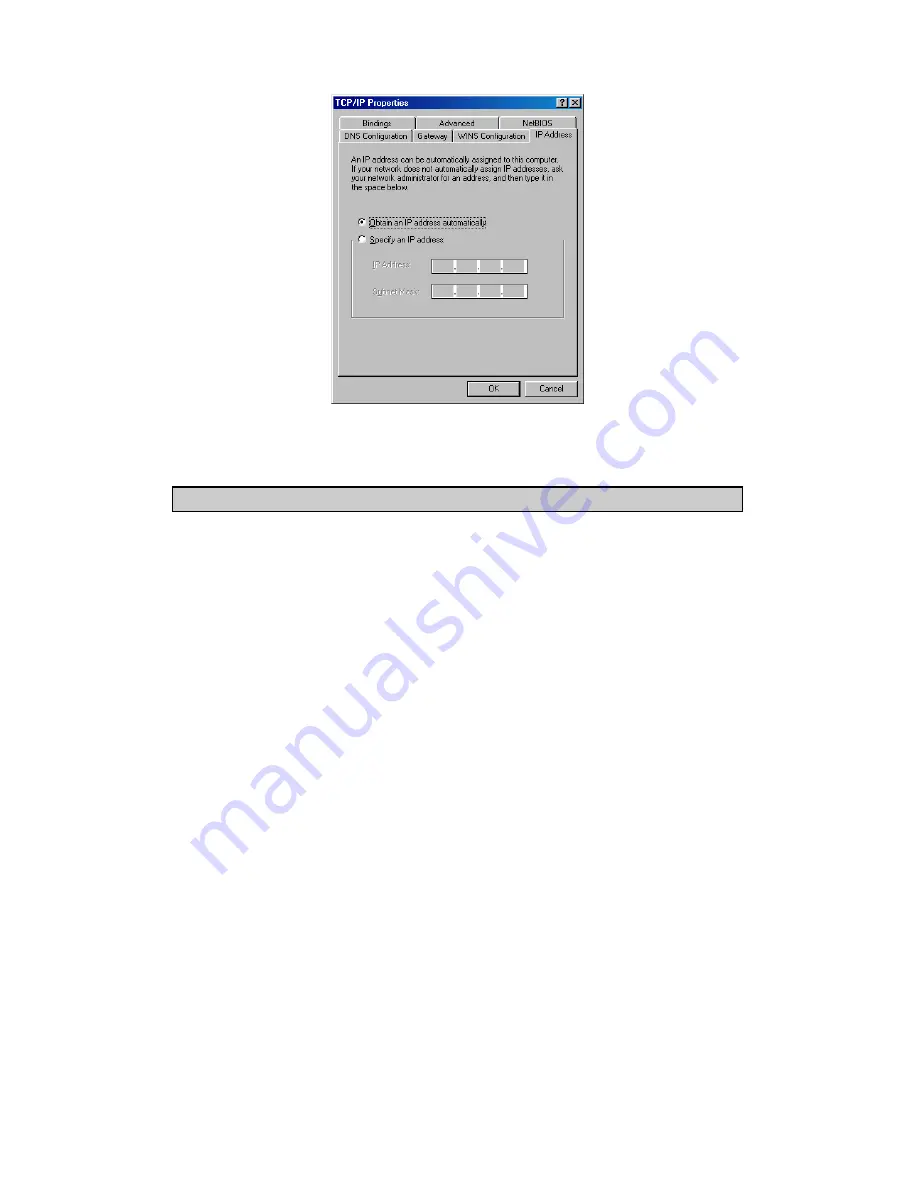
Click the
Properties
button, then choose the
IP Address
tab. Select
Obtain
an IP address automatically
.
g
OK
, windows might ask you to restart the PC. Click
S IP CONFIGURATION
o tools which are great for finding out a com
configuration: MAC address and default gateway.
G (for Windows 95/98)
Inside the windows 95/98 Start button, select Ru
ow this computer has an IP address of 192.168.0
After clickin
Yes
.
CONFIRM YOUR PC’
There are tw
puter’s IP
•
WINIPCF
n and type winipcfg. In the
xample bel
.100 and the
efault gateway is 192.168.0.1. The default gateway should be the network
device IP address. The MAC address in windows 95/98 is called the Adapter
Address.
NOTE:
You can also type
winipcfg
in the DOS command prompt.
e
d






































