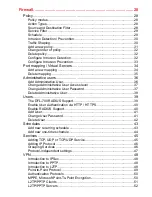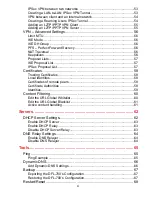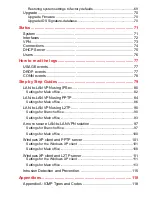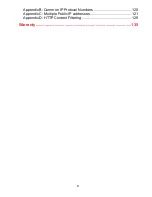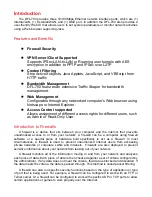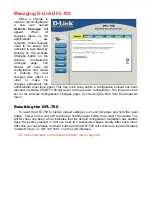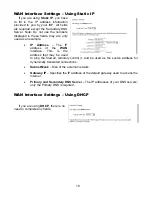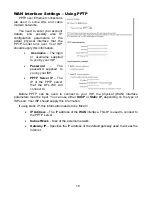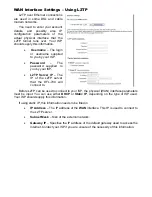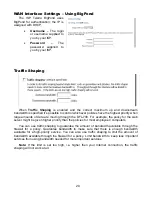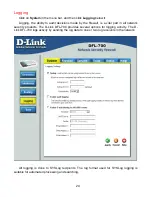Managing D-Link DFL-700
When a change is
made to the configuration,
a new icon named
Activate Changes
will
appear. When all
changes made by the
administrator are
complete, those changes
need to be saved and
activated to take effect by
clicking on the Activate
Changes button on the
Activate Configuration
Changes page. The
firewall will save the
configuration and reload
it, making the new
changes take effect. In
order to make the
changes permanent, the
administrator must login again. This has to be done before a configurable timeout has been
reached, otherwise the DFL-700 will revert to the previous configuration. The timeout can be
set on the Activate Configuration Changes page, by choosing the time from the dropdown
menu.
Resetting the DFL-700
To reset the DFL-700 to factory default settings you must first press and hold the reset
button. Power on the unit, and continue to hold the reset button for at least 15 seconds. You
will first hear one beep, which indicates that the default configuration restoration has started.
Keep the button pressed in until you hear two consecutive beeps shortly after each other.
After this you can release the reset button and the DFL-700 will continue to load and startup
in default mode, i.e. with 192.168.1.1 on the LAN interface.
For more information on the reset procedure, refer to page 69.
Summary of Contents for DFL-700 - Security Appliance
Page 1: ...D Link DFL 700 Network Security Firewall Manual Building Networks for People 04 18 2005 TM ...
Page 102: ...102 5 Select Connect to the network at my workplace and click Next ...
Page 103: ...6 Select Virtual Private Network connection and click Next ...
Page 104: ...104 7 Name the connection MainOffice and click Next ...
Page 105: ...8 Select Do not dial the initial connection and click Next ...
Page 106: ...106 9 Type the IP address to the server 194 0 2 20 and click Next 10 Click Finish ...