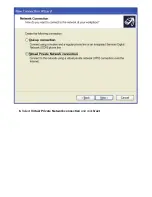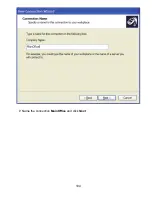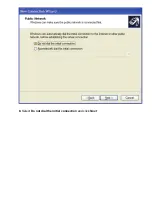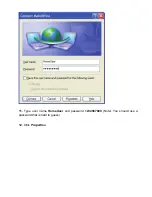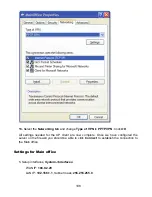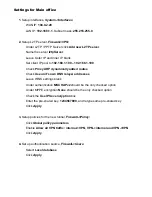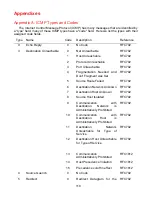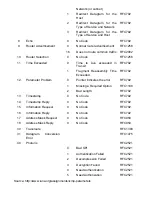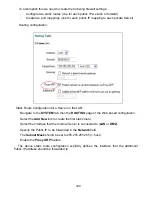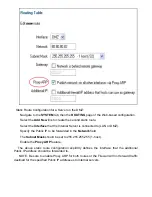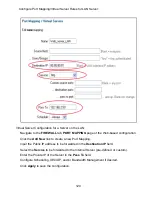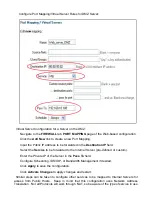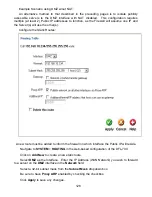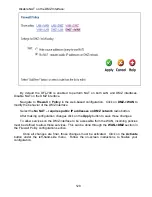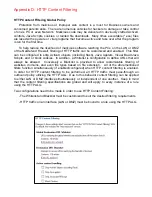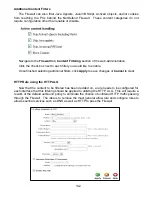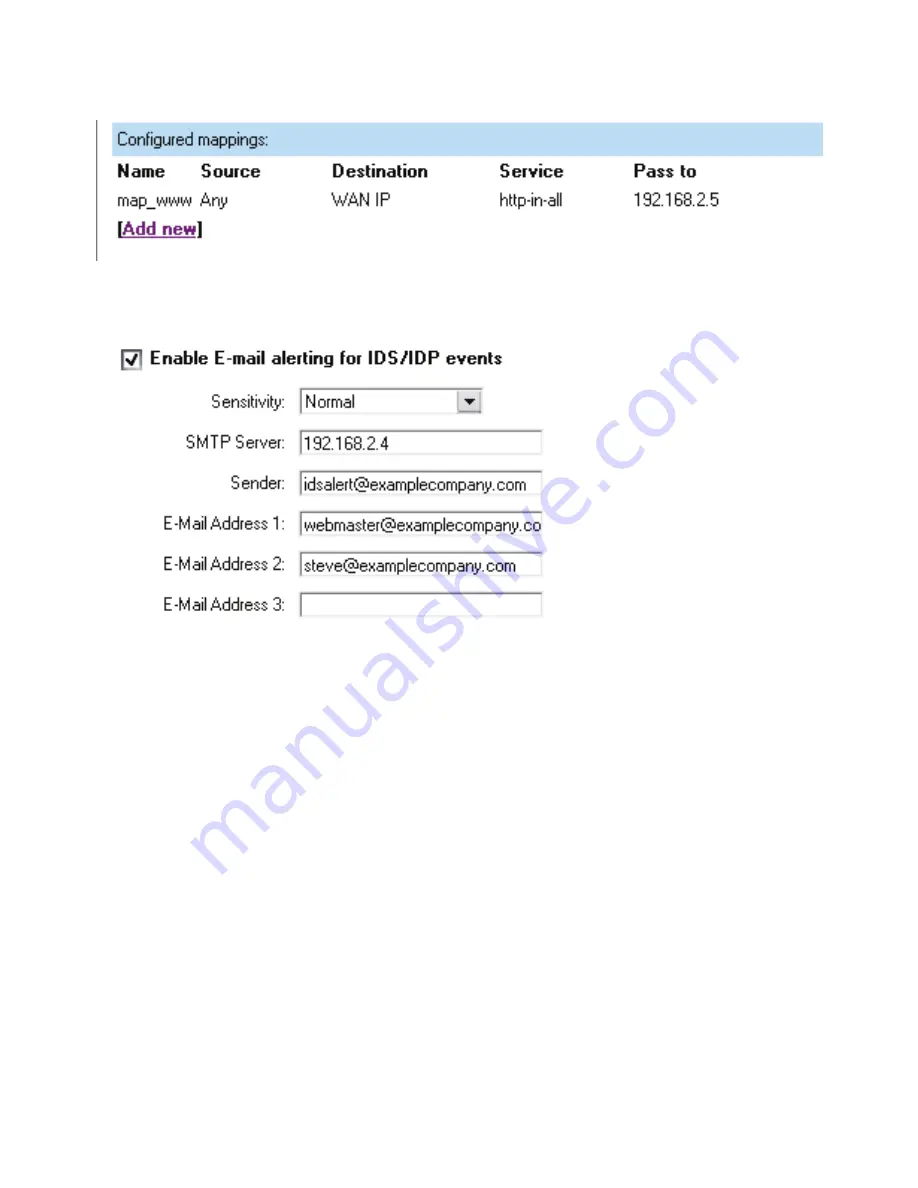
The new mapping is now in the list.
3.
Setup email server and enable alerting,
System->Logging
:
Check
Enable E-mail alerting for IDS/IDP events
Select sensitivity
Normal
Enter SMTP server IP (email server):
192.168.2.4
Enter sender:
idsalert@examplecompany.com
Enter E-mail address 1:
webmaster@examplecompany.com
Enter E-mail address 2:
steve@examplecompany.com
Click
Apply
4.
Click
Activate
and wait for the firewall to restart.
When attacks are stopped by the firewall it will listed in the logs. Since we enabled email
alerting in this example, emails will also be sent to the users
webmaster
and
steve
.
In this example we used the
prevention
mode. This means that the firewall will block all
attacks. In
Inspection only
mode nothing will be blocked, the firewall will only log the attacks
and send email alerts (if that is enabled).
Summary of Contents for DFL-700 - Security Appliance
Page 1: ...D Link DFL 700 Network Security Firewall Manual Building Networks for People 04 18 2005 TM ...
Page 102: ...102 5 Select Connect to the network at my workplace and click Next ...
Page 103: ...6 Select Virtual Private Network connection and click Next ...
Page 104: ...104 7 Name the connection MainOffice and click Next ...
Page 105: ...8 Select Do not dial the initial connection and click Next ...
Page 106: ...106 9 Type the IP address to the server 194 0 2 20 and click Next 10 Click Finish ...