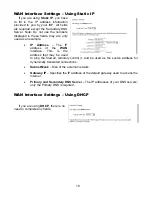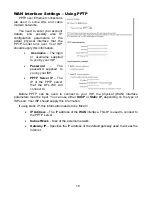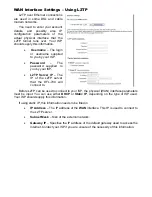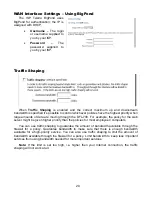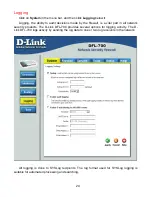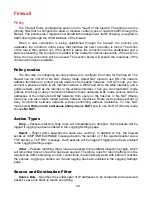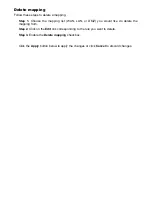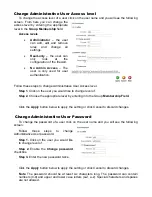Changing time zone
Follow these steps to change the time zone.
Step 1.
Choose the correct time zone in the drop down menu.
Step 2.
Specify the dates to begin and end daylight saving time or choose no daylight
saving time by checking the correct box.
Click the
Apply
button below to apply the settings or click
Cancel
to discard changes.
Using NTP to sync time
Follow these steps to sync to an Internet Time Server.
Step 1.
Enable synchronization by checking the
Enable NTP
box.
Step 2.
Enter the Server IP Address or Server name with which you want to synchronize.
Click the
Apply
button below to apply the settings or click
Cancel
to discard changes.
Setting time and date manually
Follow these steps to manually set the system time.
Step 1.
Check the
Set the system time
box.
Step 2.
Select the correct date.
Step 3.
Set the correct time using the 24-hour format.
Click the
Apply
button below to apply the settings or click
Cancel
to discard changes.
Summary of Contents for DFL-700 - Security Appliance
Page 1: ...D Link DFL 700 Network Security Firewall Manual Building Networks for People 04 18 2005 TM ...
Page 102: ...102 5 Select Connect to the network at my workplace and click Next ...
Page 103: ...6 Select Virtual Private Network connection and click Next ...
Page 104: ...104 7 Name the connection MainOffice and click Next ...
Page 105: ...8 Select Do not dial the initial connection and click Next ...
Page 106: ...106 9 Type the IP address to the server 194 0 2 20 and click Next 10 Click Finish ...