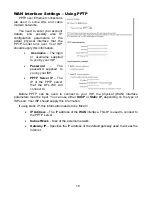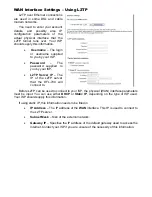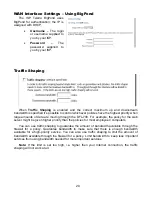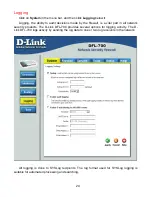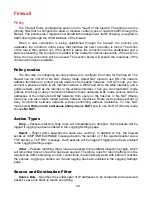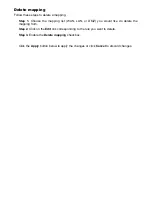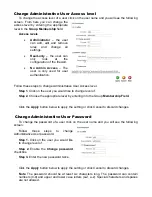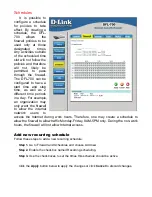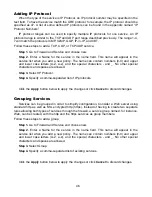32
Change order of policy
Follow these steps to change the order of a policy.
Step 1.
Choose the policy list for which you would like to change the order from the
available policy lists.
Step 2.
Click on the
Edit
link corresponding to the rule you want to move.
Step 3.
Change the number in the
Position
to the new line. This will occur after the apply
button is clicked and will move the policy to the new row and move the old policy and all
following policies one step down.
Click the
Apply
button below to apply the changes or click
Cancel
to discard changes.
Delete policy
Follow these steps to delete a policy.
Step 1.
Choose the policy list from which you would like do delete the policy in from the
available policy lists.
Step 2.
Click on the
Edit
link corresponding to the rule you want to delete.
Step 3.
Enable the
Delete policy
checkbox.
Click the
Apply
button below to apply the changes or click
Cancel
to discard changes.
Configure Intrusion Detection
Follow these steps to configure IDS on a policy.
Step 1.
Choose the policy you would like to have IDS on.
Step 2.
Click on the
Edit
link corresponding to the rule you want to configure.
Step 3.
Enable the
Intrusion Detection / Prevention
checkbox.
Step 4.
Choose
Inspection Only
from the mode drop down list.
Step 5.
Enable the alerting checkbox for e-mail alerting.
Click the
Apply
button below to apply the changes or click
Cancel
to discard changes.
Summary of Contents for DFL-700 - Security Appliance
Page 1: ...D Link DFL 700 Network Security Firewall Manual Building Networks for People 04 18 2005 TM ...
Page 102: ...102 5 Select Connect to the network at my workplace and click Next ...
Page 103: ...6 Select Virtual Private Network connection and click Next ...
Page 104: ...104 7 Name the connection MainOffice and click Next ...
Page 105: ...8 Select Do not dial the initial connection and click Next ...
Page 106: ...106 9 Type the IP address to the server 194 0 2 20 and click Next 10 Click Finish ...