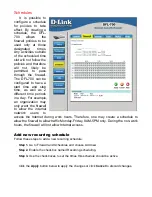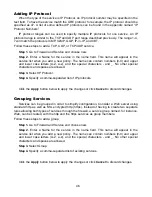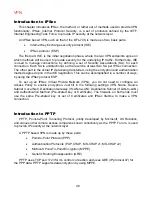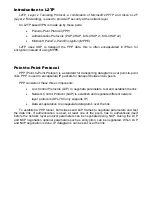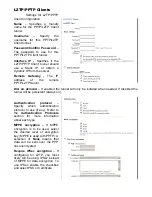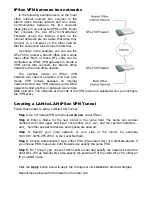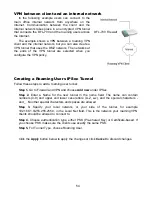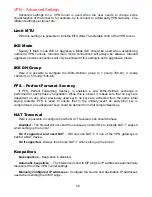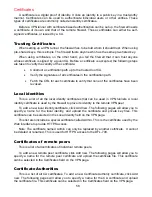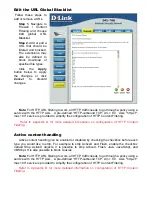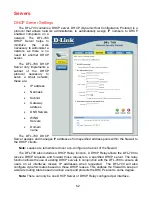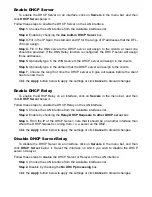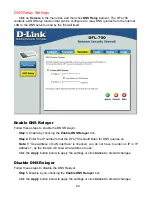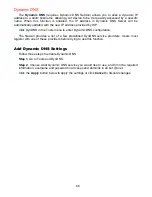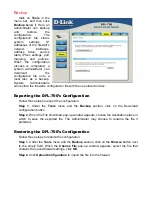54
VPN between client and an internal network
In the following example users can connect to the
main office internal network from anywhere on the
Internet. Communication between the client and the
internal network takes place in an encrypted VPN tunnel
that connects the DFL-700 and the roaming users across
the Internet.
The example shows a VPN between a roaming VPN
client and the internal network, but you can also create a
VPN tunnel that uses the DMZ network. The networks at
the ends of the VPN tunnel are selected when you
configure the VPN policy.
Creating a Roaming Users IPSec Tunnel
Follow these steps to add a roaming user tunnel.
Step 1.
Go to Firewall and VPN and choose
Add new
under IPSec.
Step 2.
Enter a Name for the new tunnel in the name field. The name can contain
numbers (0-9) and upper and lower case letters (A-Z, a-z), and the special characters -
and _. No other special characters and spaces are allowed.
Step 3.
Specify your local network, or your side of the tunnel, for example
192.168.1.0/255.255.255.0, in the Local Net field. This is the network your roaming VPN
clients should be allowed to connect to.
Step 4.
Choose authentication type, either PSK (Pre-shared Key) or Certificate-based. If
you choose PSK, make sure the clients use exactly the same PSK.
Step 5.
For Tunnel Type, choose Roaming User.
Click the
Apply
button below to apply the changes or click
Cancel
to discard changes.
DFL-700 Firewall
Summary of Contents for DFL-700 - Security Appliance
Page 1: ...D Link DFL 700 Network Security Firewall Manual Building Networks for People 04 18 2005 TM ...
Page 102: ...102 5 Select Connect to the network at my workplace and click Next ...
Page 103: ...6 Select Virtual Private Network connection and click Next ...
Page 104: ...104 7 Name the connection MainOffice and click Next ...
Page 105: ...8 Select Do not dial the initial connection and click Next ...
Page 106: ...106 9 Type the IP address to the server 194 0 2 20 and click Next 10 Click Finish ...