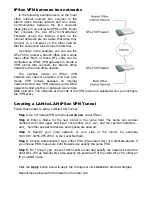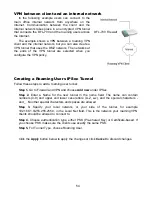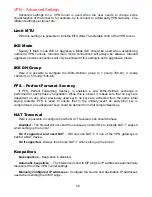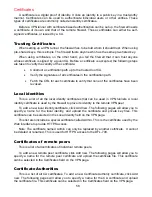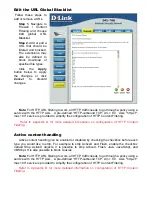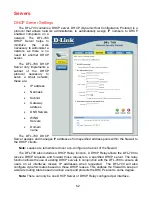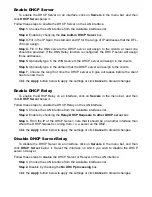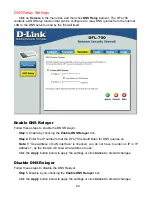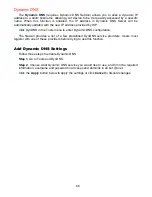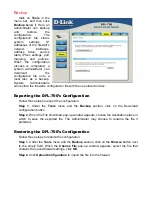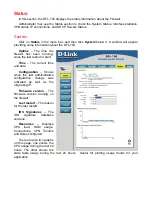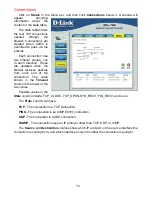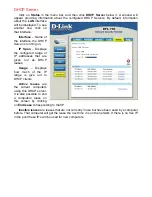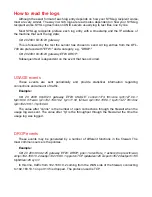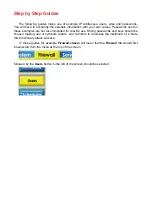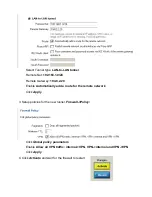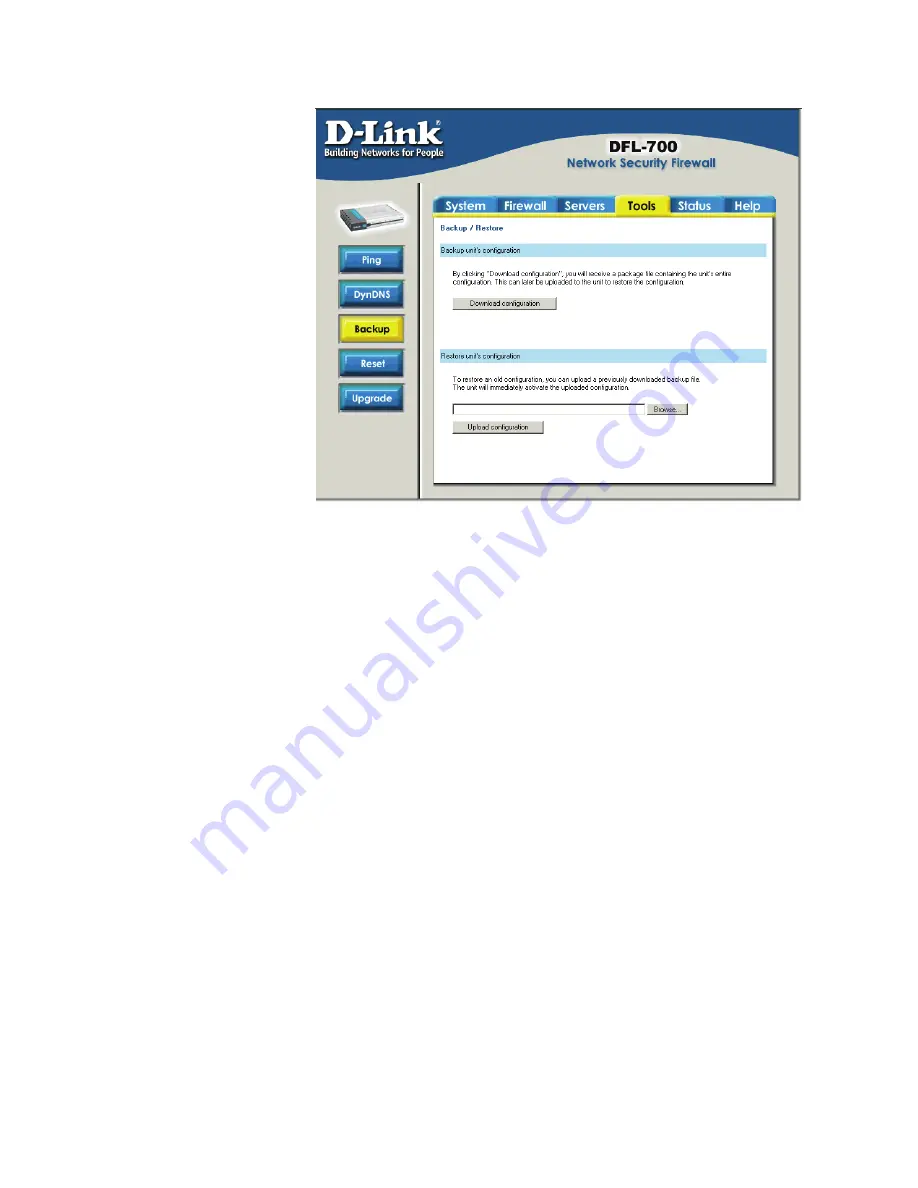
Backup
Click on
Tools
in the
menu bar, and then click
Backup
below it. Here an
administrator can backup
and restore the
configuration. The
configuration file stores
system settings, IP
addresses of the firewall’s
network interfaces,
address table, service
table, IPSec settings, port
mapping, and policies.
When the configuration
process is completed, a
system administrator can
download the
configuration file onto a
local disc as a backup.
System Administrators
can restore the firewall’s configuration file with the one stored on disc.
Exporting the DFL-700’s Configuration
Follow these steps to export the configuration.
Step 1.
Under the
Tools
menu and the
Backup
section, click on the Download
configuration button.
Step 2.
When the File Download pop-up window appears, choose the destination place in
which to save the exported file. The Administrator may choose to rename the file if
preferred.
Restoring the DFL-700’s Configuration
Follow these steps to restore the configuration.
Step 1.
Under the
Tools
menu and the
Backup
section, click on the
Browse
button next
to the empty field. When the
Choose File
pop-up window appears, select the file that
contains the saved firewall settings, click
OK
.
Step 2.
Click
Upload Configuration
to import the file into the firewall.
Summary of Contents for DFL-700 - Security Appliance
Page 1: ...D Link DFL 700 Network Security Firewall Manual Building Networks for People 04 18 2005 TM ...
Page 102: ...102 5 Select Connect to the network at my workplace and click Next ...
Page 103: ...6 Select Virtual Private Network connection and click Next ...
Page 104: ...104 7 Name the connection MainOffice and click Next ...
Page 105: ...8 Select Do not dial the initial connection and click Next ...
Page 106: ...106 9 Type the IP address to the server 194 0 2 20 and click Next 10 Click Finish ...