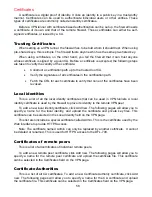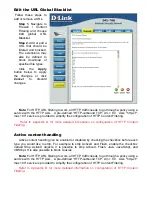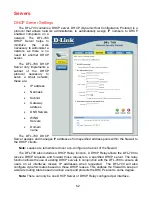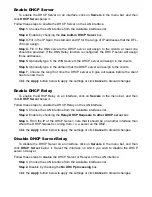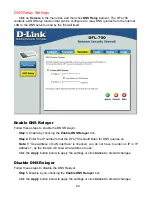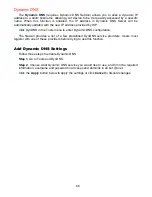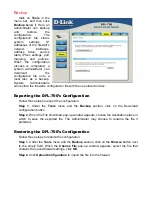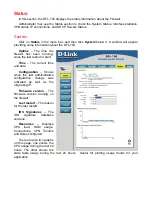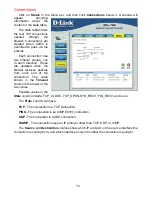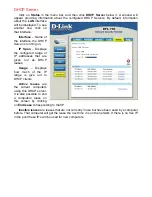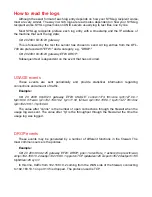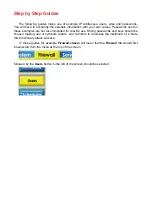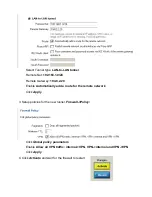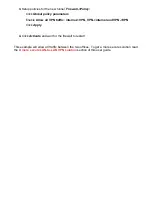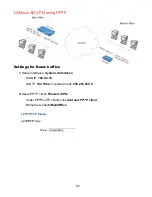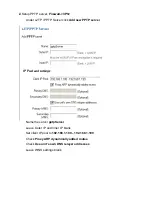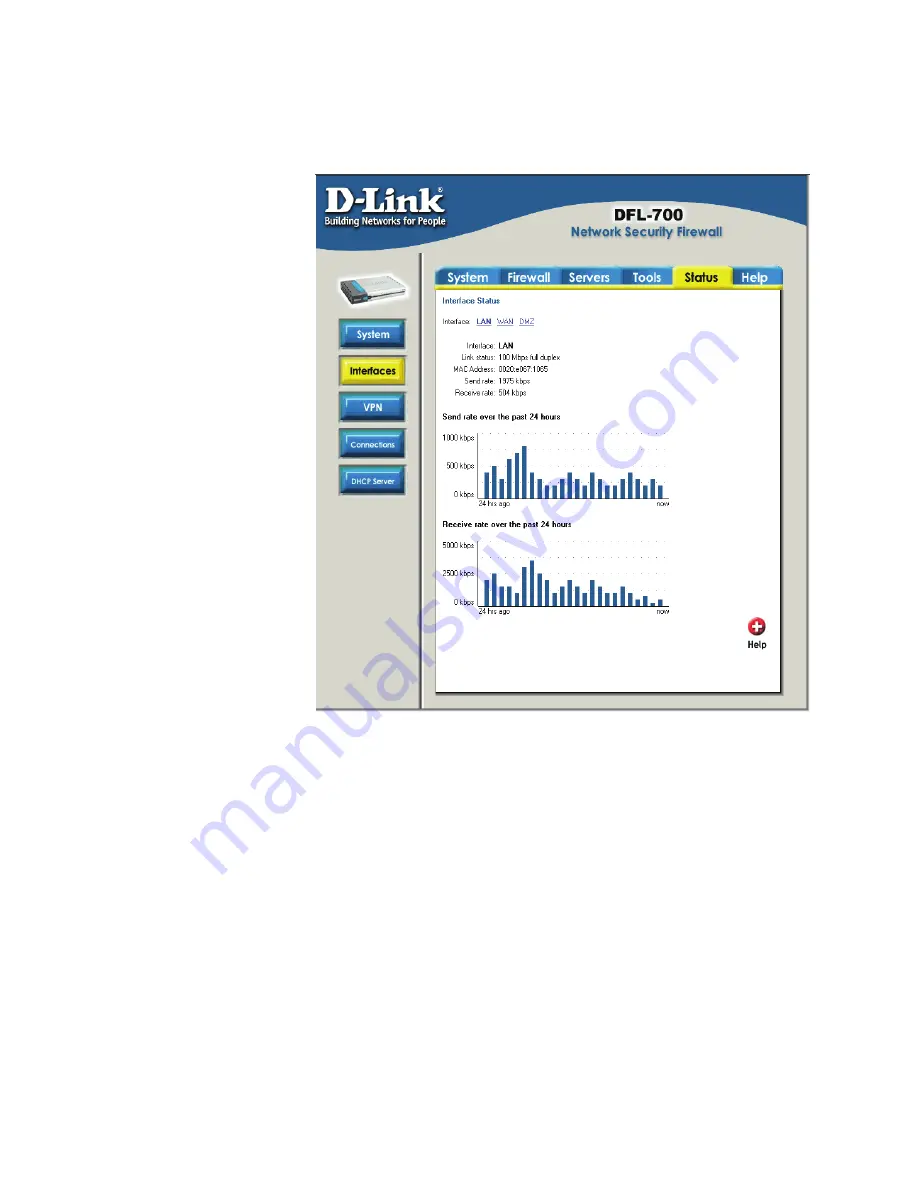
72
Interfaces
Click on
Status
in the menu bar, and then click
Interfaces
below it. A window will appear
providing information about the interfaces on the DFL-700. By default, information about the
LAN
interface will be displayed. Click on
WAN
or
DMZ
for more information about the
respective interface.
Interface
– Name of
the interface being viewed,
LAN, WAN, or DMZ.
Link status
– Displays
what link the current
interface has. The speed
can be 10 or 100 Mbps
and the duplex can be
Half or Full.
MAC Address
– MAC
address of the interface.
Send rate
– Current
amount of traffic sent
through the interface.
Receive rate
–
Current amount of traffic
received through the
interface.
There are also two
graphs displaying the
send and receive rate
through the interfaces
during the last 24 hours.
Summary of Contents for DFL-700 - Security Appliance
Page 1: ...D Link DFL 700 Network Security Firewall Manual Building Networks for People 04 18 2005 TM ...
Page 102: ...102 5 Select Connect to the network at my workplace and click Next ...
Page 103: ...6 Select Virtual Private Network connection and click Next ...
Page 104: ...104 7 Name the connection MainOffice and click Next ...
Page 105: ...8 Select Do not dial the initial connection and click Next ...
Page 106: ...106 9 Type the IP address to the server 194 0 2 20 and click Next 10 Click Finish ...