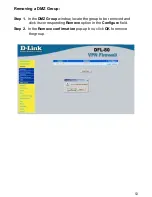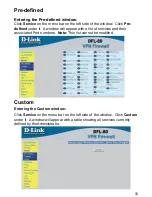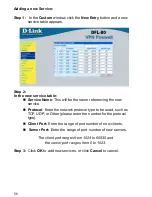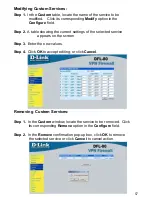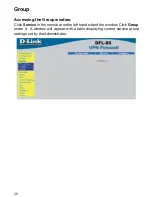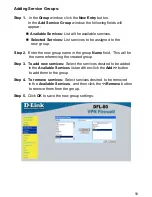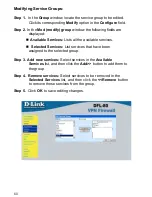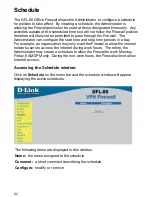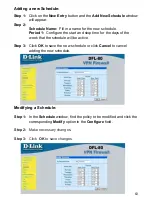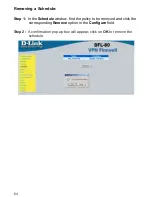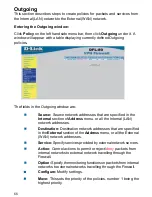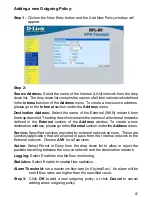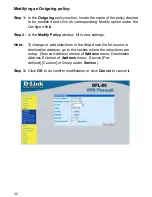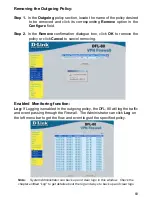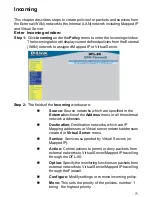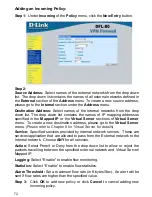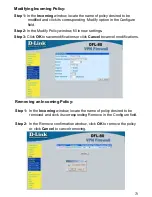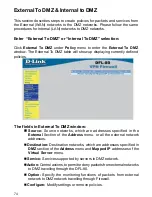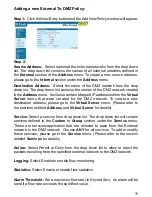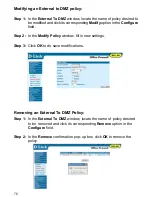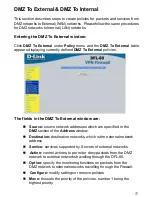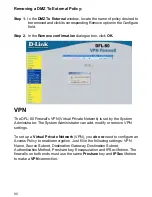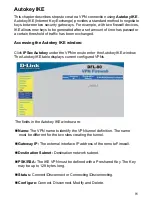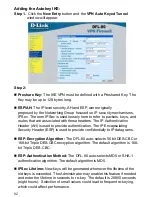67
Adding a new Outgoing Policy:
Step 1:
Click on the New Entry button and the Add New Policy window will
appear.
Step 2:
Source Address:
Select the name of the Internal (LAN) network from the drop
down list. The drop down list contains the names of all internal networks defined
in the
Internal
section of the
Address
menu. To create a new source address,
please go to the
Internal
section under the
Address
menu.
Destination Address:
Select the name of the External (WAN) network from
the drop down list. The drop down list contains the names of all external networks
defined in the
External
section of the
Address
window. To create a new
destination address, please go to the
External
section under the
Address
menu.
Service:
Specified services provided by external network servers. These are
services/application that are allowed to pass from the Internal network to the
External network. Choose
ANY
for all services.
Action:
Select Permit or Deny from the drop down list to allow or reject the
packets travelling between the source network and the destination network.
Logging:
Select Enable to enable flow monitoring.
Statistics:
Select Enable to enable flow statistics.
Alarm
Threshold:
set a maximum flow rate (in Kbytes/Sec). An alarm will be
sent if flow rates are higher than the specified value.
Step 3:
Click
OK
to add a new outgoing policy; or click
Cancel
to cancel
adding a new outgoing policy.