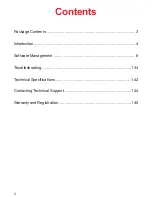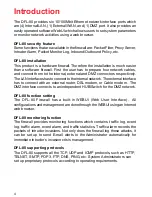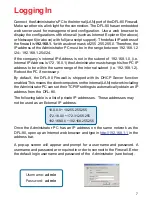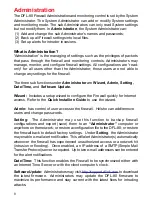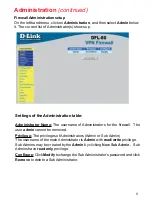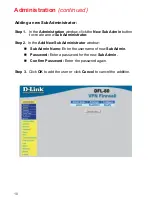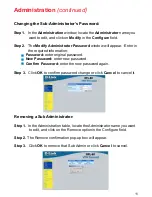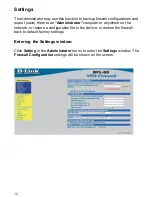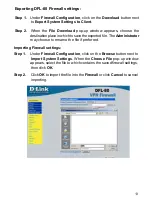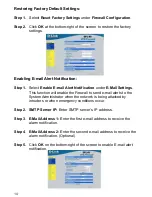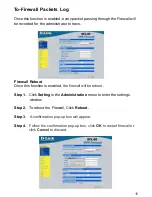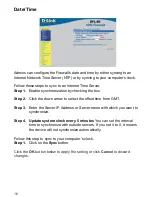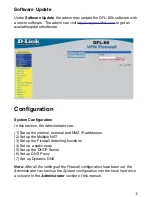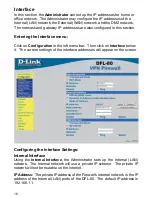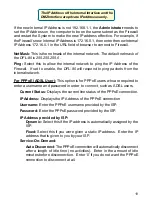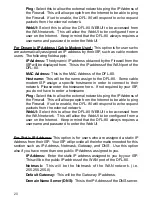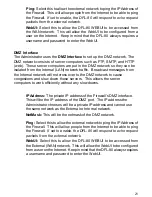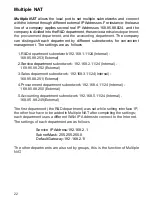7
Logging In
Connect the Administrator’s PC to the Internal (LAN) port of the DFL-80 Firewall.
Make sure there is a link light for the connection. The DFL-80 has an embedded
web server used for management and configuration. Use a web browser to
display the configurations of the firewall (such as Internet Explorer 6(or above)
or Netscape 6(or above) with full java script support). The default IP address of
the firewall is
192.168.1.1
with a subnet mask of 255.255.255.0. Therefore, the
IP address of the Administrator PC must be in the range between 192.168.1.2
/24– 192.168.1.254/24.
If the company’s internal IP Address is not in the subnet of 192.168.1.0, (i.e.
Internal IP Address is 172.16.0.1) the Administrator must change his/her PC IP
address to be within the same range of the internal subnet (i.e. 192.168.1.2).
Reboot the PC if necessary.
By default, the DFL-80 Firewall is shipped with its DHCP Server function
enabled. This means the client computers on the internal (LAN) network including
the Administrator PC can set their TCP/IP settings to automatically obtain an IP
address from the DFL-80.
The following table is a list of private IP addresses. These addresses may
not be used as an External IP address.
Once the Administrator PC has an IP address on the same network as the
DFL-80, open up an Internet web browser and type in
http://192.168.1.1
in the
address bar.
A pop-up screen will appear and prompt for a username and password. A
username and password are required in order to connect to the Firewall. Enter
the default login username and password of the Administrator (see below).
10.0.0.0 ~ 10.255.255.255
172.16.0.0 ~ 172.31.255.255
192.168.0.0 ~ 192.168.255.255
Username:
admin
Password:
admin