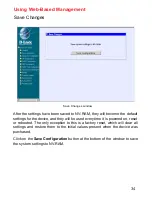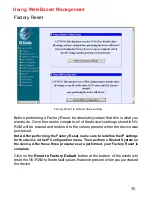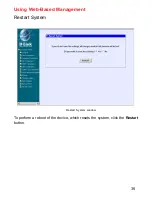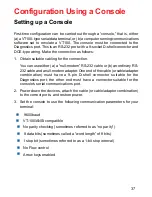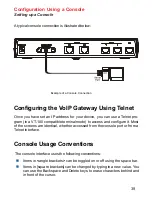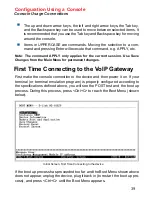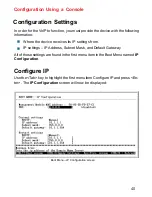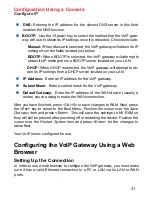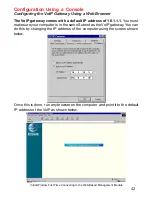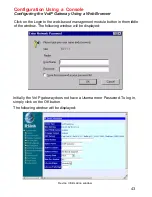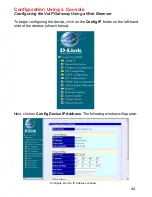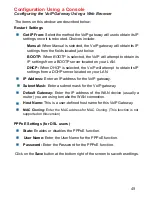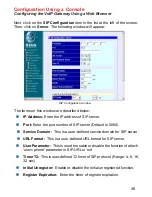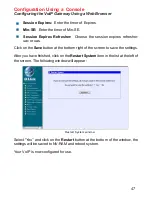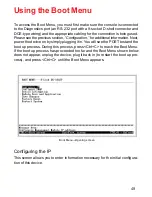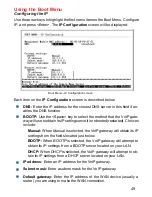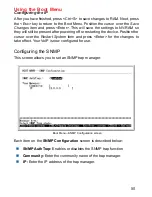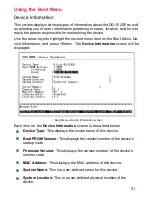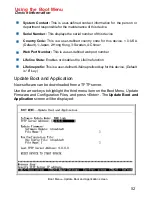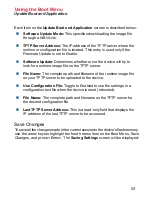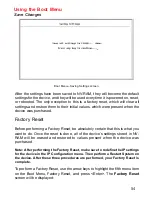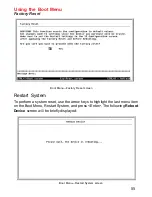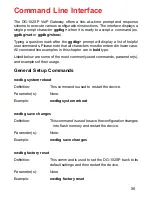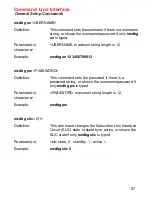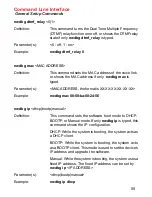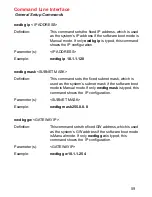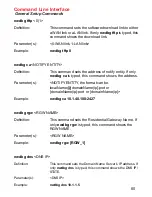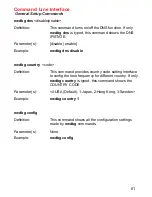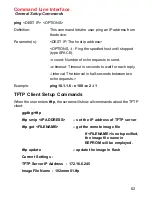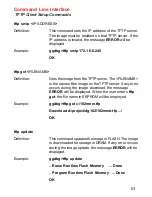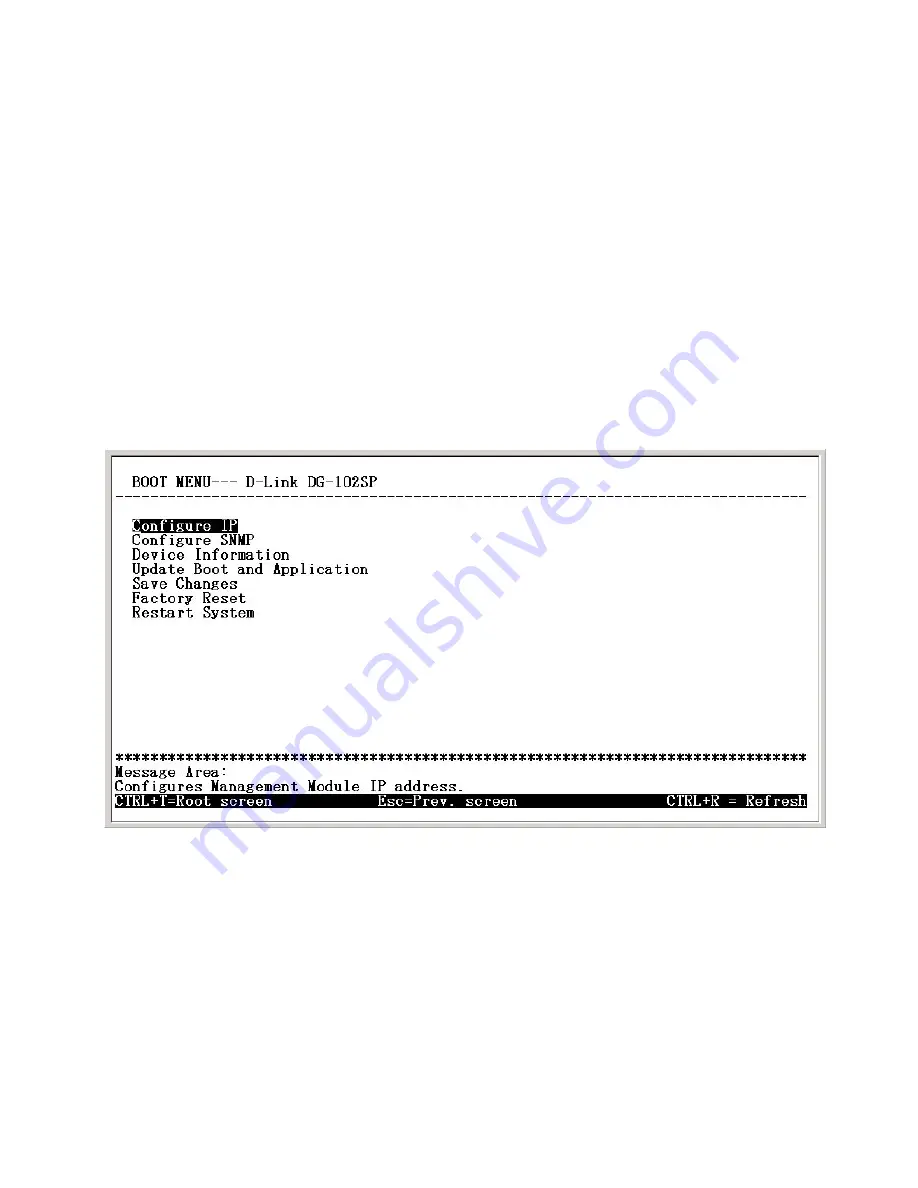
48
Using the Boot Menu
To access the Boot Menu, you must first make sure the console is connected
to the Diagnostics port (an RS-232 port with a 9-socket D-shell connector and
DCE-type wiring) and the appropriate cabling for the connection is being used.
Please see the previous section, “
Configuration,”
for additional information. Next,
power the device on by simply plugging it in. You will see the POST test and the
boot up process. During this process, press <Ctrl+C> to reach the Boot Menu.
If the boot up process has proceeded too far and the Boot Menu shown below
does not appear, unplug the device, plug it back in (to restart the boot up pro-
cess), and press <Ctrl+C> until the Boot Menu appears.
Boot Menu—Opening screen
Configuring the IP
This screen allows you to enter information necessary for the initial configura-
tion of this device.