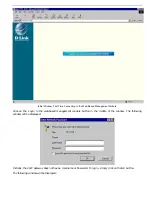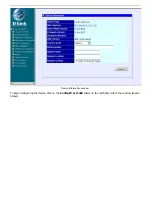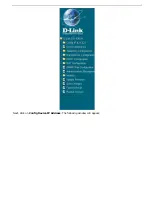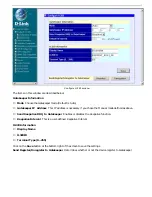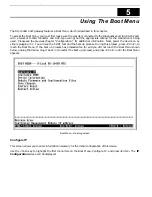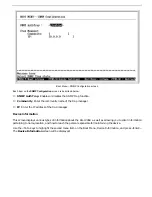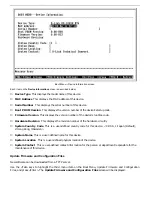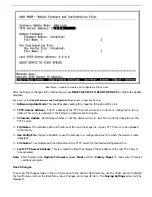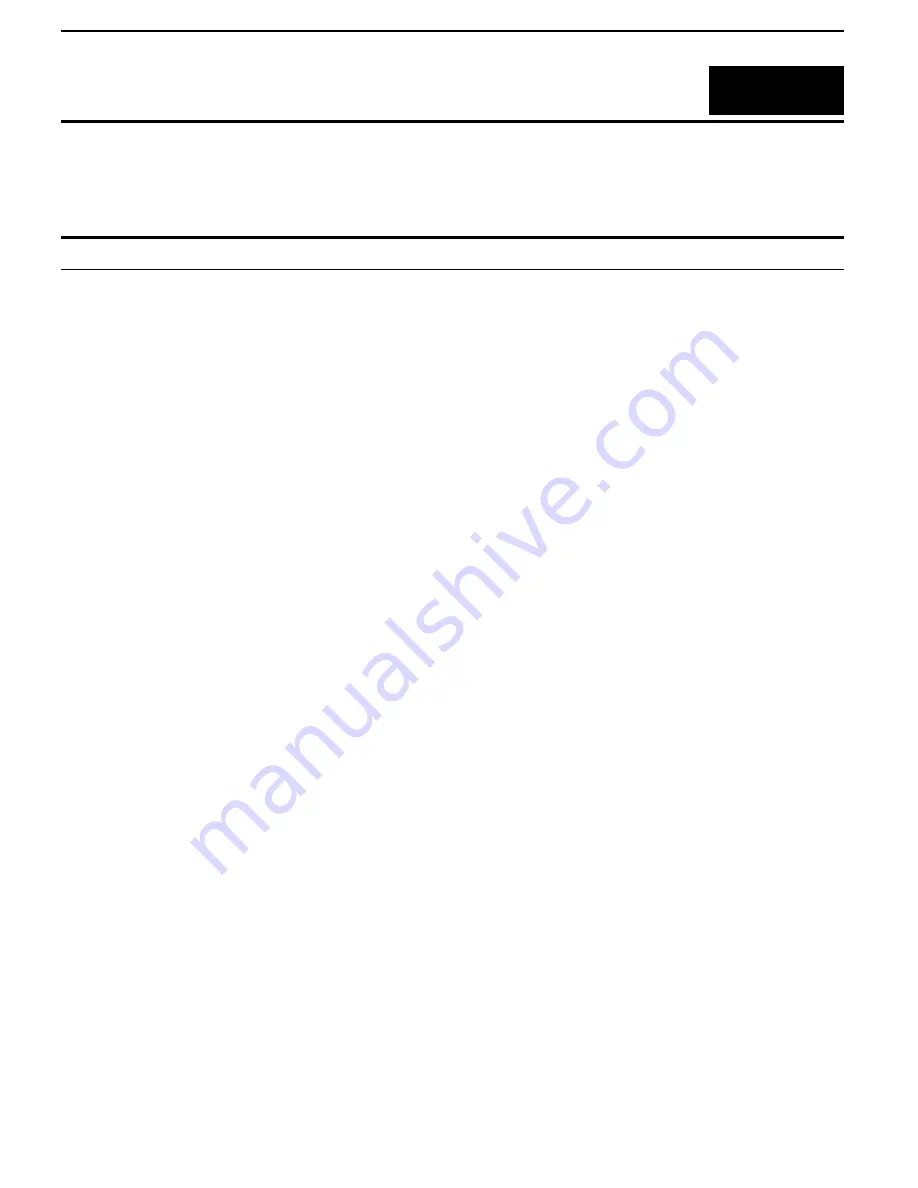
DG-104SH VoIP Station Gateway
4
Configuration
In order to use the DG-104SH VoIP gateway, you must first configure it.
Configuring the VoIP Gateway
There are two ways to configure the VoIP gateway, both of which are discussed below. They are:
♦
Using a terminal or PC running terminal emulation software connected to the diagnostic port via an RS-232
cable. In the discussion below, the terminal (or PC) is referred to as a console and the connection a console
connection.
♦
Using a web browser on a PC connected to the device via the WAN or LAN Ethernet connections. In the
discussion below, the PC running the browser is referred to as the management station.
Configuring the VoIP Gateway using a Console
Setting Up a Console
First-time configuration must be carried out through a "console," that is, either (a) a VT100-type serial data
terminal, or (b) a computer running communications software set to emulate a VT100. The console must be
connected to the Diagnostics port. This is an RS-232 port with a 9-socket D-shell connector and DCE-type
wiring. Make the connection as follows:
1.
Obtain suitable cabling for the connection.
You can use either (a) a "null-modem" RS-232 cable or (b) an ordinary RS-232 cable and a null-modem
adapter. One end of the cable (or cable/adapter combination) must have a 9-pin D-shell connector suitable
for the Diagnostics port; the other end must have a connector suitable for the console's serial
communications port.
2.
Power down the devices, attach the cable (or cable/adapter combination) to the correct ports, and restore
power.
3.
Set the console to use the following communication parameters for your terminal:
♦
9600 baud
♦
VT-100/ANSI compatible
♦
No parity checking (sometimes referred to as "no parity")
♦
8 data bits (sometimes called a "word length" of 8 bits)
♦
1 stop bit (sometimes referred to as a 1-bit stop interval)
♦
No Flow control
♦
VT-100/ANSI compatible
♦
<Tab> keys enabled
A typical console connection is illustrated below:
Summary of Contents for DG-104SH
Page 75: ......