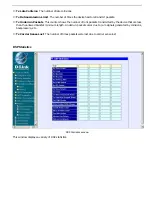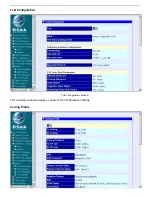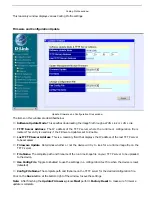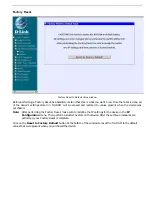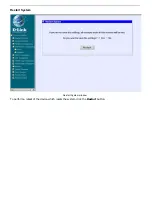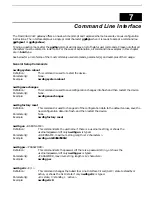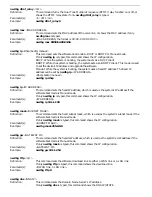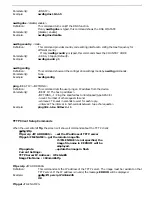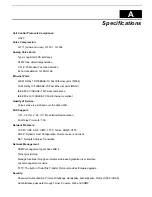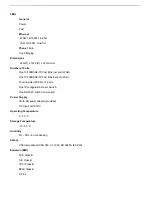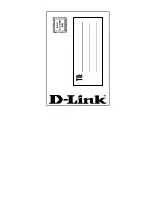Registration Card
Print, type or use block letters.
Your name: Mr./Ms_______________________________________________________________________
Organization:_____________________________ Dept. _________________________________________
Your title at organization: __________________________________________________________________
Telephone:__________________________ Fax:_______________________________________________
Organization's full address: ________________________________________________________________
______________________________________________________________________________________
Country:______________ Date of purchase (Month/Day/Year):____________________________________
Product
Model
Product
Serial No.
* Product installed in type of
computer (e.g., Compaq 486)
* Product installed Computer serial
No.
(* Applies to adapters only)
Product was purchased from:
Reseller's name: ________________________________________________________________________
Telephone:_______________________ Fax:__________________________________________________
Reseller's full address: ___________________________________________________________________
______________________________________________________________________________________
1. Where and how will the product primarily be used?
o
Home
o
Office
o
Travel
o
Company Business
o
Home Business
o
Personal
2. How many employees work at installation site?
o
1 employee
o
2-9
o
10-49
o
50-99
o
100-499
o
500-999
o
1000 or more
3. What network protocol(s) does your organization use ?
o
XNS/IPX
o
TCP/IP
o
DECnet
o
Other_____________________________
4. What network operating system(s) does your organization use ?
o
D-Link LANsmart
o
Novell NetWare
o
NetWare Lite
o
SCO Unix/ Xenix
o
PC NFS
o
3Com 3+Open
o
Banyan Vines
o
DECnet Pathwork
o
Windows NT
o
Windows NTAS
o
Windows '95
o
Other______________
5. What network management program does your organization use ?
o
D-View
o
HP OpenView/Windows
o
HP OpenView/Unix
o
SunNet Manager
o
Novell NMS
o
NetView 6000
o
Other____________________
6. What network medium/media does your organization use ?
o
Fiber-optics
o
Thick coax Ethernet
o
Thin coax Ethernet
o
10BASE-T UTP/STP
o
100BASE-TX
o
100BASE-T4
o
100VGAnyLAN
o
Other_________________
7. What applications are used on your network?
o
Desktop publishing
o
Spreadsheet
o
Word processing
o
CAD/CAM
o
Database management
o
Accounting
o
Other_____________________
8. What category best describes your company?
o
Aerospace
o
Engineering
o
Education
o
Finance
o
Hospital
o
Legal
o
Insurance/Real Estate
o
Manufacturing
o
Retail/Chainstore/Wholesale
o
Government
o
Transportation/Utilities/Communication
o
VAR
o
Systemhouse/company
o
Other_____________
9. Would you recommend your D-Link product to a friend?
o
Yes
o
No (why?) ______________________
o
I don know yet
10. Your comments on this product :____________________________________________________________
Summary of Contents for DG-104SH
Page 75: ......