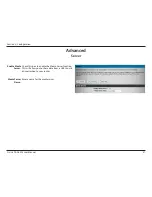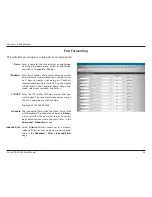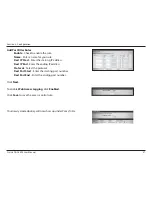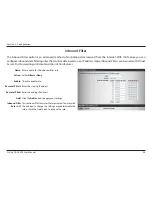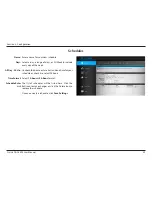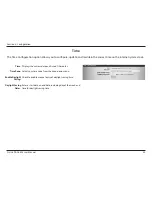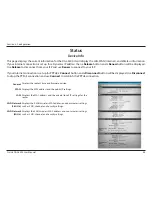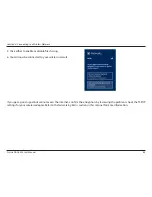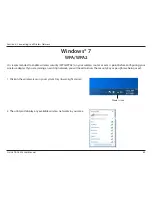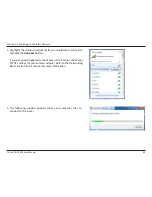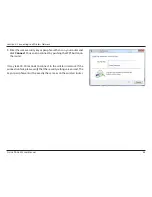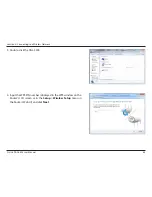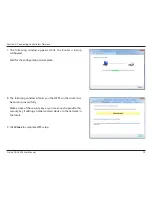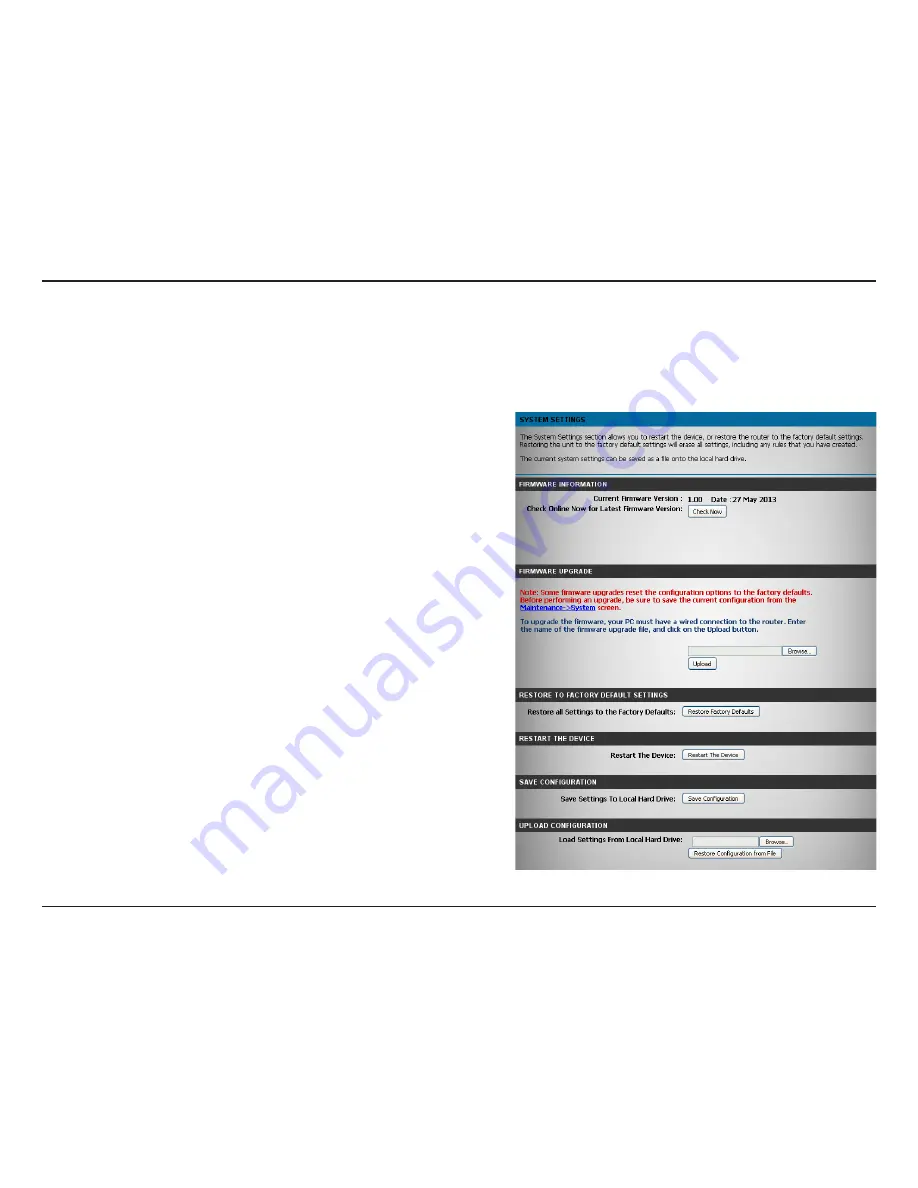
55
D-Link DGL-5500 User Manual
Section 3 - Configuration
This option will restore all configuration settings back to the
settings that were in effect at the time the router was shipped
from the factory. Any settings that have not been saved will be lost,
including any rules that you have created. If you want to save the
current router configuration settings, use the
Save Configuration
button above.
Click to reboot the router.
Use this option to save the current router configuration settings to
a file on the hard disk of the computer you are using. First, click the
Save
Configuration
button. A file dialog will appear, allowing you
to select a location and file name for the settings.
Use this option to load previously saved router configuration
settings. First, use the
Choose File
option to find a previously saved
file of configuration settings. Then, click the
Restore Configuration
from File
button to transfer those settings to the router.
Restore to Factory
Default Settings:
Restart the Device:
Save
Configuration:
Upload
Configuration:
System
This section allows you to manage the router’s configuration settings, reboot the router, and restore the router to the factory
default settings. Restoring the unit to the factory default settings will erase all settings, including any rules that you’ve created.
Check Now:
Browse:
Upload:
Click to see if there is an update available. If there is you must
download the firmware file to your computer.
After you have downloaded the new firmware, click
Browse
to
locate the firmware update on your hard drive. Click
Upload
to
complete the firmware upgrade.
Once you have a firmware update on your computer, use this
option to browse for the file and then upload the information
into the access point.
Firmware Upgrade