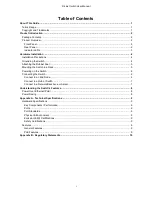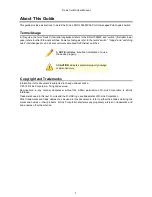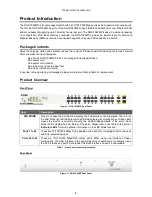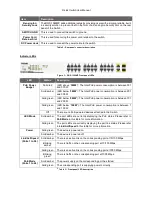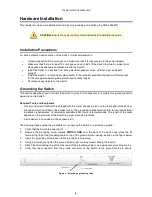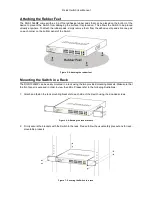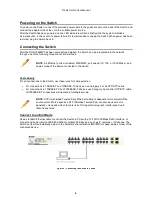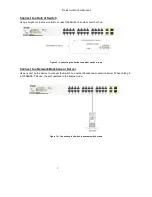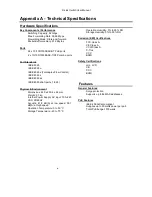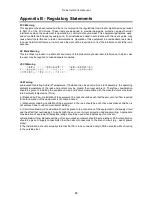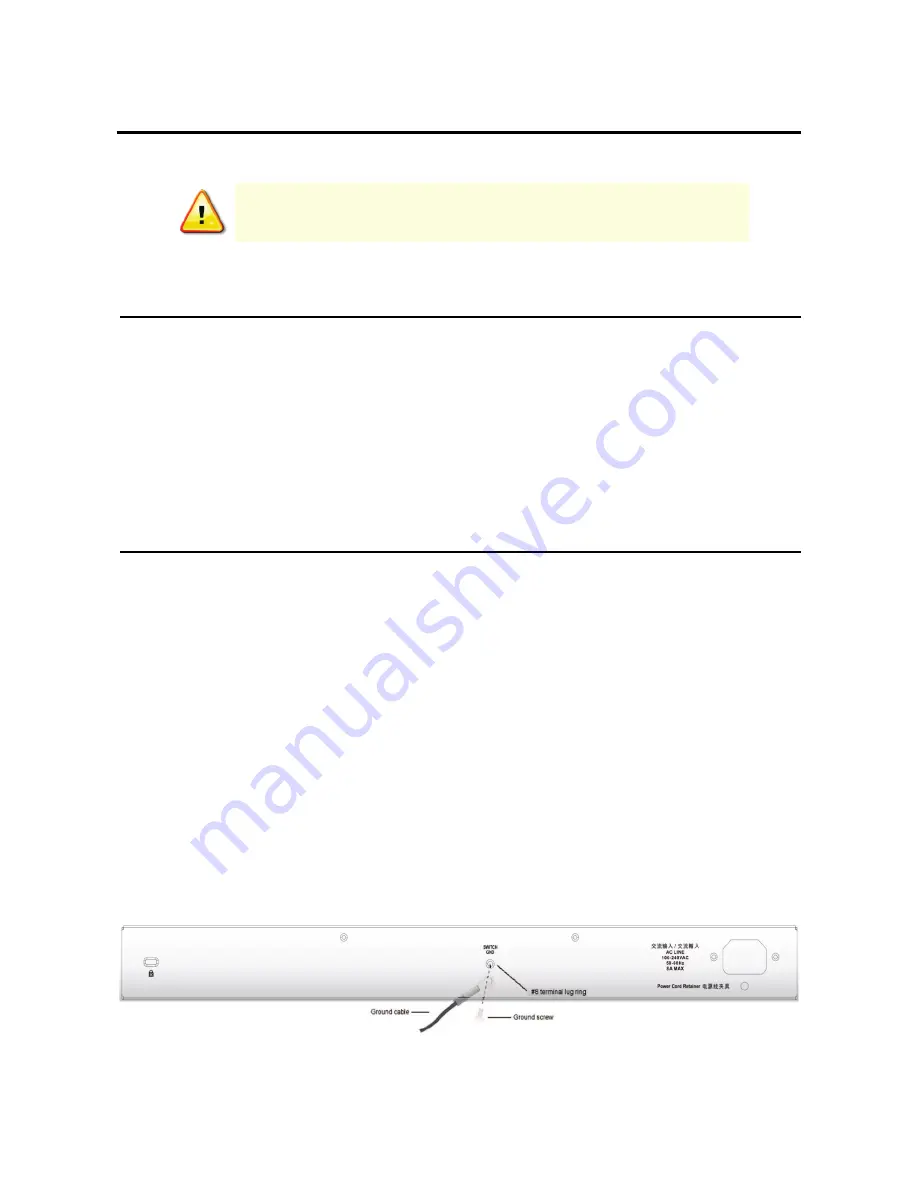
D-Link Switch User Manual
4
Hardware Installation
This chapter provides more detailed instructions for grounding and installing the DGS-1026MP.
CAUTION:
Ensure the power cable is disconnected before installing the switch.
Installation Precautions
For safe installation and operation of the Switch, it is recommended to:
•
Visually inspect the DC power jack and make sure that it is fully secured to the power adapter.
•
Make sure that there is at least 10 cm of space on each side of the Switch to allow for proper heat
dissipation and adequate ventilation around the Switch.
•
Install the Switch in a site free from strong electromagnetic sources, vibration, dust, and direct
sunlight.
•
Install the Switch in a cool and dry place. Refer to the technical specifications section of this manual
for the acceptable operating temperature and humidity ranges.
•
Not place heavy objects on the Switch.
.
Grounding the Switch
This section describes how to connect the Switch to ground. It is necessary to complete this procedure before
powering on the Switch.
Required Tools and Equipment
‧
One ground screw (this Switch is shipped with this screw already in place on the rear panel of the device).
‧
Ground cable (not included in the accessory kit): The grounding cable should conform to local and national
installation requirements. Commercially available 6 AWG wire is recommended. The length of the cable
depends on the proximity of the Switch to proper grounding facilities.
‧
A screwdriver (not included in the accessory kit).
The following steps explain the procedure for connecting the Switch to a protective ground:
1. Verify that the Switch is powered off.
2. Remove the grounding screw marked
SWITCH GND
from the back of the device and place the #8
terminal lug ring of the grounding cable on top of the ground screw opening, as seen in the figure below.
3. Insert the grounding screw back into the ground screw opening.
4. Using a screwdriver, tighten the ground screw to secure the ground cable to the Switch.
5. Attach the terminal lug ring at the other end of the grounding cable to an appropriate grounding source.
6. Verify that the connection from the ground connector on the Switch to the ground source is secure.
Figure 4 – Attaching a grounding cable