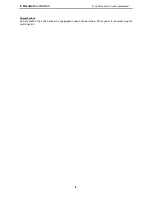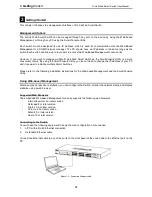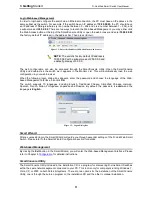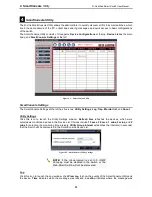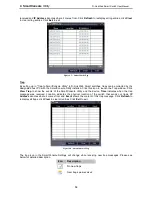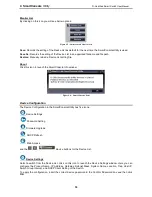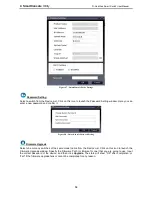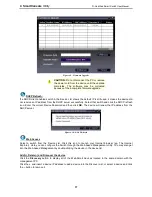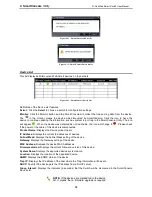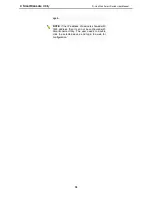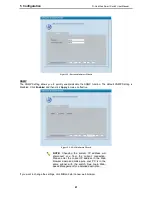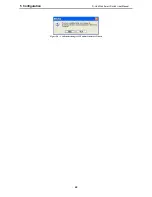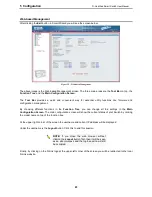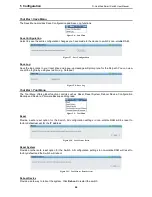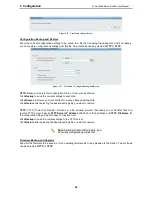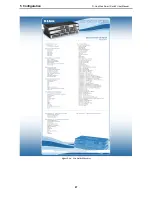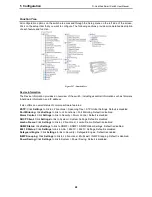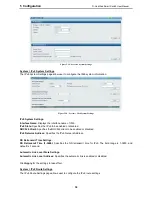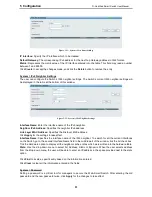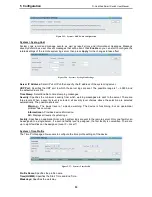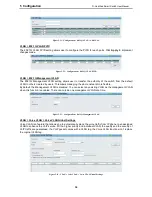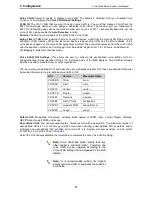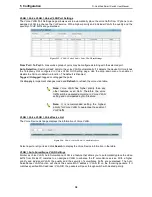5 Configuration
D-Link Web Smart Switch User Manual
2
2
3
3
Web-based Management
After clicking the
Exit
button in Smart Wizard you will see the screen below:
Figure 5.5 – Web-based Management
The above image is the Web-based Management screen. The three main areas are the
Tool Bar
on top, the
Function Tree
, and the
Main Configuration Screen
.
The
Tool Bar
provides a quick and convenient way for essential utility functions like firmware and
configuration management.
By choosing different functions in the
Function Tree
, you can change all the settings in the
Main
Configuration Screen
. The main configuration screen will show the current status of your Switch by clicking
the model name on top of the function tree.
At the upper right corner of the screen the username and current IP address will be displayed.
Under the username is the
Logout
button. Click this to end this session.
NOTE:
If you close the web browser without
clicking the
Logout
button first, then it will be seen
as an abnormal exit and the login session will still
be occupied.
Finally, by clicking on the D-Link logo at the upper-left corner of the screen you will be redirected to the local
D-Link website.
Summary of Contents for DGS-1210-10P
Page 1: ......
Page 32: ...5 Configuration D Link Web Smart Switch User Manual 2 27 7 Figure 5 16 User Guide Micro Site...
Page 109: ......