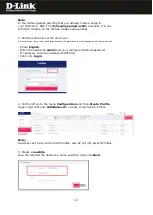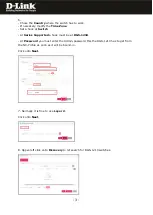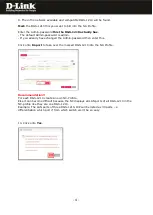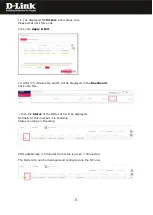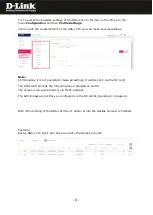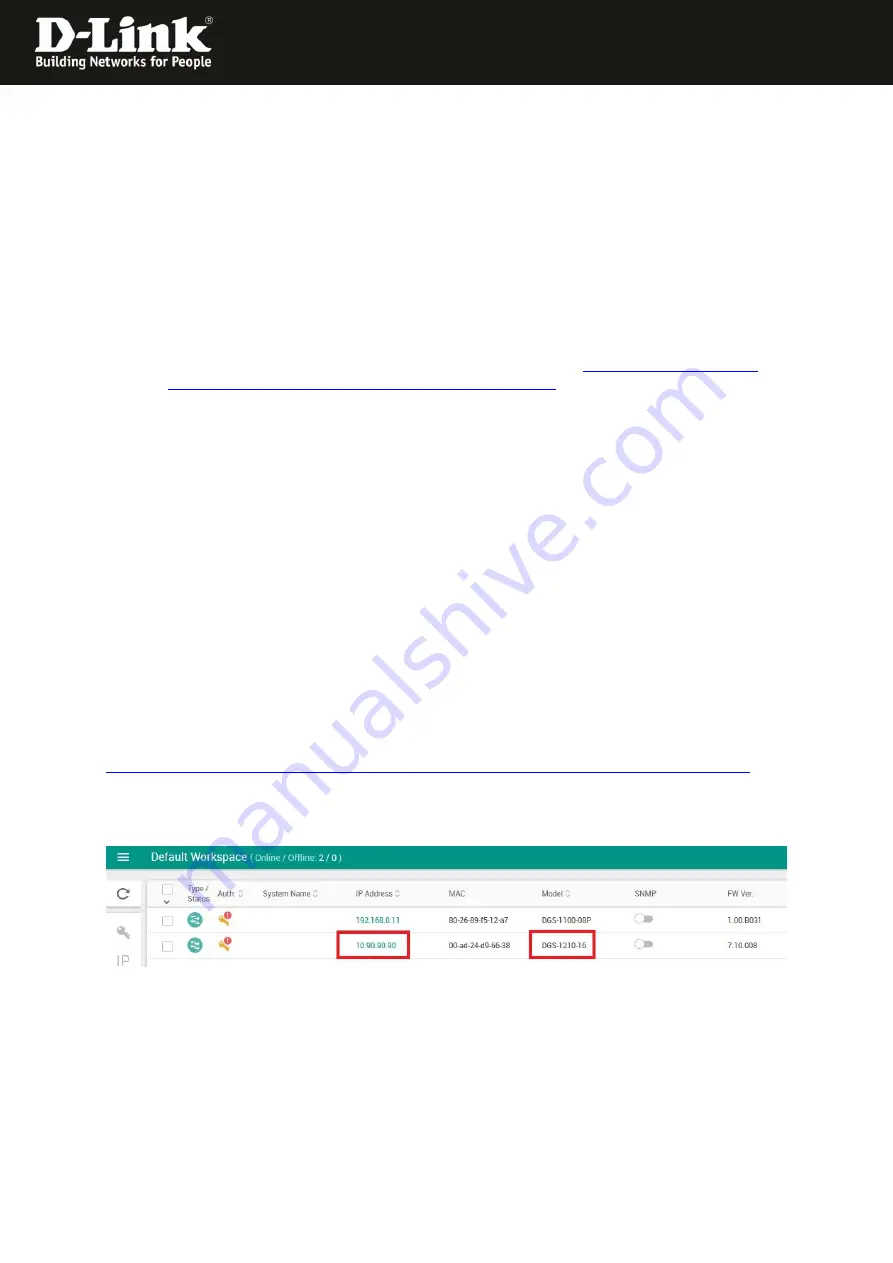
- 1 -
Manual how to bind the
DGS-1210 Switches into the Nuclias Connect
For Nuclias Connect Hardware DNH-100 Rev.A and Nuclias Connect Software DNC-100
For DGS-1210 Rev.F and Rev.G
To bind the
DGS-1210
with
Hardware Revision (Rev.) F and G
into
the
Nuclias Connect
please follow these steps.
1. Requirements
-
DGS-1210
Switch in
Rev.F
with
firmware version 6.30.xx or higher
-
DGS-1210
Switch in
Rev.G
with
firmware version 7.30.xx or higher
This you can download from our D-A-CH-BE-NE-LUX web sites
or from
https://ftp.dlink.de/dgs/dgs-1210/driver_software/
-
DNH-100
Nuclias Conenct Hub with the actual
Firmware 1.2.0.1
or higher.
Or
DNC-100
Nuclias Connect Software in the actual
Version 1.2.0.9
or higher.
2. Preparations
Different to the DAP Access Points the DGS-1210 must be pre-configured so far that it
got an IP-address from the DHCP-Server in the network or has a static IP-address
compatible to the network.
By default the DGS-1210 has the static IP-address
10.90.90.90
with subnet mask
255.0.0.0
Change the TCP/IP of the network connection temporarily to configure the DGS-1210.
Alternative or if you don
’
t know the IP-address of your DGS-1210 you can use our
Software
D-Link Network Assistant (DNA)
to find it out or to change it.
See following screenshot.
You can download the
DNA
from
https://ftp.dlink.de/software/DNA/D-Link_Network_Assistant_DNA_40021_all_en.zip
With the PC mouse go over the DGS-1210 entry and then click onto
IP
on the right.
Then you can change the IP-address of the DGS-1210.