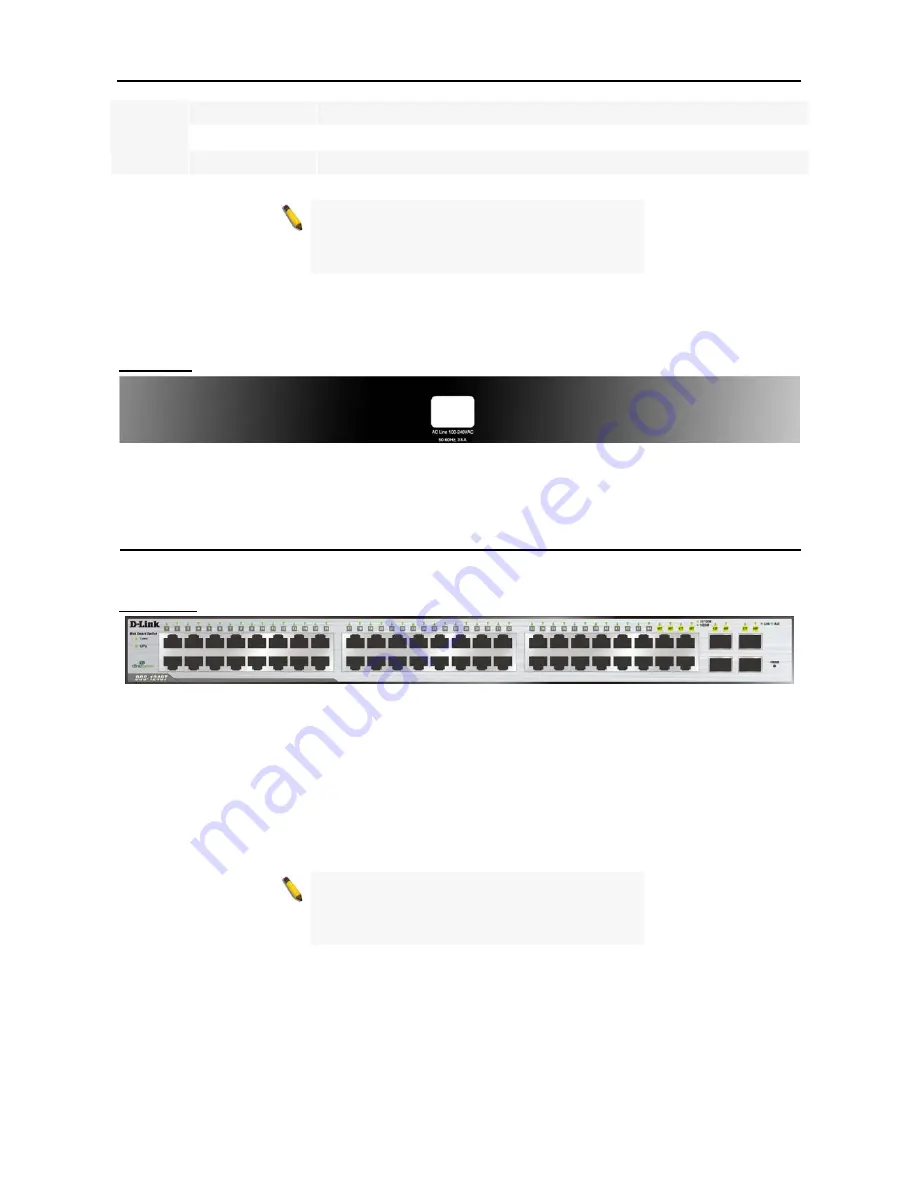
3 Product Introduction
D-Link Web Smart Switch User Manual
Blinking Green
Data is sending or receiving on corresponding port at 1000Mbps
Solid Orange
The corresponding port is link up at 100Mbps
Blinking Orange
Data is sending or receiving on corresponding port at 100Mbps
NOTE:
On DGS-1224TP, the MiniGBIC ports 21F
to 24F are shared with normal RJ-45 ports 21T to
24T. When MiniGBIC port is used, the RJ-45 port
cannot be used.
Reset:
By pressing the Reset button the Switch will change back to the default configuration and all changes
will be lost.
Rear Panel
Figure 13 – DGS-1224TP Rear Panel
Power:
The power port is where to connect the AC power cord.
DGS-1248T
48 Port 10/100/1000BaseT with 4 Combo SFP Smart Switch
Front Panel
Figure 14 – DGS-1248T Front Panel
Power LED:
The Power LED flashes when the Switch is connected to a power source.
CPU LED:
When the CPU LED is blinking, then the switch is in the normal condition. If the CPU LED is off or
stays in solid light state that means the system might have crashed or firmware upgrade has failed.
Port LED (1-44, 45-48T/F):
The port LED lights up in steady green denotes a valid 1000Mbps link on the
port, and blinking green light indicates activity on the port (at 1000Mbps). A steady orange light denotes a
valid 10 or 100Mbps link on the port while a blinking orange light indicates activity on the port (at 100Mbps).
These LEDs will remain dark if there is no link/activity on the port.
NOTE:
On DGS-1248T, the MiniGBIC ports 45F to
48F are shared with normal RJ-45 ports 45T to
48T. When MiniGBIC port is used, the RJ-45 port
cannot be used.
Reset:
By pressing the Reset button the Switch will change back to the default configuration and all changes
will be lost.
1
1
0
0















































