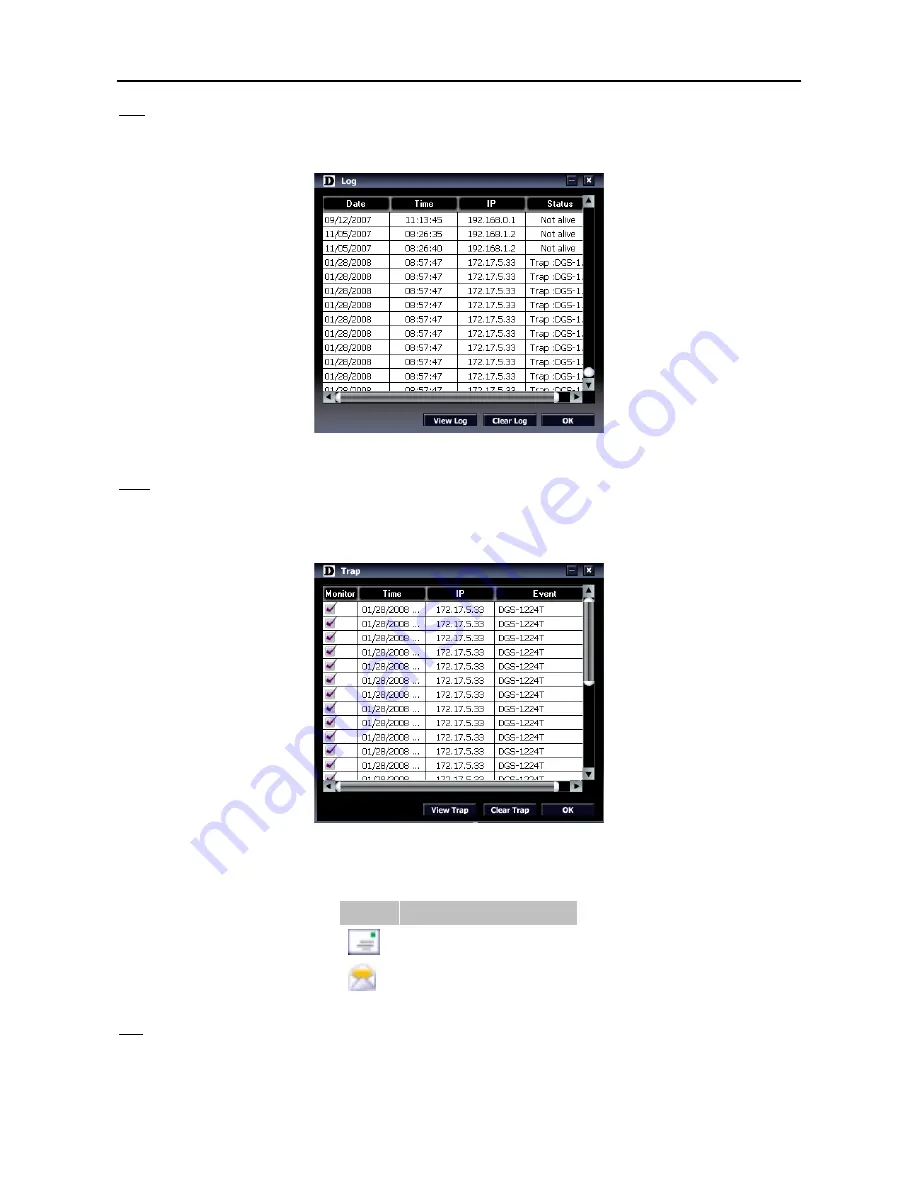
4 SmartConsole Utility
D-Link Web Smart Switch User Manual
Log
By clicking on this icon the Log window will pop up. Click
View Log
to show the events of the SmartConsole
Utility and the device.
Date/Time
indicates when the log was received,
IP
indicates where it comes from and
Status
shows the content of this log message. Click
Clear
Log to clear all log entries. Click
OK
to exit.
Figure 18 – SmartConsole Log
Trap
By clicking on this icon the Trap window will pop up. Click
View Trap
to show the events of the
SmartConsole Utility and the device.
Date/Time
indicates when the trap was received,
IP
indicates where it
comes from and
Status
shows the content of this trap message. Click
Clear Trap
to clear all entries. Click
OK
to exit.
Figure 19 – SmartConsole Trap
The trap icon in the SmartConsole Settings will change while receiving new trap messages please see below
for detail description
Icon
Description
No new traps
New traps was received
File
By clicking on this icon you will see below options:
13
















































