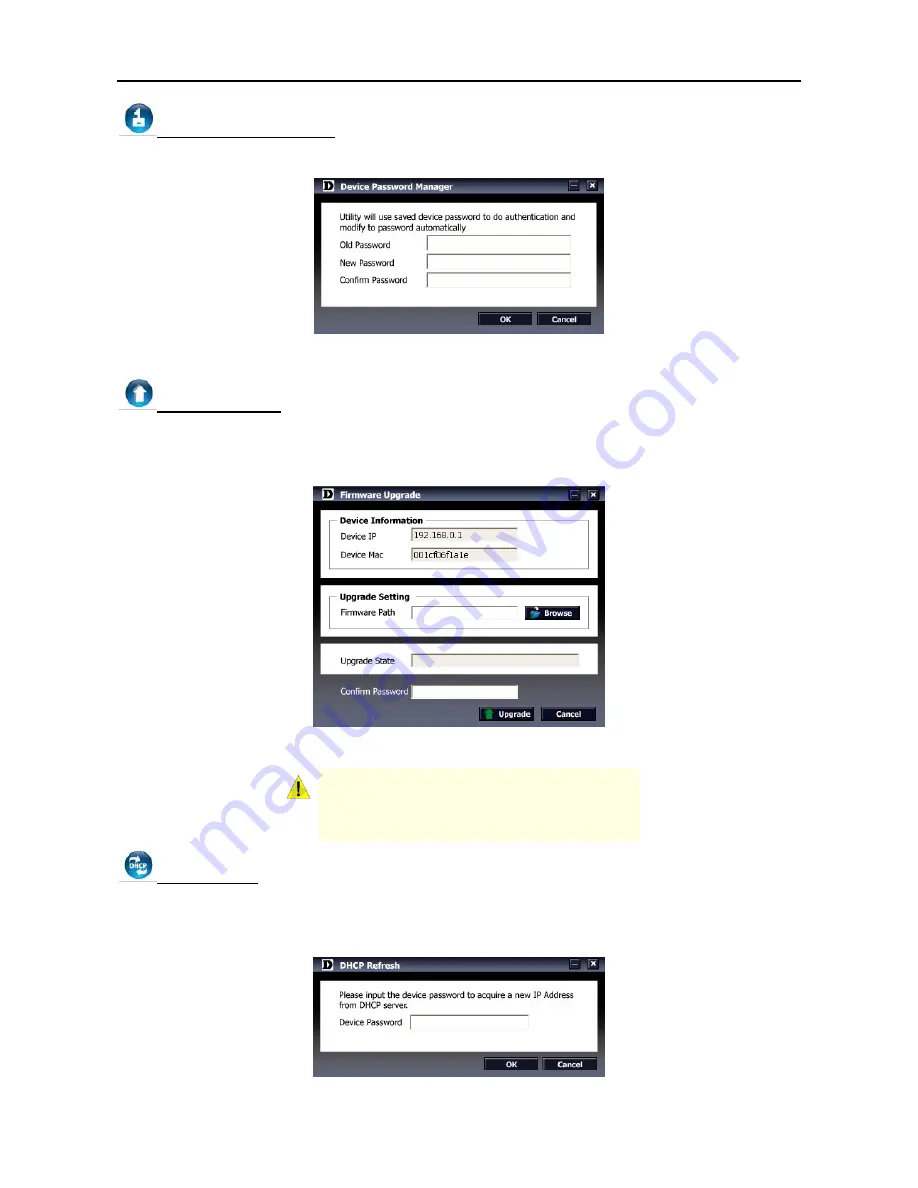
4 SmartConsole Utility
D-Link Web Smart Switch User Manual
Device Password Manager
Select a switch from the Device List, then clicking on this icon the Device Password Manager window will
pop up. Here you can enter a new password and confirm.
Figure 23 – SmartConsole Device Password Manager
Firmware Upgrade
Select a switch from the Device List, then clicking on this icon the Firmware Upgrade window will pop up.
Choose a Firmware Path (or you can Browse for one) that you’re going to use then input the correct
password of device and click
Upgrade
and wait the upgrade successfully message pop up to complete the
firmware upgrade
Figure 24 – Firmware Upgrade
CAUTION:
Do not disconnect the PC or remove
the power cord from device until upgrade
complete. Switch may crash if firmware upgrade
incompletely.
DHCP Refresh:
If the DHCP enabled switch in Device List shows the default IP, which means the device doesn’t get IP from
DHCP server successfully. Select this switch and click the DHCP refresh icon, the DHCP refresh will popup.
Entering the correct Device Password then press
OK
, the device will renew the IP address from DHCP
server.
Figure 25 – SmartConsole Firmware Upgrade
1
1
6
6
















































