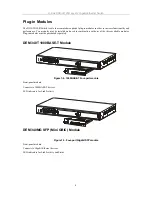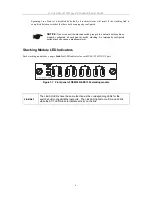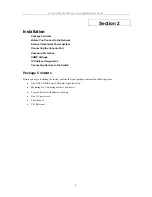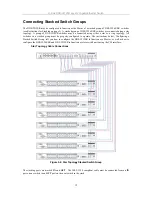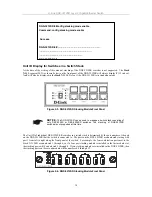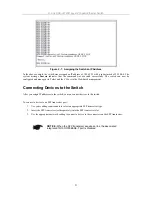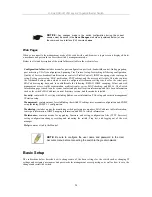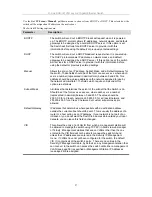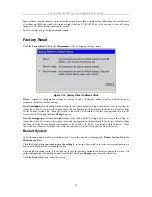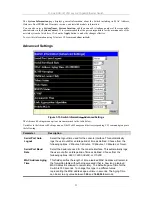D-Link DGS-3212SR Layer 2 Gigabit Ethernet Switch
Password Protection
The DGS-3212SR does not have a default user name and password. One of the first tasks when setting up the
switch is to create user accounts. If you log in using a predefined administrator-level user name, you have
privileged access to the switch’s management software.
After your initial login, define new passwords for both default user names to prevent unauthorized access to the
switch, and record the passwords for future reference.
To create an administrator-level account for the switch, do the following:
1. At the CLI login prompt, enter
create account admin
followed by the <user name> and press
the Enter key.
2. You will be asked to provide a password. Type the <password> used for the administrator
account being created and press the Enter key.
3. You will be prompted to enter the same password again to verify it. Type the same password
and press the Enter key.
4. Successful creation of the new administrator account will be verified by a
Success
message.
User names and passwords can be up to 15 characters in length.
NOTE:
Passwords
are case sensitive.
The sample below illustrates a successful creation of a new
administrator-level account with the user name “newmanager”.
DGS-3212SR:4#create account admin newmanager
Command: create account admin newmanager
Enter a case-sensitive new password:********
Enter the new password again for confirmation:********
Success.
DGS 3212SR:4#
NOTICE:
CLI configuration commands only modify the running
configuration file and are not saved when the switch is rebooted. To save
all your configuration changes in nonvolatile storage, you must use the
save
command to copy the running configuration file to the startup
configuration.
18