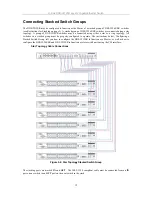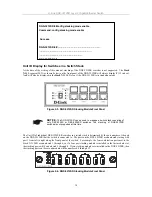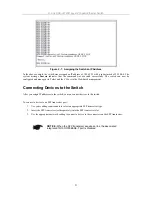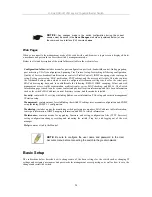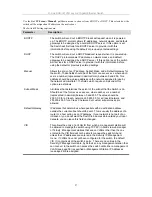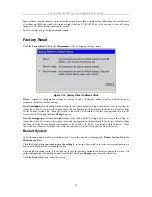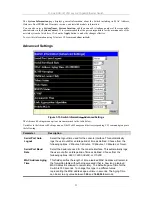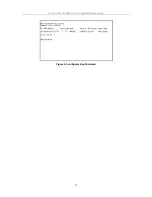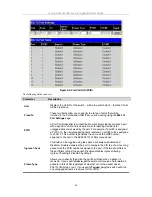D-Link DGS-3212SR Layer 2 Gigabit Ethernet Switch
Switch IP Settings
Switch IP settings may initially be set using the console interface prior to connecting to it through the Ethernet. If
the switch IP address has not yet been changed, read the Introduction of the CLI Reference or skip ahead to the
end of this section for a quick description of how to use the console port and CLI IP settings commands to
establish IP settings for the switch.
To change IP settings using the web manager you must access the
Switch IP Settings
menu located in the
Management
folder.
To configure the switch’s IP address:
Open the
Management
folder and click the
IP Address
menu button. The web manager will display the
Switch
IP Settings
menu below.
Figure 3-4. Configure Switch IP Settings
NOTE:
the switch’s factory default IP address is 10.90.90.90 with a subnet
mask of 255.0.0.0 and a default gateway of 0.0.0.0.
To manually assign the switch’s IP address, subnet mask, and default gateway address:
Select
Manual
from the
Get IP From
drop-down menu.
Enter the appropriate IP address and subnet mask.
If you want to access the switch from a different subnet from the one it is installed on, enter the IP address of the
gateway. If you will manage the switch from the subnet on which it is installed, you can leave the default address
(0.0.0.0) in this field.
If no VLANs have been previously configured on the switch, you can use the default VLAN ID (VID) 1. The
default VLAN contains all of the switch ports as members. If VLANs have been previously configured on the
switch, you will need to enter the VLAN ID of the VLAN that contains the port connected to the management
station that will access the switch. The switch will allow management access from stations with the same VID
listed here.
To use the BOOTP or DHCP protocols to assign the switch an IP address, subnet mask, and default gateway
address:
26