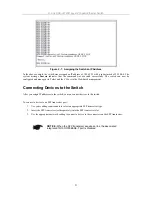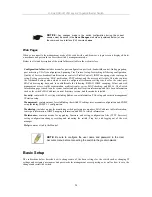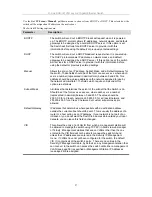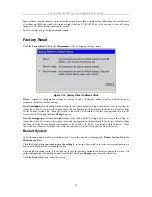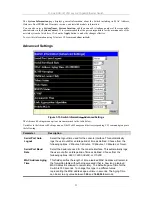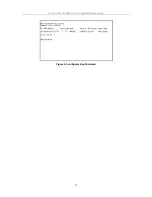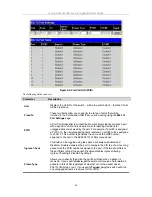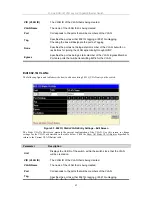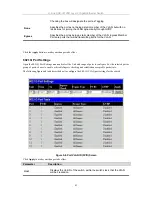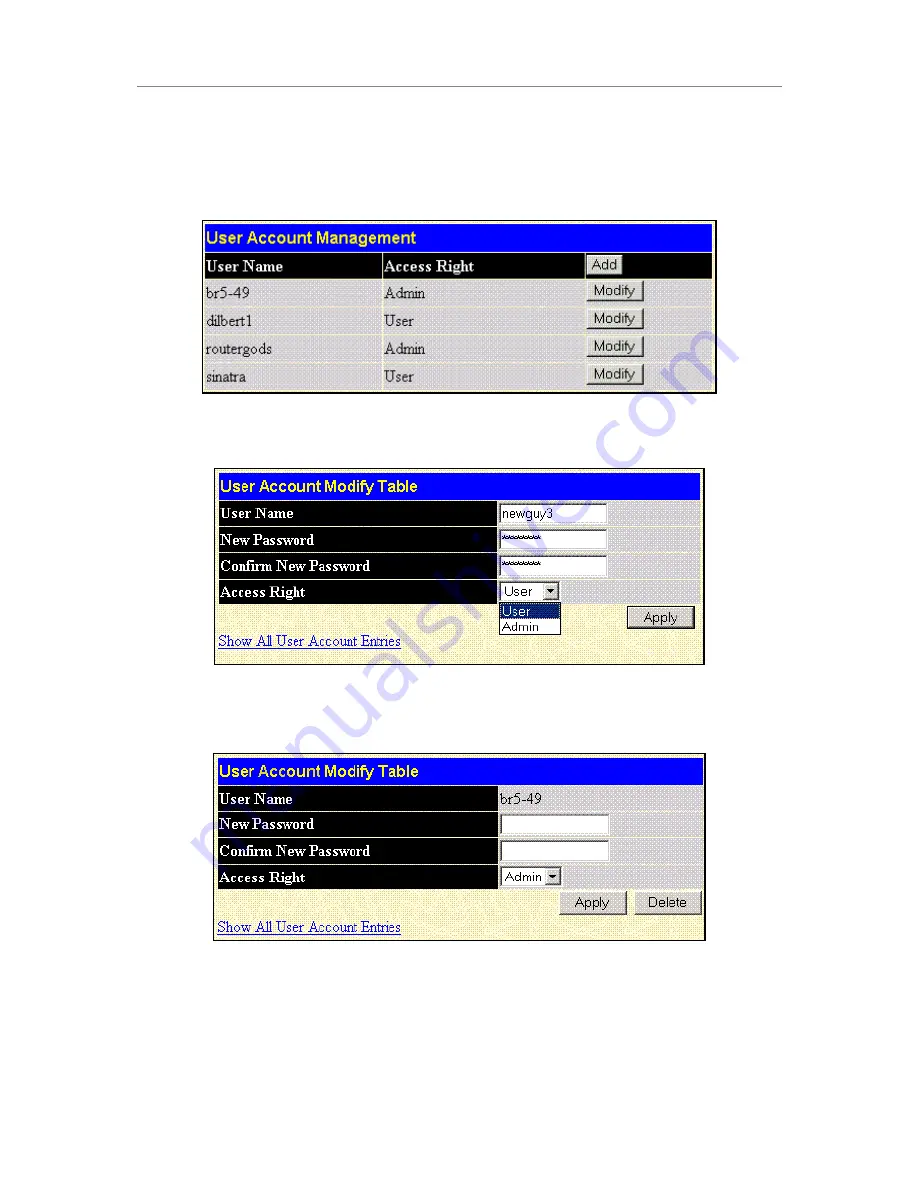
D-Link DGS-3212SR Layer 2 Gigabit Ethernet Switch
User Accounts Management
Use the User Accounts Control Table to control user privileges. To view existing User Accounts, open the
Management
folder and click on the
User Accounts
link. This will open the
User Account Management
page,
as shown below.
Figure 3-6. User Accounts Management Table
To add a new user, click on the
Add
button. To modify or delete an existing user, click on the
Modify
button for
that user.
Figure 3-7. Add User Accounts Modify Table
Add a new user by typing in a
User Name
, and
New Password
and retype the same password in the
Confirm
New Password
entry field. Choose the level of privilege (
Admin
or
User
) from the
Access Right
drop-down
menu. To add a user account using the CLI commands use
create account
and
config account
.
Figure 3-8. Modify User Accounts
Modify or delete an existing user account in the User Account Control Table – Edit. To delete the user account,
click on the
Delete
button. To change the password, type in the
New Password
and retype it in the
Confirm
New Password
entry field. Choose the level of privilege (
Admin
or
User
) from the
Access Right
drop-down
menu. To delete a user account using CLI use the command
delete account
. To change an existing account use
config account
.
29