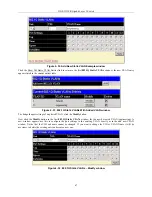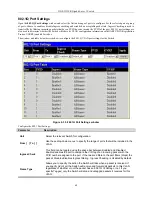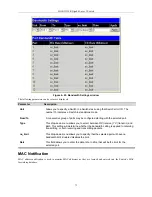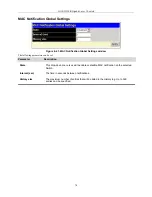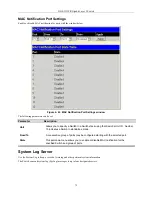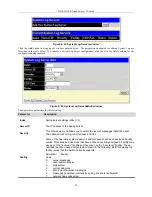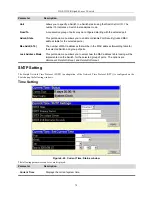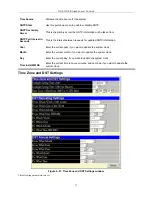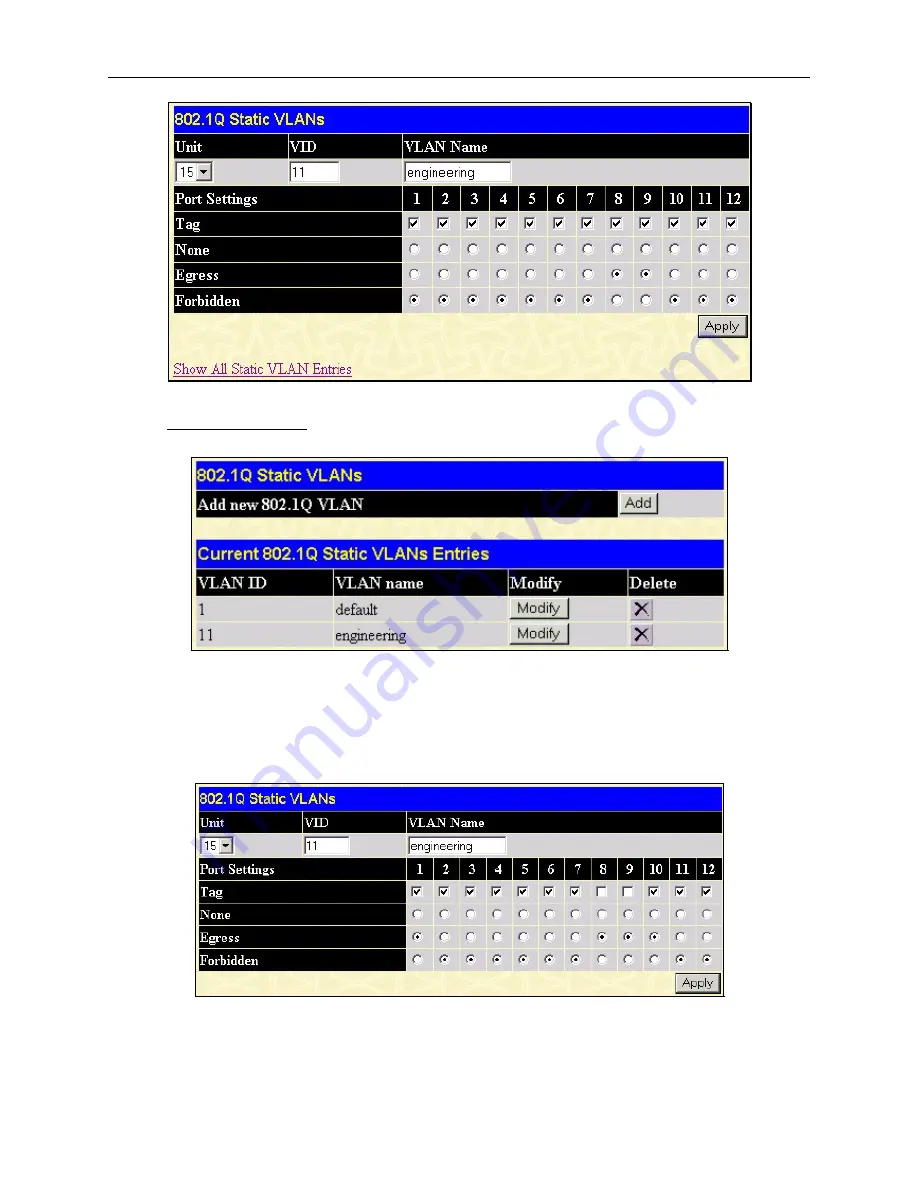
DGS-3312SR Gigabit Layer 3 Switch
Figure 4- 32. Add New Static VLAN Example window
Click the Show All Static VLAN Entries link to return to the first
802.1Q Static VLANs
window, the new VLAN entry
appears listed in the current entries table.
Figure 4- 33. 802.1Q Static VLANs With Added VLAN window
To change the port settings of any listed VLAN, click the
Modify
button.
Now click the
Modify
button in the first
802.1Q Static VLANs
window for the newly created VLAN (engineering). A
new window appears, use this to configure the port settings to the existing VLAN, exactly as in the add new VLAN
window. Notice that the VID and name cannot be changed. If you want to change the VID or VLAN Name it will be
necessary to delete the existing entry and create a new one.
Figure 4- 34. 802.1Q Static VLANs – Modify window
67
Summary of Contents for DGS-3312SR
Page 13: ...DGS 3312SR Gigabit Layer 3 Switch xii...
Page 46: ...DGS 3312SR Gigabit Layer 3 Switch Figure 3 14 Stack Information web page 33...
Page 53: ...DGS 3312SR Gigabit Layer 3 Switch 40...
Page 165: ...DGS 3312SR Gigabit Layer 3 Switch Figure 6 22 Enter Network Password dialog box 152...
Page 228: ...DGS 3312SR Gigabit Layer 3 Switch 215...
Page 244: ......