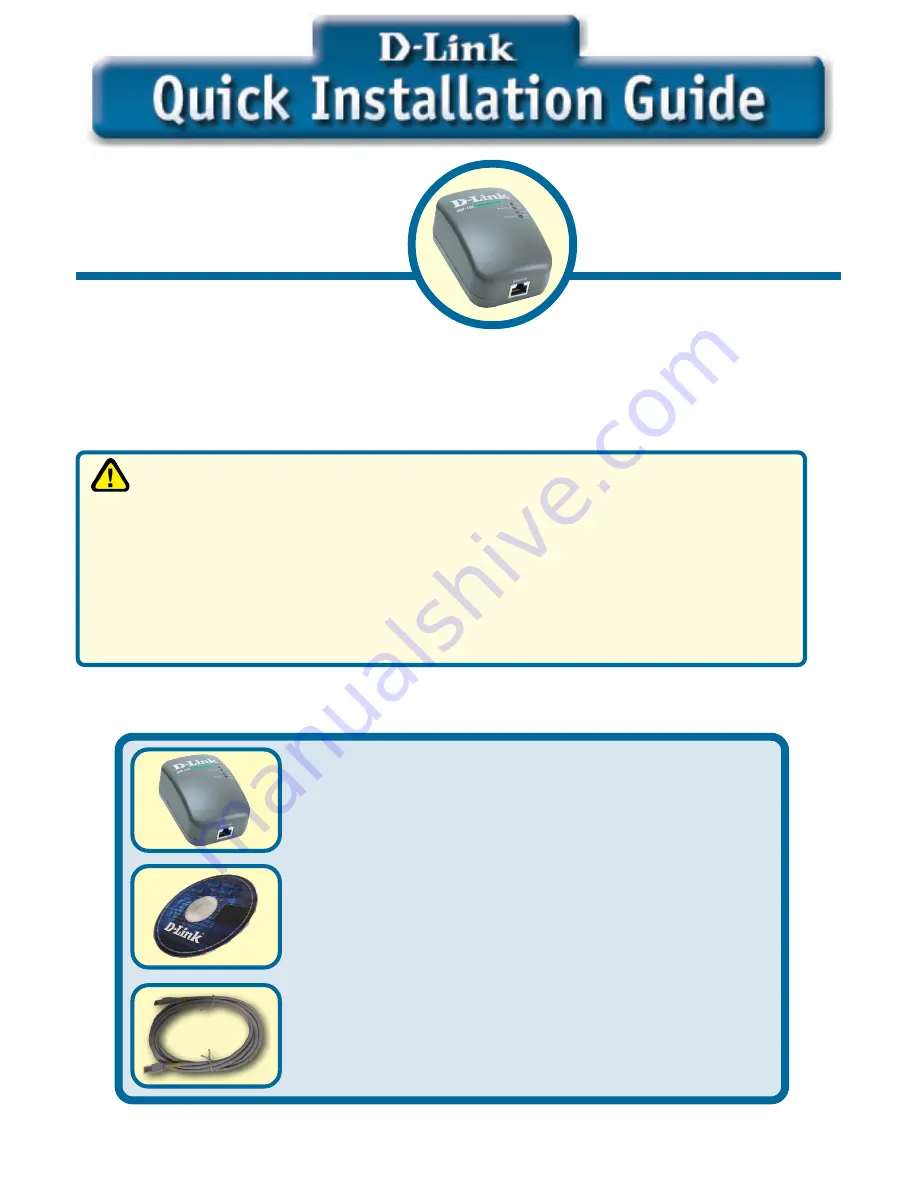
1
©2003 D-Link Systems, Inc. All rights reserved. Trademarks or registered trademarks are the property of their respective holders. Software and
specifications subject to change without notice. DHP-100.02182003
Before You Begin
DHP-100 PowerLine
CD-ROM (containing Manual and Warranty)
Ethernet (CAT5 UTP/Straight Through) Cable
If any of the above items are missing, please contact your reseller.
You must have at least the following:
DHP-100
Express PowerNetwork™
Powerline Bridge
These are the items included with your DHP-100 purchase:
An Ethernet-enabled device, such as a laptop or desktop computer that will
connect to the DHP-100.
Note:
You will need at least two DHP-100 devices in order to create a
powerline network.
Safety Instructions
1.
Do Not operate this product near water
2.
Do Not locate this product where people may walk on the Ethernet cable.
3.
The AC coupler should be plugged directly into a 110 VAC wall outlet.
Do Not use an extention cord between the adaptor and AC power source.
4.
Disconnect this product from wall outlet during a lightning or thunder storm.
5.
Unplug from the wall outlet before cleaning. Use a damp cloth for cleaning.
Do Not use liquid cleaners or aerosol cleaners.
Check Your Package Contents





























