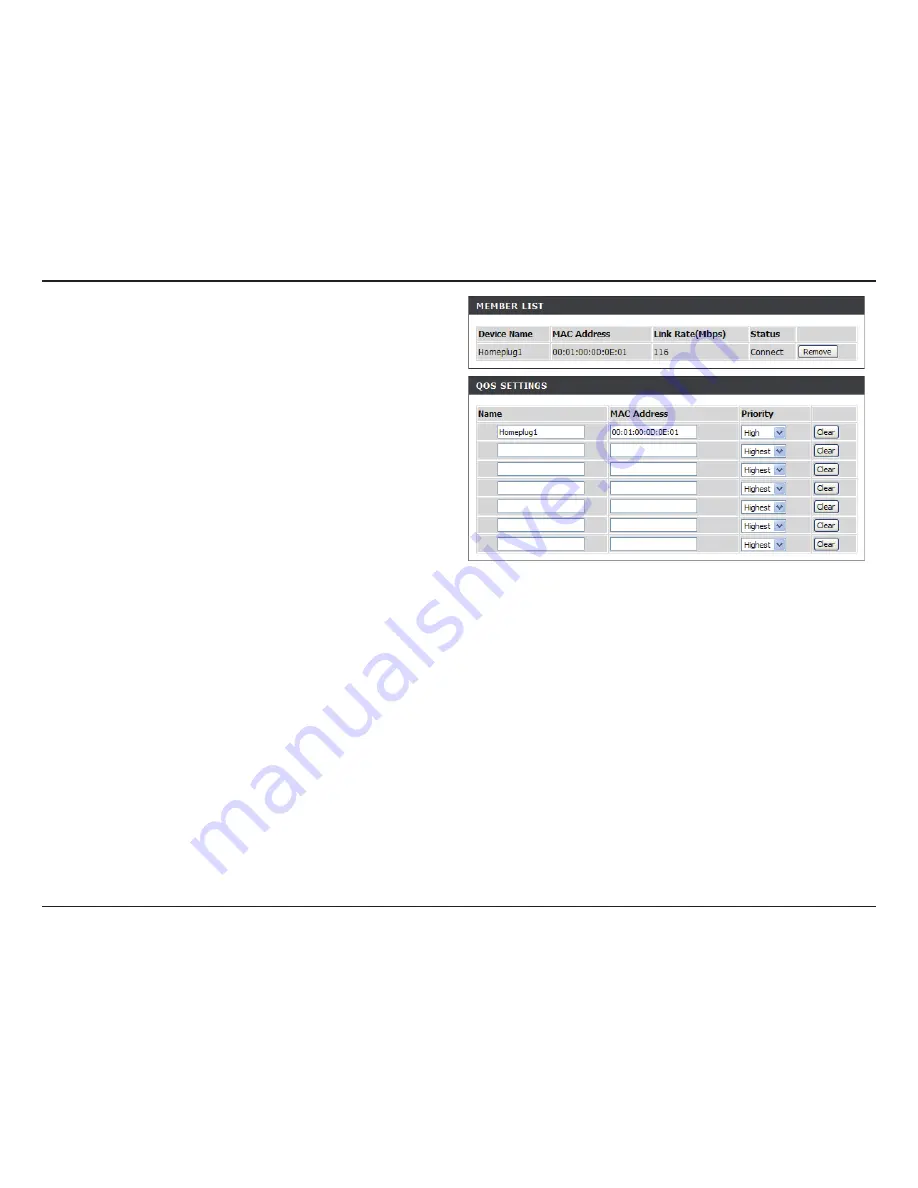
25
D-Link DHP-W307AV User Manual
Section 3 - Configuration
Member List:
Link Rate:
Status:
QoS Setting:
This section provides information on the Powerline
AV devices in your Powerline network, or any devices
that were previously connected but it are currently
disconnected.
Displays the device’s current data rate in Mbps.
This field shows the status of the device. If the
field displays the word
Connect
, then the device
is connected to your Powerline network. If the field
displays the word
Disconnect,
then the device has
been added to the network but it is not ready. Please
check its password and make sure the device is
powered on.
You can configure your Powerline AV devices to give
priority to powerline network traffic according to its
unique
MAC Address
.
















































