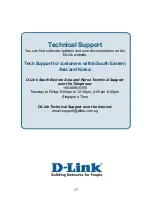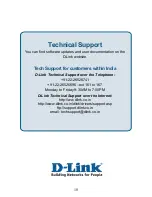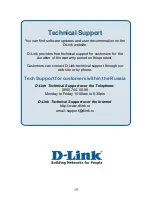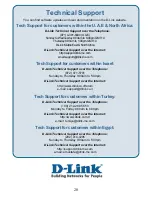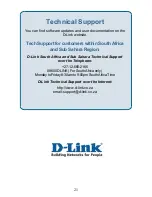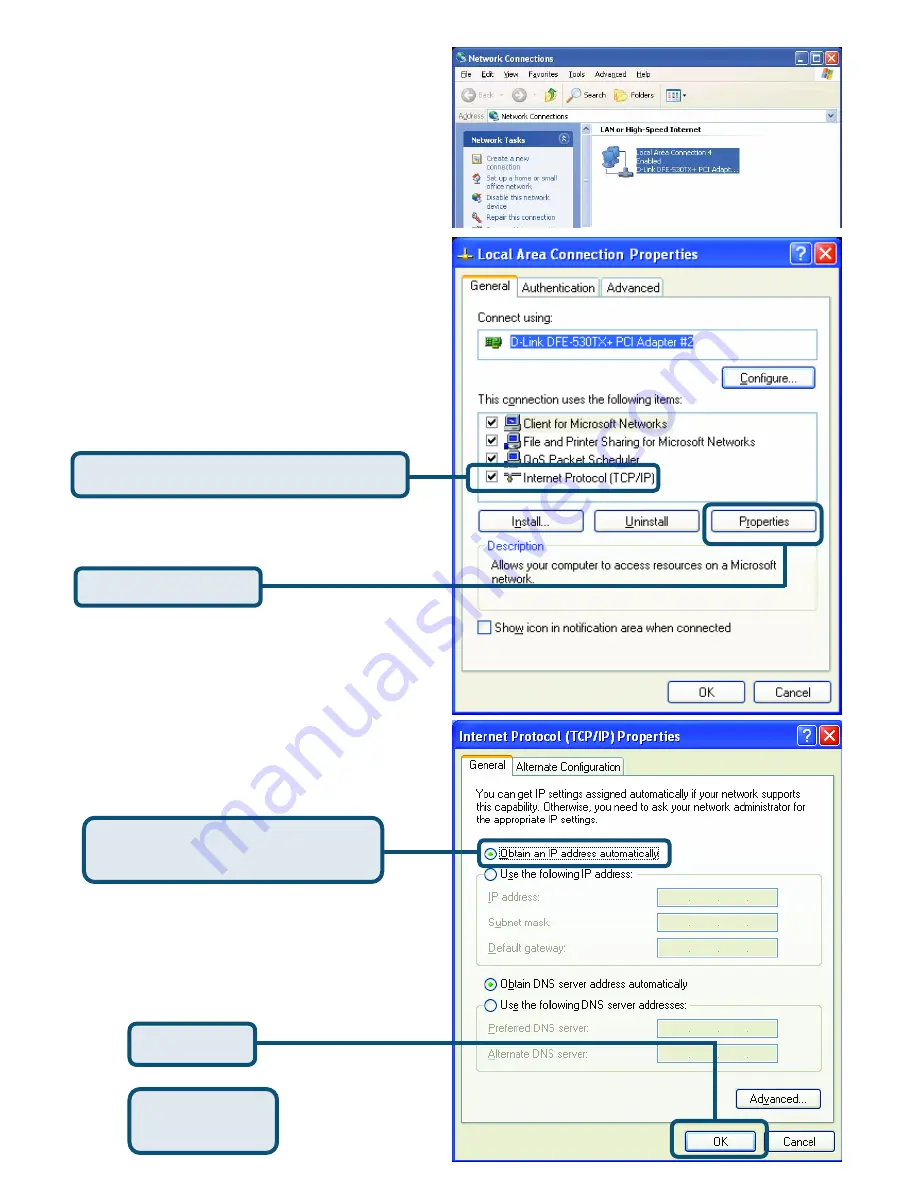
14
APPENDIX
To connect to the network, make sure
the network adapter in your computer
is configured properly. Here’s how to
configure the network adapter to obtain
an IP address automatically for the
DI-624S Broadband Router.
For
Microsoft Windows XP:
Go to
Start
>
right click
on
My Network Places
>
select
Properties
>
Double-click
on
the
Network Connection
associated
with the Ethernet adapter (i.e.,
D-Link DFE-530TX+).
Click
Internet Protocol (TCP/IP)
Click
Properties
Select
Obtain an IP address
automatically
Click
OK
Restart
your
computer