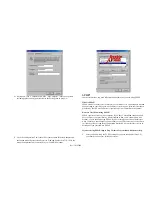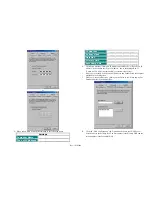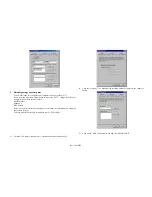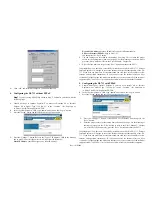Rev: 10102000
D-Link
DI-713 Quick Installation Guide
1. Hardware Installation
A.
Setup the LAN connection:
1.
Wired LAN connection: connect
an Ethernet cable from your computer’s
Ethernet port to one of the LAN ports of the DI-713.
2. Wireless LAN connection: make sure the antennas are in a vertical position (if
not, rotate more than 90 degrees).
B.
Power on:
plug the power cord into the back of the DI-713 and connect the AC
adapter to a power outlet and turn the power switch on. The DI-713 will
automatically enter the self-test phase. When in the self-test phase, the indicators M1
and M2 will be lit for about 5 seconds, and then M1 and M2 will flash three times to
indicate that the self-test operation has finished. The M1 LED will flash continuously
once per second to indicate that the DI-713 is in normal operation.
C.
Setup the WAN connection
: connect
the network
cable from your cable or DSL
modem to the WAN port of the DI-713. If you don’t see a link light on the WAN
LED after everything is connected and turned on, try the network cable provided
with the DI-713. When the WAN LED light is lit, the connection to your cable or
DSL modem is complete.
2. Find and Write Down Your Computer's Internet Settings
A.
Open the Control Panel
B.
Find and Double Click the Network Icon
C.
Click the Identification Tab