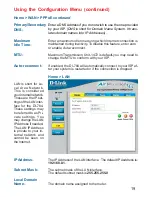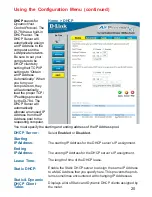5
Connections
- Back Panel of Unit
All Ethernet Ports (WAN and LAN)
are auto MDI/MDIX, meaning you can
use either a straight-through or a
crossover Ethernet cable.
Auto MDI/MDIX
LAN ports
automatically
sense the cable
type when
connecting to
Ethernet-enabled
computers.
The Auto MDI/MDIX
WAN
port
is the
connection for the
Ethernet cable to
the Cable or DSL
modem
Receptor
for the
Power
Adapter
Pressing the
Reset Button
restores the
router to its
original factory
default settings.