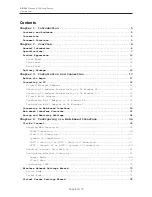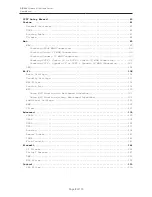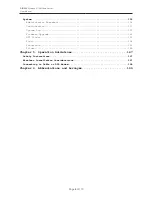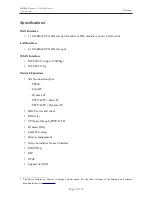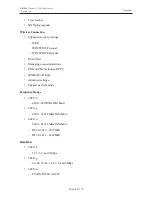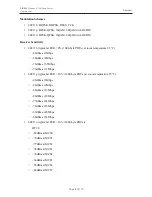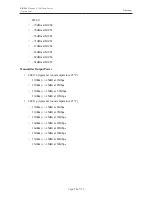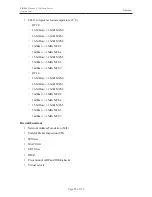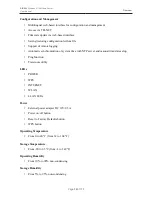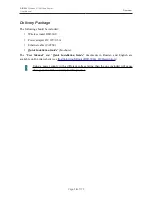Reviews:
No comments
Related manuals for DIR-300 - Wireless G Router

NI-707524
Brand: Icidu Pages: 34

0610-20
Brand: Basalte Pages: 2

5783
Brand: National Instruments Pages: 14

PLA4111
Brand: ZyXEL Communications Pages: 2

F5U513
Brand: Belkin Pages: 64

ExpressSAS R380
Brand: ATTO Technology Pages: 2

PCI-8232
Brand: National Instruments Pages: 52

hp-34f
Brand: 3idee Pages: 7

AirLive HP-3000E
Brand: Air Live Pages: 39

NBARF9017FBK
Brand: nedis Pages: 2

NBARF6506FBK
Brand: nedis Pages: 2

US60G
Brand: MSI Pages: 190

G4000-2E2S
Brand: Jupitel Pages: 30

DL2x170h - ProLiant - G6
Brand: HP Pages: 29

AW-AD500A
Brand: Panasonic Pages: 6

AJ-YA600P
Brand: Panasonic Pages: 12

AKHTF900 - INTERFACE ADAPTOR
Brand: Panasonic Pages: 12

AK-HBA3500G
Brand: Panasonic Pages: 14