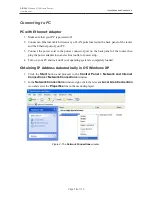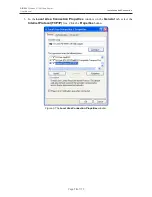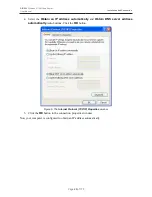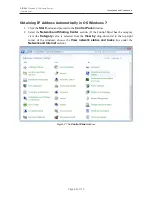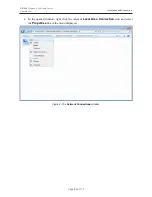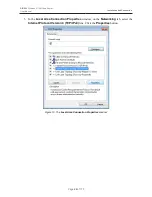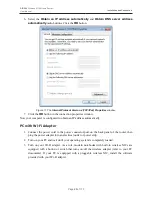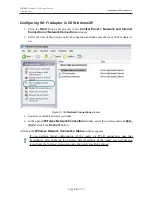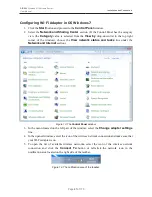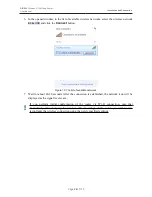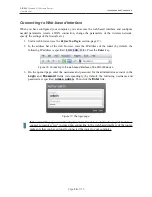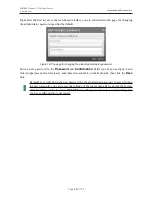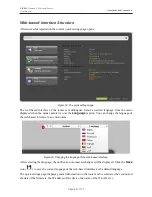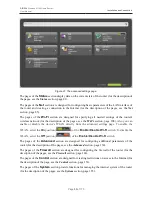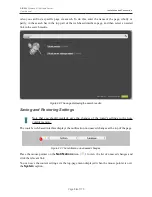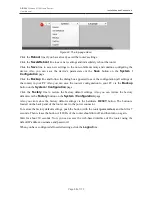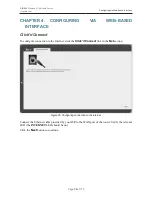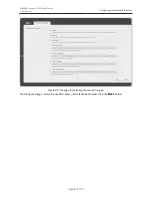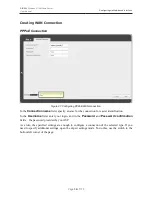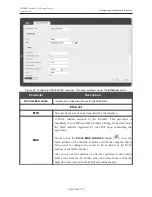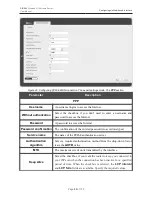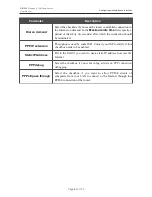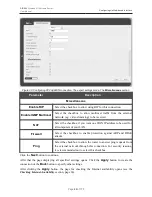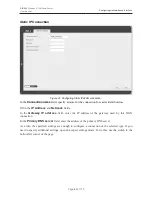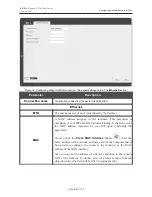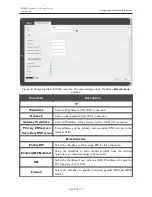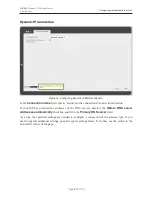DIR-300
Wireless N 150 Home Router
User Manual
Installation and Connection
On the quick settings page you can run a needed Wizard, quickly get to some pages of the web-
based interface, search for a specific page, or switch to the advanced settings section.
To upgrade the firmware of the router, left-click the current firmware version (the right column of
the
Firmware version
line). After clicking the line, the
System / Firmware upgrade
page
opens (for the detailed description of the page, see the
Firmware Upgrade
section, page 161).
To contact the technical support group (to send an e-mail), left-click the support e-mail address (the
right column of the
Support
line). After clicking the line, the e-mail client window for sending a
new letter to the specified address opens.
To edit the router's local interface parameters, left-click the IP or MAC address of the local interface
(the right column of the
LAN IP
line or
LAN MAC
line correspondingly). After clicking the line,
the page for editing the LAN interface opens (for the detailed description of the page, see the
LAN
section, page 106).
To configure the router's WLAN parameters, left-click the SSID of the WLAN (the right column of
the
SSID
line). After clicking the line, the
Wi-Fi / Basic settings
page opens (for the detailed
description of the page, see the
Basic Settings
section, page 108).
To configure connection to the Internet, click the
Click'n'Connect
link in the
Net
section (for the
detailed description of the Wizard, see the
Click'n'Connect
section, page 36).
To configure the router's wireless network, click the
Wireless network settings wizard
link in
the
Wi-Fi
section (for the detailed description of the Wizard, see the
Wireless Network Settings
Wizard
section, page 73).
To configure access from the Internet to a web server located in your LAN, click the
Virtual
server settings wizard
link in the
Firewall
section (for the detailed description of the Wizard,
see the
Virtual Server Settings Wizard
section, page 78).
To configure the router to use an IPTV set-top box, click the
IPTV settings wizard
link in the
IP-
TV
section (for the detailed description of the Wizard, see the
IPTV Setup Wizard
section, page
80).
To configure all parameters of the router independently without the Wizards, click the
Advanced
settings
link in the bottom right corner of the page.
Page
32
of 170