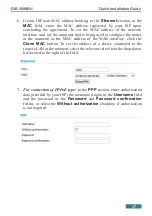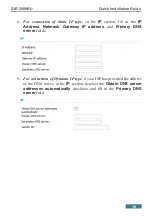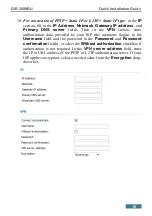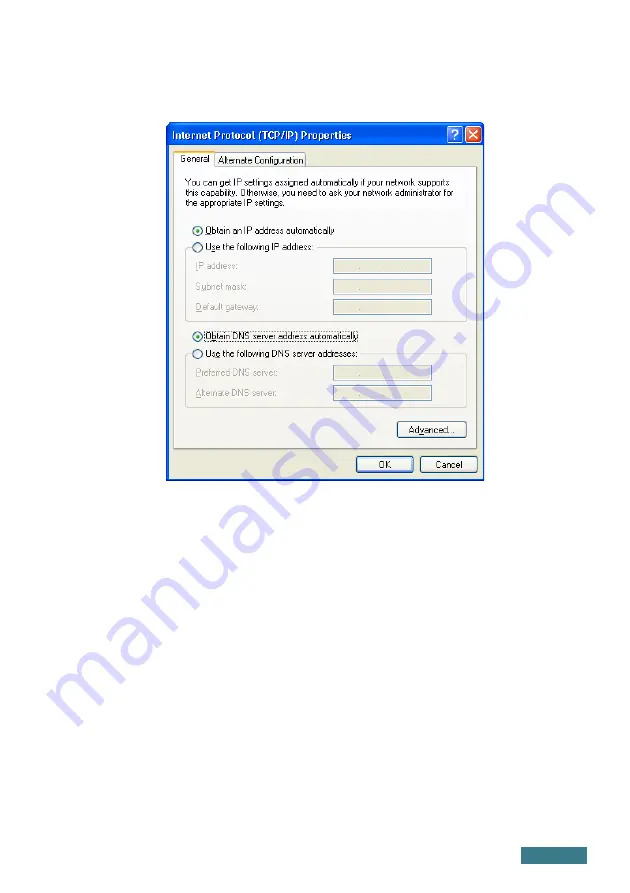Reviews:
No comments
Related manuals for DIR-300NRU

MOD5272
Brand: NetBurner Pages: 15

S10500 Series
Brand: H3C Pages: 400

AmpliFi AFi-G
Brand: Ubiquiti Pages: 20

AMG9240-C
Brand: AMG Systems Pages: 2

DR-1508P
Brand: Idis Pages: 85

AC1200R
Brand: Alfa Network Pages: 11

CloudGen Firewall
Brand: Barracuda Pages: 8

SSF
Brand: Cleerline Pages: 2

Cyclades CS4008
Brand: Avocent Pages: 2

F9K1002V1
Brand: Belkin Pages: 42

NVW-150
Brand: Datavideo Pages: 71

NW117HD-8Ke
Brand: I-Tech Pages: 6

N306-04M
Brand: Tripp Lite Pages: 2

PMP 450i
Brand: Cambium Networks Pages: 172

N3830
Brand: Neoway Pages: 27

DIMENSION ES-1124
Brand: ZyXEL Communications Pages: 30

FRITZ!Box 7560
Brand: AVM Pages: 2

Archer AX4400
Brand: TP-Link Pages: 2