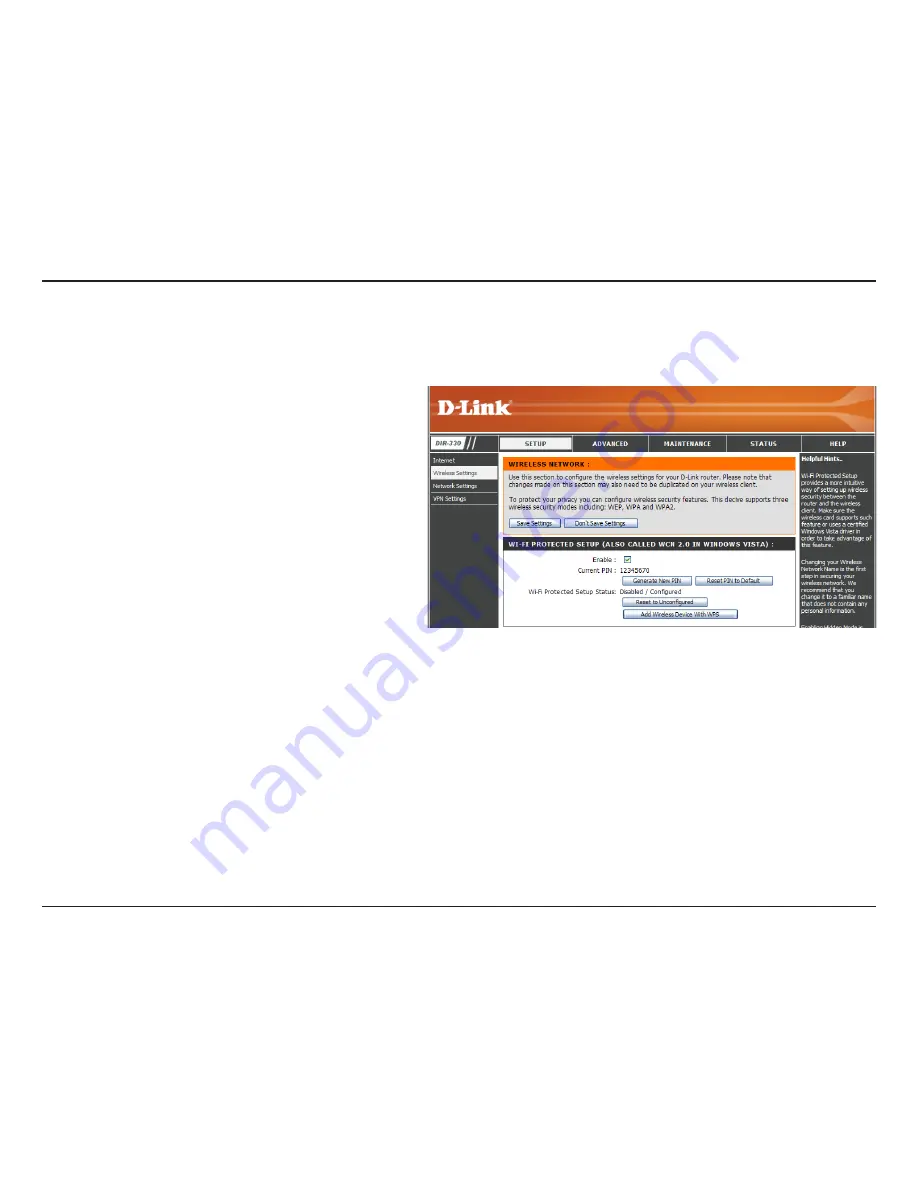
D-Lnk DIR-330 User Manual
Secton 3 - Configuraton
Check the box to enable WPS.
WPS uses this PIN (Personal Identification
Number) to establish the wireless network. You
can generate a new PIN or reset the PIN to its
default setting.
Click this button if you don’t want to further
configure the settings of WPS and only need to
use one PIN.
Click this button if you want to add a wireless
device with WPS. In the screen that follows, you
can enter the wireless device’s PIN or click a
virtual push button to add a wireless device.
Enable:
Current PIN:
Reset to
Unconfigured:
Add Wireless
Device With
WPS:
Wireless Settings
Wi-Fi Protected Setup (WCN 2.0)
Summary of Contents for DIR-330 - Wireless G VPN Router
Page 1: ......
Page 66: ...61 D Link DIR 330 User Manual Section 3 Configuration Help ...




































