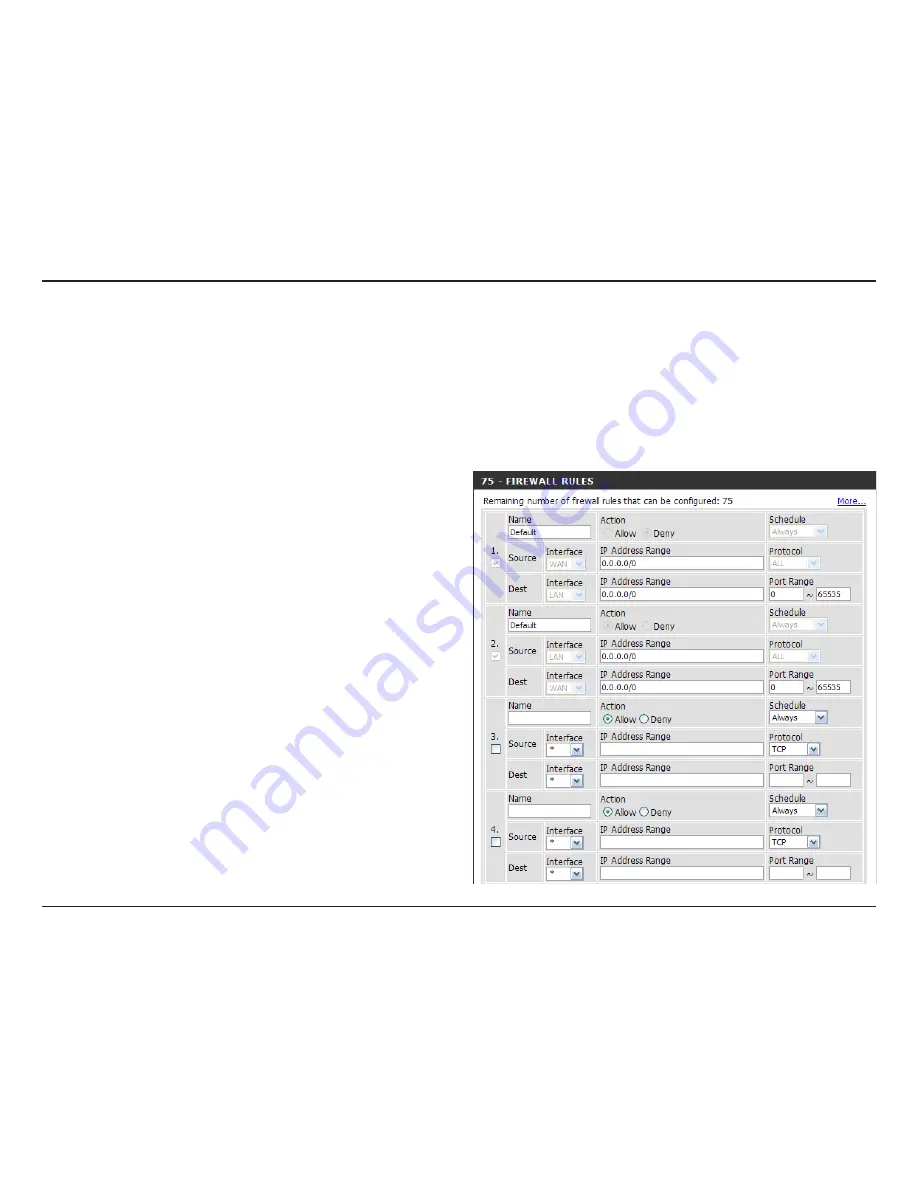
D-Lnk DIR-330 User Manual
Secton 3 - Configuraton
Enter a name for your Firewall Rule.
Select a schedule from the drop-down menu. In
order to apply a schedule to a Firewall Rule, you
must first define a schedule on the
Maintenance >
Schedules page.
This setting controls the direction of traffic. To control
incoming traffic, set the Source Interface to WAN
and the Dest Interface to LAN. To control outgoing
traffic, set the Source Interface to LAN and the Dest
Interface to WAN.
Enter the IP Address Range for both the Source
Interface and Dest Interface. These IP Address
Ranges will be either allowed or denied, depending
on the selected action.
Select a protocol from the drop-down menu. The
protocol that is selected will be either allowed or
denied, depending on the selected action.
Enter a Port Range. The Port Range that is entered
will be either allowed, or denied, depending on the
selected action.
Name:
Schedule:
Source/Dest:
IP Address Range:
Protocol:
Port Range:
Firewall Settings
Up to 75 Firewall Rules can be created to control the incoming and outgoing traffic on your router. For each rule you
can create a name and control the direction of traffic. You can also allow or deny a range of IP Addresses, protocol and
a port range. In order to apply a schedule to a Firewall Rule, you must first define a schedule on the
Maintenance >
Schedules page. The first 2 Firewall Rules are default and cannot be changed.
Firewall Rules
Summary of Contents for DIR-330 - Wireless G VPN Router
Page 1: ......
Page 66: ...61 D Link DIR 330 User Manual Section 3 Configuration Help ...




































