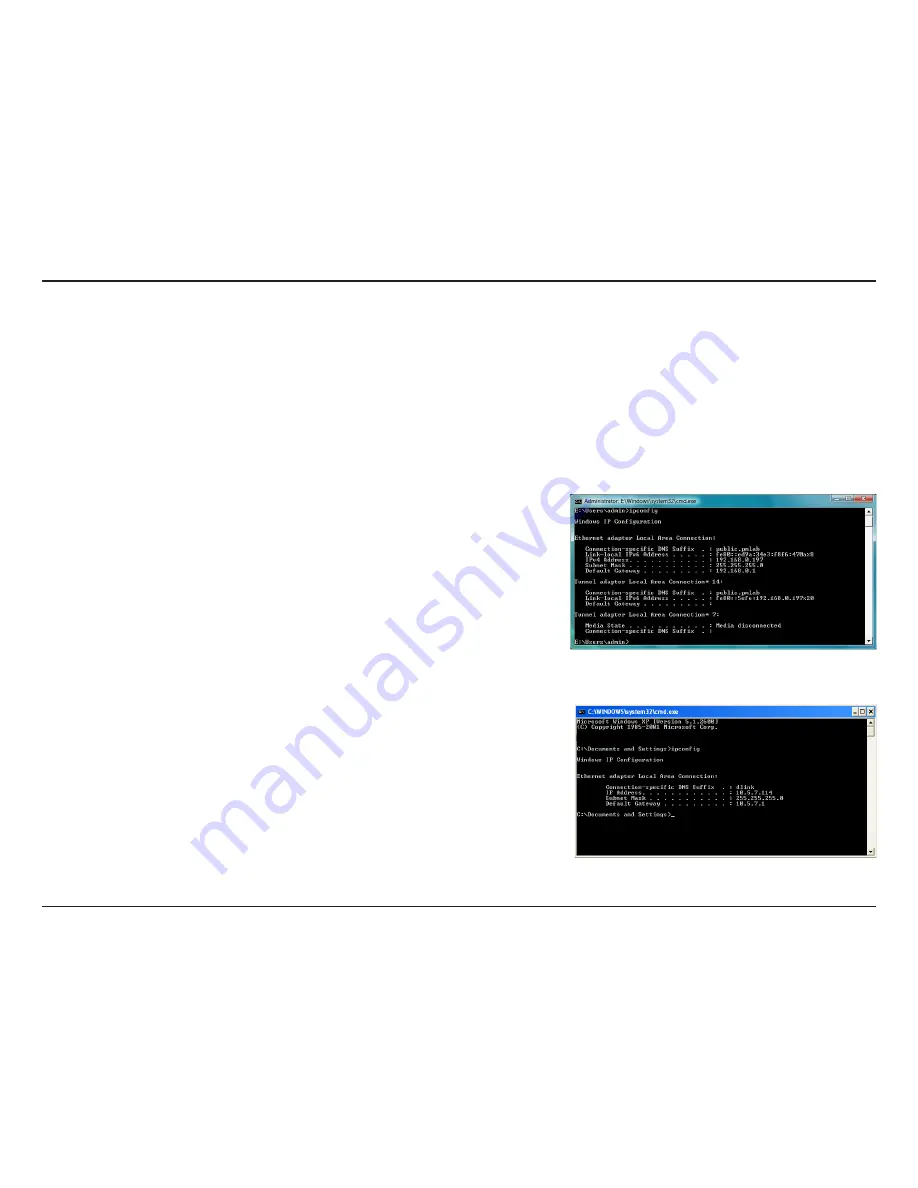
D-Lnk DIR-330 User Manual
Appendx B - Networkng Bascs
Networking Basics
Check your IP address
After you install your new D-Link adapter or if you already have an Ethernet adapter installed on your computer, by
default, the TCP/IP settings should be set to obtain an IP address from a DHCP server (i.e. router) automatically. To
verify your IP address, please follow the steps below.
Windows Vista
™
Users:
• Click
Start > All Programs > Accessories > Command Prompt. You may
need administrative access to run this application.
• For all additional prompt windows inquiring of running the command prompt
application, select
Yes, OK, or Continue.
• At the prompt, type
ipconfig
and press
Enter.
• This will display the IP address, subnet mask, and default gateway of your
adapter.
Windows
®
2000/XP Users:
• Click on
Start > Run. In the run box type
cmd
and click
OK.
• At the prompt, type
ipconfig
and press
Enter.
• This will display the IP address, subnet mask, and the default gateway of your
adapter.
If the address is 0.0.0.0, check your adapter installation, security settings, and the settings on your router. Some firewall software programs
may block a DHCP request on newly installed adapters.
Summary of Contents for DIR-330 - Wireless G VPN Router
Page 1: ......
Page 66: ...61 D Link DIR 330 User Manual Section 3 Configuration Help ...










































