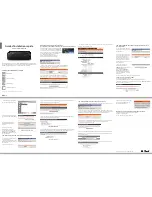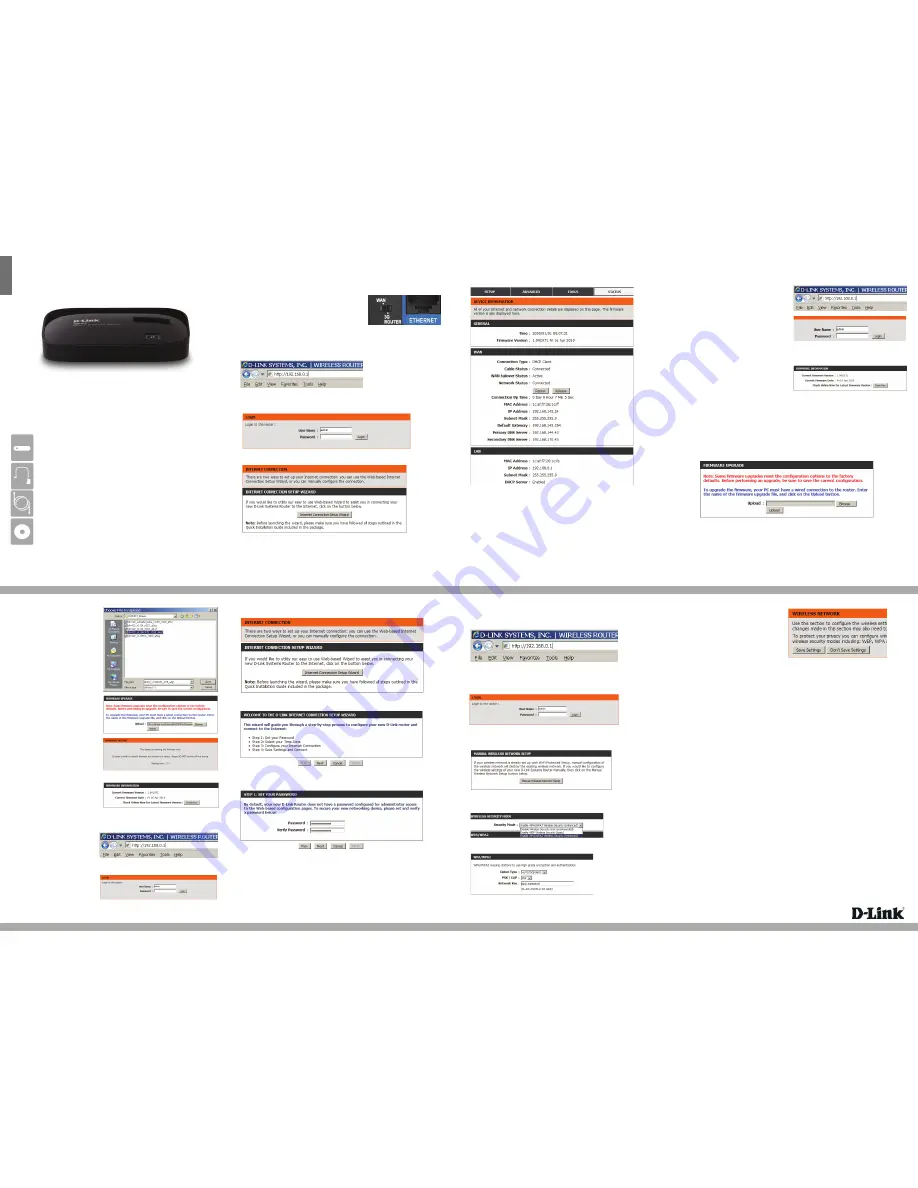
DIR-412
Preparing the router for use
(including searching for firmware updates)
- The power cord to the DIR-412 router
- Make sure your computer is set to
obtain IP address automatically
- Connect your computer to the Ethernet
port with included Ethernet Cable
- Open up a web browser and type
http://192.168.0.1 in the address box
- Make sure the router is on 3G ROUTER mode
- Click on “Internet Connection Setup Wizard” to run the setup
- Once the setup wirzard has finished, click on the STATUS tab to check the
router status
To update the firmware:
- Click on the TOOLS tab
- Select FIRMWARE on the left pane
- Click on the “Browse” button on the FIRMWARE UPGRADE section
- Select the appropriate firmware
and click Open
- Click on the Upload button to
upload the firmware
- Do not power off the device
- Wait for firmware to be updated
- Re-login to the Web GUI, the
new firmware version should
show on the FIRMWARE
INFORMATION page
How to set-up admin password
From the “Internet Connection
Setup Wizard”
- Open up a web browser and
type http://192.168.0.1 in the
address box
- Login to the router
- Click on the “Internet Connection Setup Wizard” button to run the setup
- Click on the “Internet Connection Setup Wizard” button to run the setup
- Complete STEP 1 to change the admin password
( insert password criteria is must be 8 characters, no symbols etc.)
How to set-up a network password
- Open up a web browser and type http://192.168.0.1 in the address box
- Login to the router with User Name: admin , no password (leave the Password
blank) and press the Login button (or enter your password if you already set-
up one)
- Click on the WIRELESS SETTINGS button on the left pane
- Scroll down the page and click on the “Manual Wireless Network Setup” button
- In the WIRELESS SECURITY MODE section, select “Enable WPA/WPA2 Wireless
Security (enhanced)” from the drop-down field
- In the WPA/WPA2 section, enter your 8-63 characters password
- Click on the “Save Settings”
button to save your settings
D-link North American support number
- Tech Support web: D-Link Support
phone: 1.800.361.5265
email: support@dlink.ca
- Login to the router with User
Name: admin , no password (leave
the Password blank) and press
the Login button (or enter your
password if you already set-up
one)
- Click on the TOOLS tab and select
FIRMWARE on the left pane
- In the FIRMWARE INFORMATION
section, click on the “Check Now”
button
- Router will check to see if you have the latest version
How to manually check for available software
- Open up a web browser and type
http://192.168.0.1 in the address
box
Quick Install Guide
Mobile Wireless 3G Router
Thank you for purchasing the DIR-412 Mobile Wireless 3G Router. Follow the easy
steps in this guide to properly set up your router. Please verify that all the package
contents listed below are available.
List of all in box items
If any of the above items are missing, please contact your reseller.
D-Link DIR-412
Power Adapter
Ethernet Cable
Installation CD-ROM
ENGLISH
- Login to the router with User Name: admin , no password (leave the Password blank)
- Press the Login button
2
3
4
5
6
7