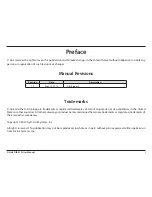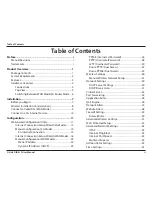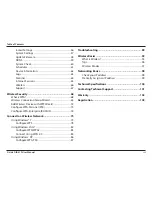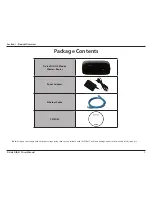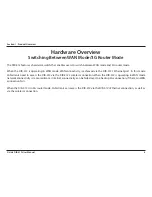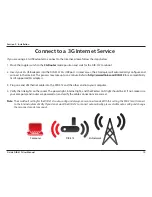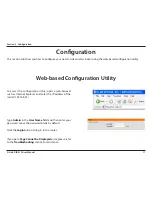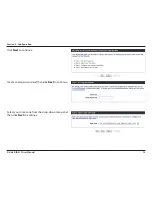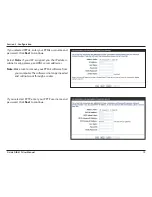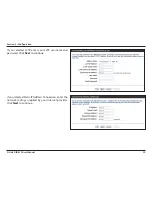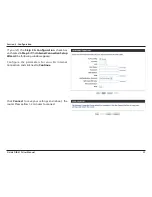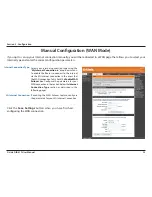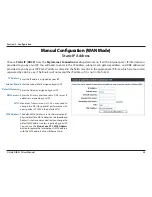11
D-Link DIR-412 User Manual
Section 3 - Configuration
Configuration
This section will show you how to configure your new D-Link wireless router using the web-based configuration utility.
Web-based Configuration Utility
To access the configuration utility, open a web-browser
such as Internet Explorer and enter the IP address of the
router (192.168.0.1).
Type
Admin
in the
User Name
field and then enter your
password. Leave the password blank by default.
Click the
Login
button to log in to the router.
If you get a
Page Cannot be Displayed
error, please refer
to the
Troubleshooting
section for assistance.