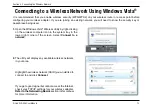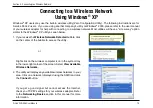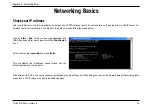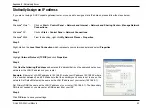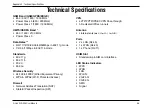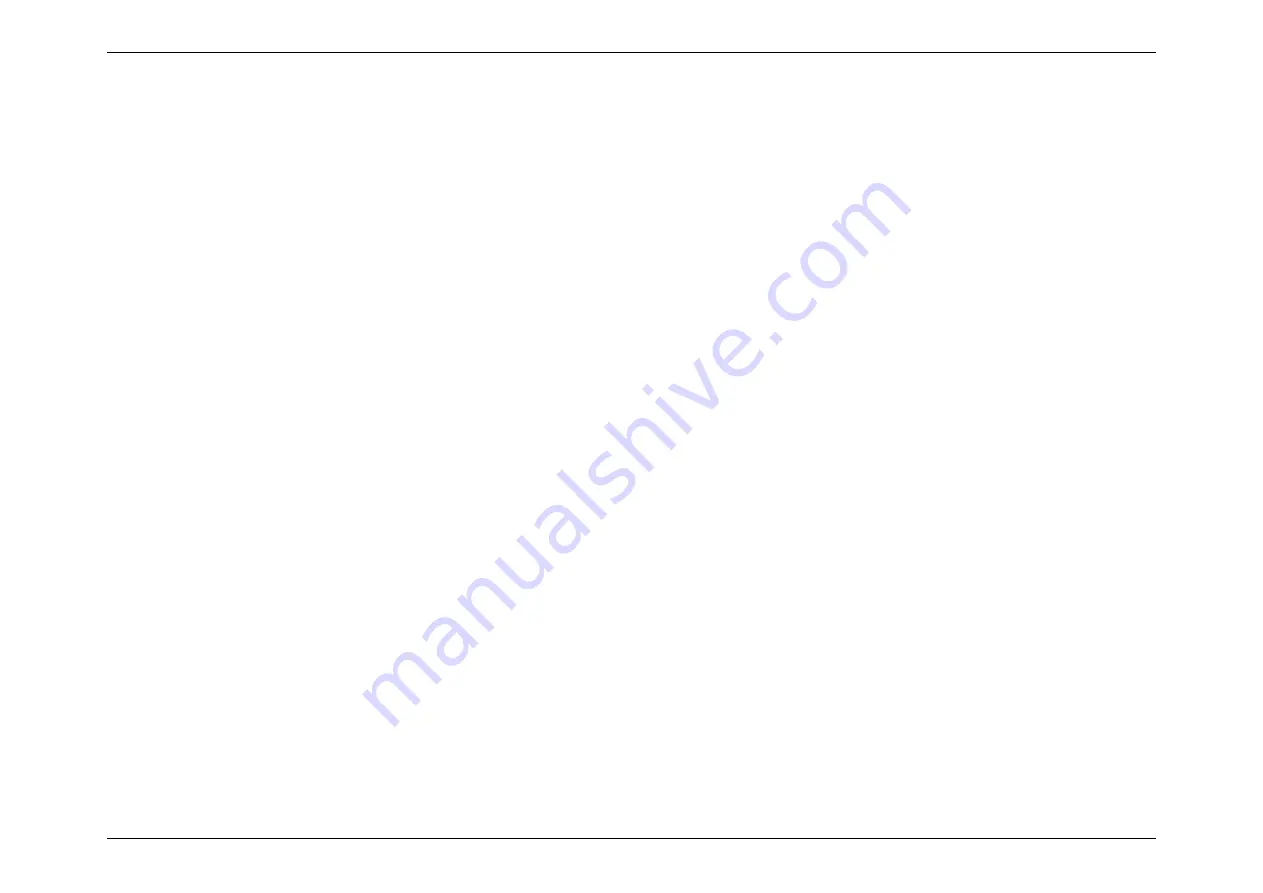
78
D-Link DIR-456 User Manual
Section 6 - Troubleshooting
• Configure your Internet settings:
• Go to
Start
>
Settings
>
Control Panel
. Double-click the
Internet Options
Icon. From the
Security
tab, click the button
to restore the settings to their defaults.
• Click the
Connection
tab and set the dial-up option to Never Dial a Connection. Click the LAN Settings button. Make sure
nothing is checked. Click
OK
.
• Go to the
Advanced
tab and click the button to restore these settings to their defaults. Click
OK
three times.
• Close your web browser (if open) and open it.
• Access the web management. Open your web browser and enter the IP address of your D-Link router in the address bar. This should
open the login page for your the web management.
• If you still cannot access the configuration, unplug the power to the router for 10 seconds and plug back in. Wait about 30 seconds and
try accessing the configuration. If you have multiple computers, try connecting using a different computer.
2. What can I do if I forgot my password?
If you forgot your password, you must reset your router. Unfortunately this process will change all your settings back to the factory
defaults.
To reset the router, locate the reset button (hole) on the rear panel of the unit. With the router powered on, use a paperclip to hold the
button down for 10 seconds. Release the button and the router will go through its reboot process. Wait about 30 seconds to access the
router. The default IP address is 192.168.0.1. When logging in, the username is
admin
and leave the password box empty.