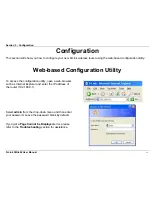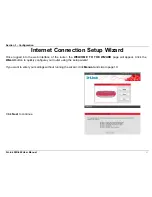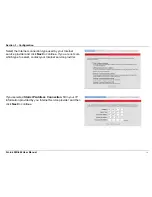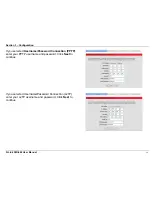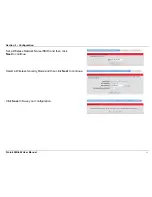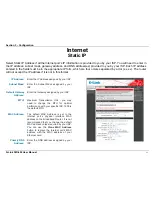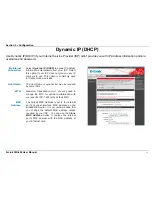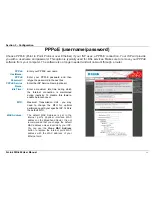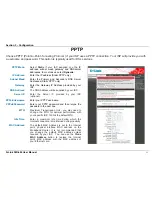Section 2 – Installation
D-Link DIR-602 User Manual
10
Wireless Installation Considerations
The D-Link wireless router lets you access your network using a wireless connection from virtually anywhere within
the operating range of your wireless network. Keep in mind, however, that the number, thickness and location of walls,
ceilings, or other objects that the wireless signals must pass through, may limit the range. Typical ranges vary
depending on the types of materials and background RF (radio frequency) noise in your home or business. The key to
maximizing wireless range is to follow these basic guidelines:
1
. Keep the number of walls and ceilings between the D-Link router and other network devices to a minimum -
each wall or ceiling can reduce your adapter’s range from 3-90 feet (1-30 meters.) Position your devices so
that the number of walls or ceilings is minimized.
2
. Be aware of the direct line between network devices. A wall that is 1.5 feet thick (.5 meters), at a
45-degree angle appears to be almost 3 feet (1 meter) thick. At a 2-degree angle it looks over 42 feet (14
meters) thick! Position devices so that the signal will travel straight through a wall or ceiling (instead of at an
angle) for better reception.
3
. Building Materials make a difference. A solid metal door or aluminum studs may have a negative effect on
range. Try to position access points, wireless routers, and computers so that the signal passes through drywall
or open doorways. Materials and objects such as glass, steel, metal, walls with insulation, water (fish tanks),
mirrors, file cabinets, brick, and concrete will degrade your wireless signal.
4
. Keep your product away (at least 3-6 feet or 1-2 meters) from electrical devices or appliances that generate
RF noise.
5
. If you are using 2.4 GHz cordless phones or X-10 (wireless products such as ceiling fans, lights, and home
security systems), your wireless connection may degrade dramatically or drop completely. Make sure your 2.4
GHz phone base is as far away from your wireless devices as possible. The base transmits a signal even if
the phone in not in use.
Summary of Contents for DIR-602
Page 1: ......
Page 8: ...Section 1 Product Overview Hardware Overview Connections D Link DIR 602 User Manual 7 ...
Page 9: ...Section 1 Product Overview Hardware Overview LEDs D Link DIR 602 User Manual 8 ...
Page 12: ...Section 2 Installation Network Diagram D Link DIR 602 User Manual 11 ...
Page 55: ...Section 3 Configuration Support D Link DIR 602 User Manual 54 ...