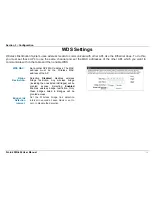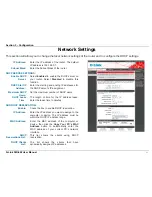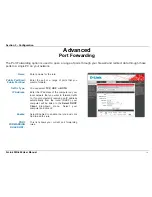Section 3 – Configuration
System
The System Tools section allows you to reboot the device, or restore the router to the factory default settings.
Restoring the unit to the factory default settings will erase all settings, including any rules that you have created.
Save to Local
Hard Drive:
Use this option to save the current router
configuration settings to a file on the hard disk
of the computer you are using. First, click the
Save configuration
button. You will then see
a file dialog, where you can select a location
and file name for the settings.
Load from
Local Hard
Drive:
Use this option to load previously saved router
configuration settings. First, use
Browse
to find
and select a previously saved configuration file.
Then, click the
Restore Configuration from
File
button to transfer those settings to the
router.
Restore to
Factory
Defaults:
This option will restore all configuration
settings back to the settings that were in
effect at the time the router was shipped from
the factory. Any settings that have not been
saved will be lost, including any rules that you
have created. If you want to save the current
router configuration settings, use the
Save
configuration
button above.
Reboot the
Device:
Click the
Reboot the Device
button to reboot
the router.
D-Link DIR-602 User Manual
45
Summary of Contents for DIR-602
Page 1: ......
Page 8: ...Section 1 Product Overview Hardware Overview Connections D Link DIR 602 User Manual 7 ...
Page 9: ...Section 1 Product Overview Hardware Overview LEDs D Link DIR 602 User Manual 8 ...
Page 12: ...Section 2 Installation Network Diagram D Link DIR 602 User Manual 11 ...
Page 55: ...Section 3 Configuration Support D Link DIR 602 User Manual 54 ...