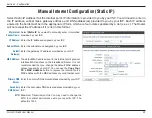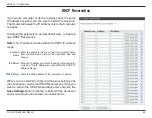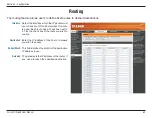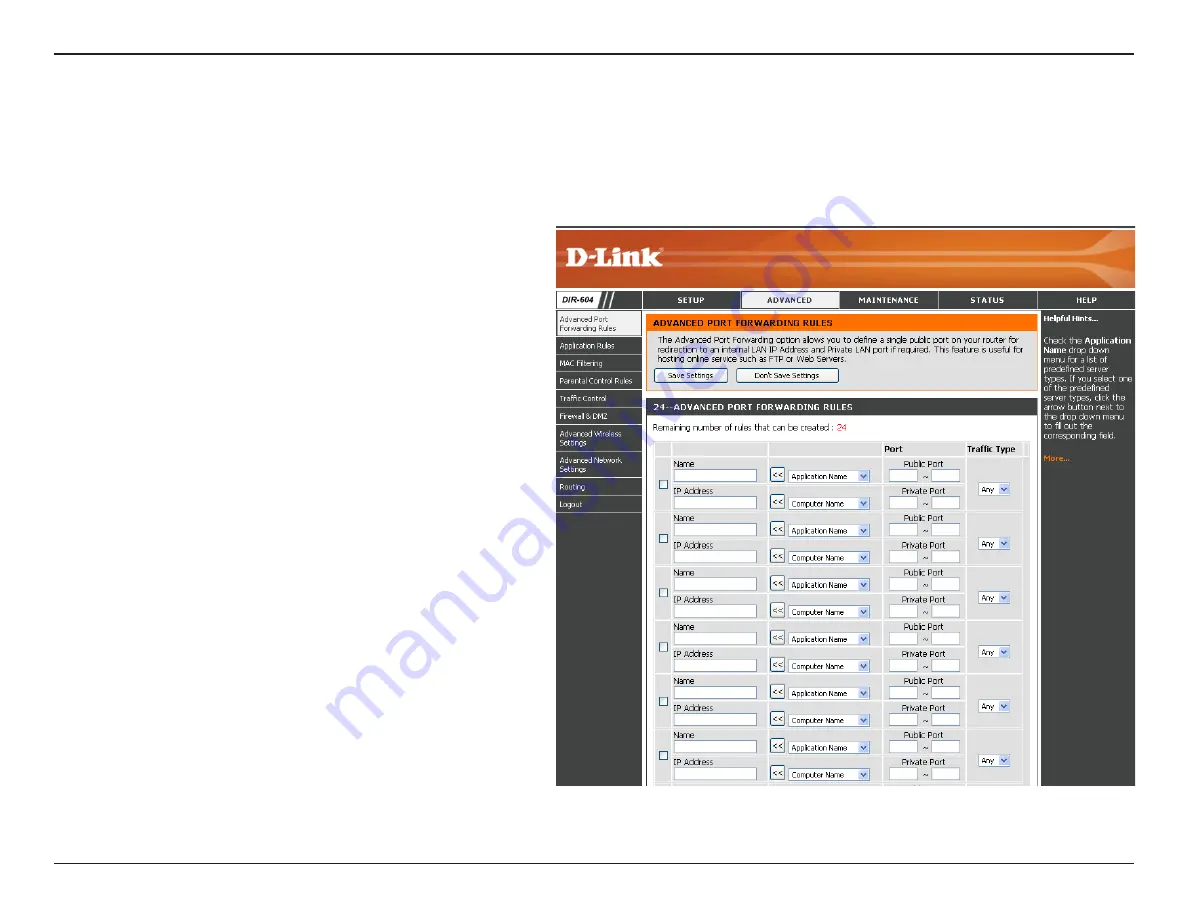
54
D-Link DIR-604 User Manual
Section 3 - Configuration
Port Forwarding is a feature that allows you to open a single port or a range of ports and redirect the data received
through those ports to a single PC on your network. When you are finished on this page, go to the Schedule page
(
Maintenance
>
Schedule
) and create a schedule for when the port forwarding rule will be enabled.
Advanced Port Forwarding Rules
Enter a name for the rule or select an application
from the drop-down menu. Select an application
and click
<<
to populate the fields.
Enter the IP address of the computer on your
local network that you want to allow the incoming
service to. If your computer is receiving an IP
address automatically from the Router (DHCP),
you computer will be listed in the “Computer
Name” drop-down menu. Select your computer
and click
<<
.
Enter the range of ports that you want to open
next to the Private Port and Public Port fields.
The private and public ports are usually the
same. The private ports are the ports being
used by the application on the computer within
your local network, and the public ports are the
ports seen from the Internet side.
Use the drop-down menu to select whether
TCP
,
UDP
, or
Any
type of traffic is used for the
port forwarding rule.
Name:
IP Address:
Public Port/
Private Port:
Traffic Type: