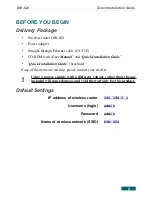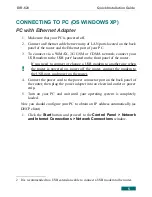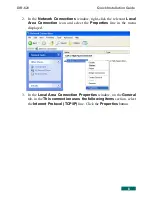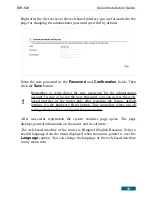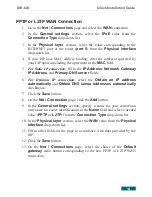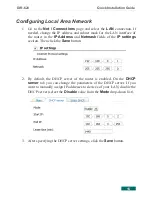DIR-620
Quick Installation Guide
3G WAN Connection
1. Go to the
Net / Connections
page and click the
Add
button.
2. In the
General settings
section, specify a name for your connection
(any name for easier identification) in the
Name
field and select the
3G
value from the
Connection Type
drop-down list.
3. In the
Physical layer
section, select the
USB
value from the
Physical
interface
drop-down list.
4.
In the
PPP Settings
section, enter authorization data provided by your
operator (the username (login) in the
PPP Username
field and the
password in the
Password
and
Password confirmation
fields), or
select the
Without authorization
checkbox if authorization is not
required.
5. In the
APN
field, enter the access point name, and in the
Dial number
field, enter the number dialed to connect to the authorization server of the
operator.
6. Click the
Save
button.
7. On the
Net / Connections
page, select the choice of the
Default
gateway
radio button corresponding to the new 3G WAN connection.
12