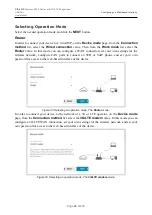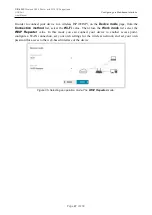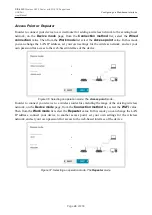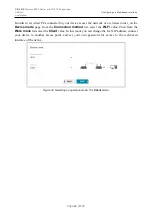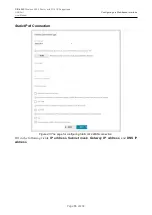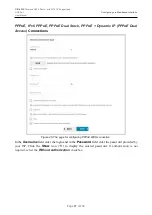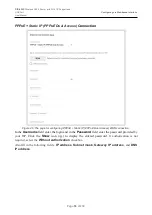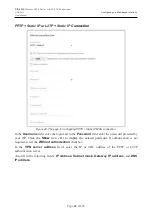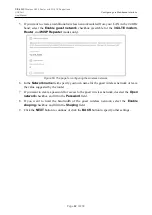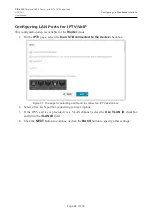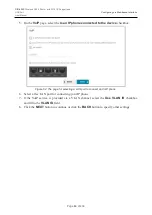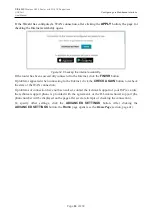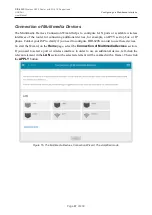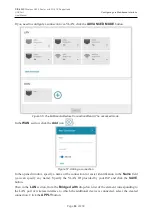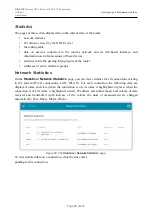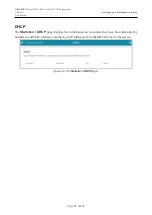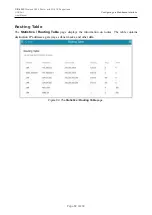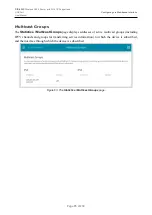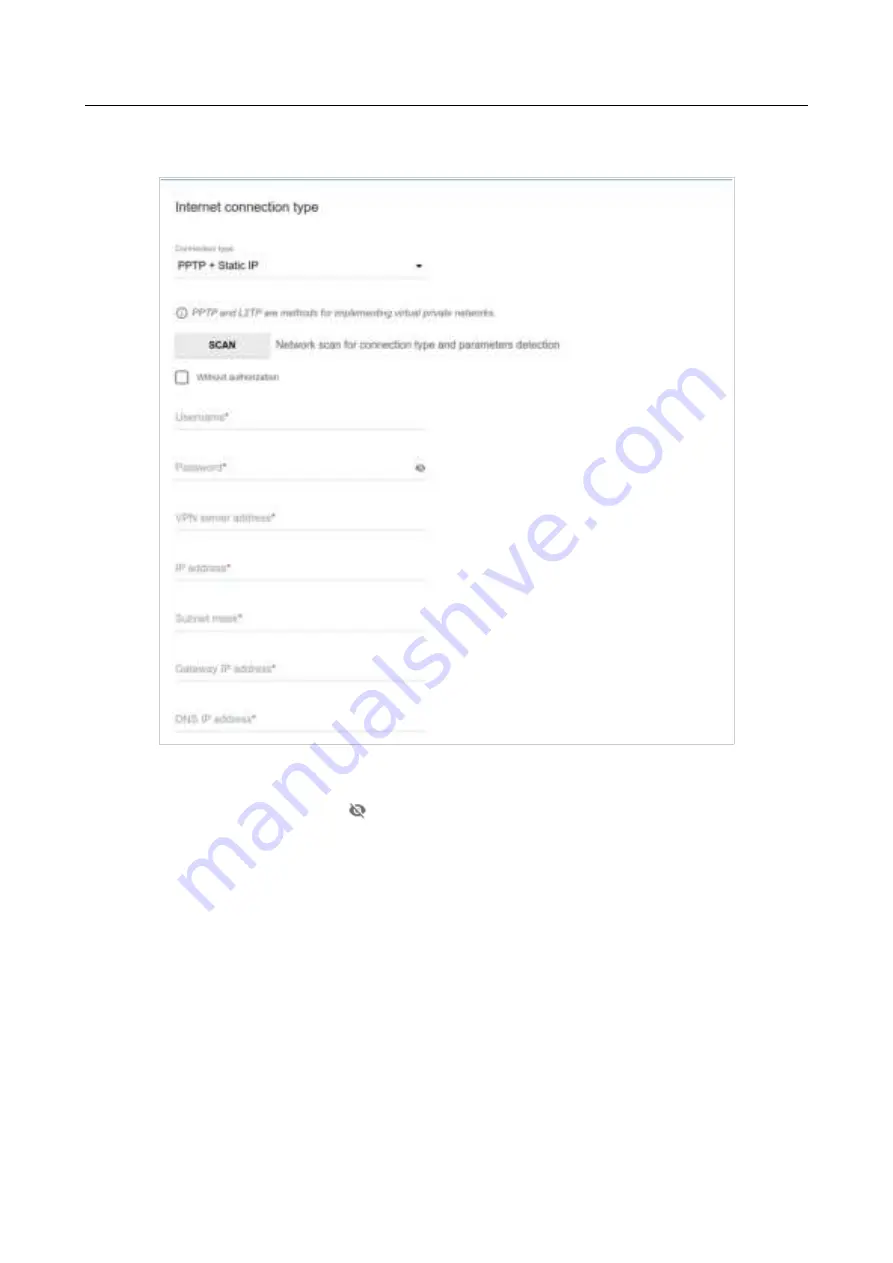
DIR-620S
Wireless N300 Router with 3G/LTE Support and
USB Port
User Manual
Configuring via Web-based Interface
PPTP + Static IP or L2TP + Static IP
Connection
Figure 48. The page for configuring PPTP + Static IP WAN connection.
In the
Username
field enter the login and in the
Password
field enter the password provided by
your ISP.
Click the
Show
icon (
) to display the entered password.
If authorization is not
required, select the
Without authorization
checkbox.
In the
VPN server address
field, enter the IP or URL address of the PPTP or L2TP
authentication server.
Also fill in the following fields:
IP address
,
Subnet mask
,
Gateway IP address
, and
DNS
IP address
.
Page
60
of 236