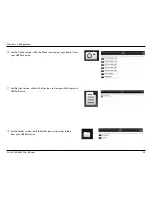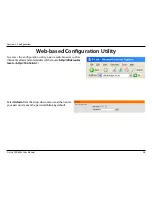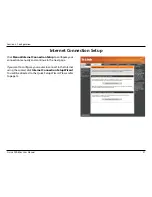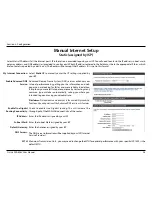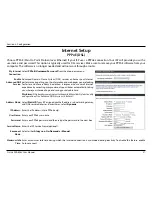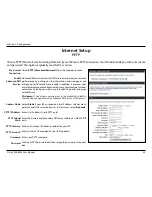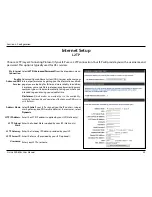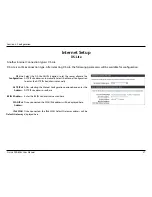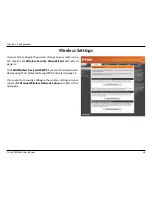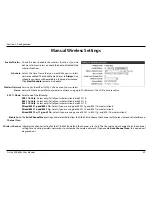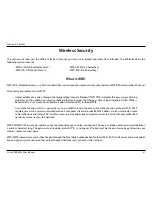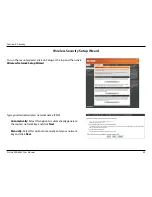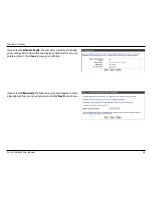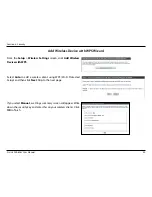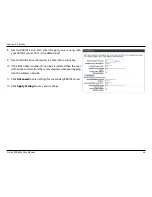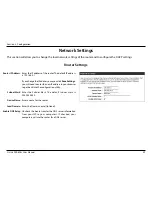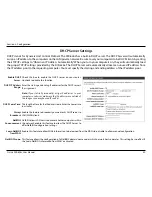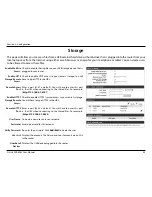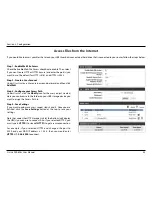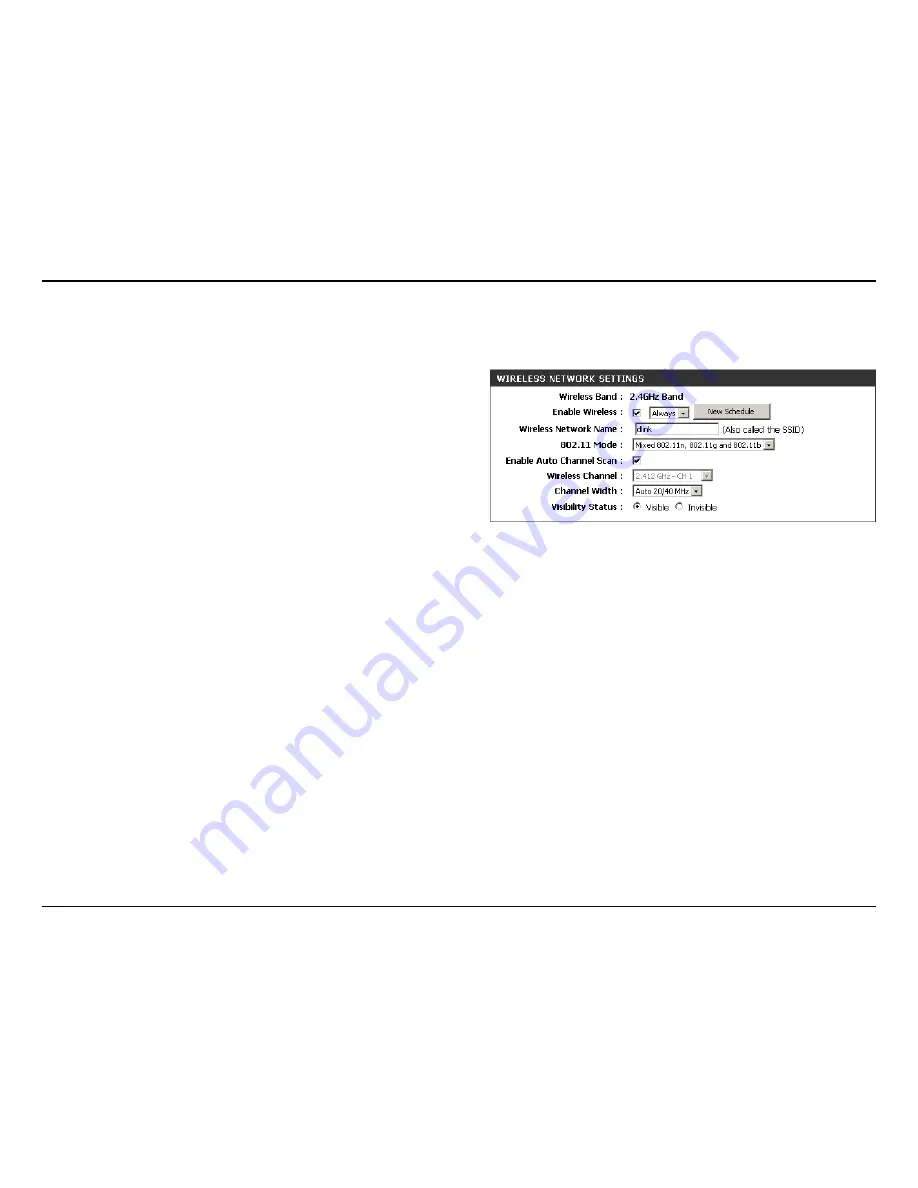
39
D-Link DIR-626L User Manual
Section 3 - Configuration
Check the box to enable the wireless function. If you do
not want to use wireless, uncheck the box to disable all the
wireless functions.
Select the time frame that you would like your wireless
network enabled. The schedule may be set to
Always
. Any
schedule you create will be available in the drop-down menu.
Click
New.Schedule
to create a schedule.
Service Set Identifier (SSID) is the name of your wireless
network. Create a name for your wireless network using up to 32 characters. The SSID is case-sensitive.
Select one of the following:
802.11b.Only
- Select only if all of your wireless clients are 802.11b.
802.11g.Only
- Select only if all of your wireless clients are 802.11g.
802.11n.Only
- Select only if all of your wireless clients are 802.11n.
Mixed.802.11g.and.802.11b
- Select if you are using both 802.11g and 802.11b wireless clients.
Mixed.802.11n.and.802.11g
- Select if you are using both 802.11n and 802.11g wireless clients.
Mixed.802.11n,.11g,.and.11b
- Select if you are using a mix of 802.11n, 802.11g, and 802.11b wireless clients.
The
Auto.Channel.Scan
setting can be selected to allow the DIR-626L to choose the channel with the least amount of interference.
Indicates the channel setting for the DIR-626L. By default the channel is set to 6. The Channel can be changed to fit the channel
setting for an existing wireless network or to customize the wireless network. If you enable
Auto.Channel.Scan
, this option will
be greyed out.
Enable Wireless:
Schedule:
Wireless Network
Name:
802.11 Mode:
Enable Auto
Channel Scan:
Wireless Channel:
Manual Wireless Settings